With the latest release of Overwatch 2, many players of first-person-shooter games have been trying out the new mechanics of this installment. So, if you want to use your Valorant sensitivity for Overwatch 2, we’ll show you how to make the suitable adjustments and where to find the mouse settings in your menu.
How To Change the Settings in Overwatch 2 to Valorant’s Sensitivity
To change Overwatch 2’s mechanics to your current Valorant settings, you can multiply your sensitivity by 10.60. But, since the game is only available on PC, there are no adjustments for other consoles or controller users. Those who don’t know where to find the mouse sensitivity can follow these instructions:
- Open your menu by pressing the ‘Esc’ button.

- Click ‘Options.’
- Select the ‘Controls’ tab.

- Adjust your sensitivity under the ‘Mouse’ section.
Now that you know where the mouse sensitivity option is, you can start calculating your controls for the Valorant settings. For instance, if your sensitivity in the game is .625, your Overwatch 2 mechanics should be around 6.625. Players can also check out this sens converter from GamingSmart, where they can plug in their DPI to get an accurate adjustment.
Although these changes might not be the exact version you have in Valorant, it will still prove useful when playing Overwatch 2. Furthermore, players can alter their Invert Look in the mouse settings by switching the button on or off.
Now that you can how to use Valorant sensitivity in Overwatch 2, you can change the settings to your liking, Before you go, you can check out additional content about the game by looking at the relevant links below and viewing our guides about all maps, how to fix error code BC-153, and what does ‘MIT’ mean.










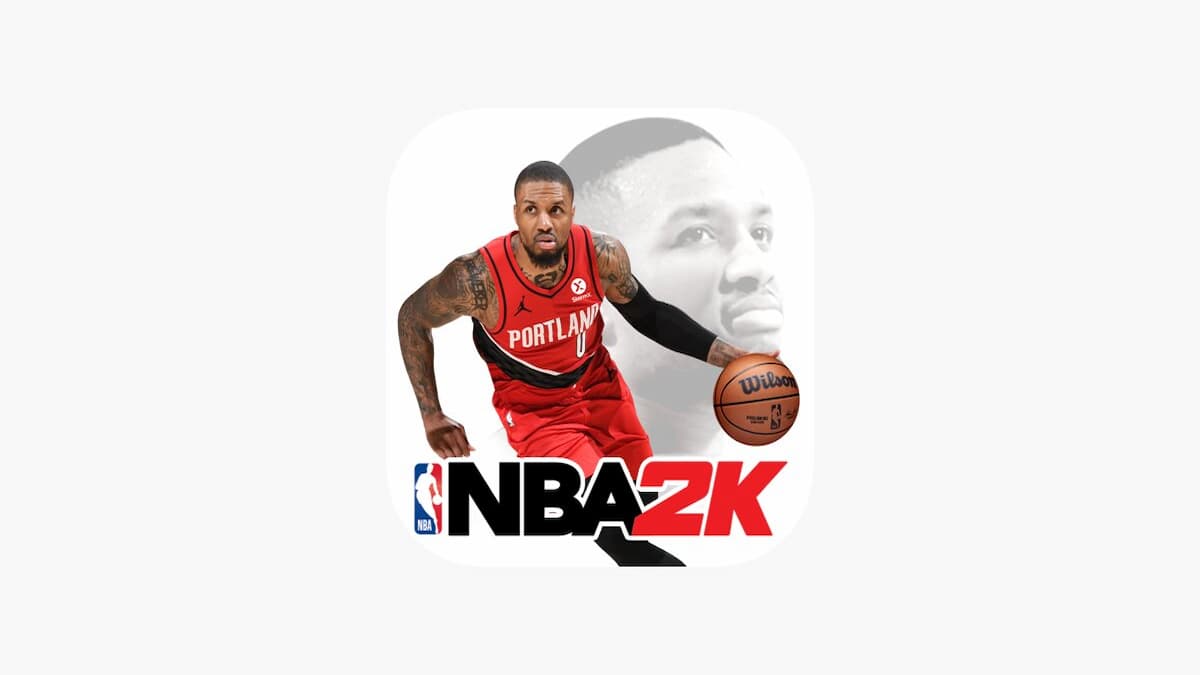

Updated: Oct 5, 2022 04:09 pm