Can you ever really get tired of Dust2? Maybe not, but it’s always fun to change things up. Whether you’re looking for somewhere new to duke it out, or a training ground to hone your skills, here’s how to play custom workshop maps in Counter-Strike 2.
How to Download Workshop Maps in Counter-Strike 2
Following the 2 November 2023 update, players can now download and play community-created custom maps from the Steam Workshop. Thankfully the process is just as easy as it was in Global Offensive.
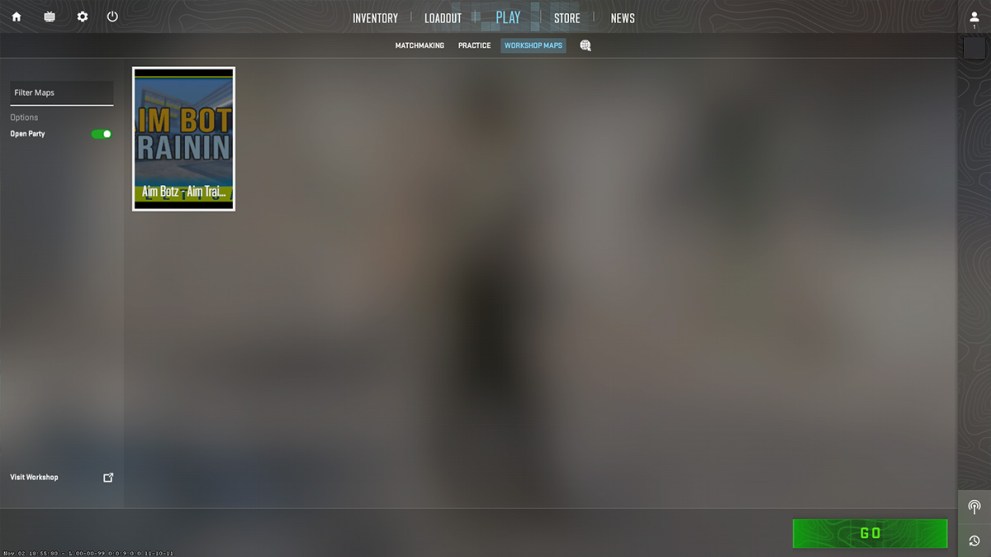
All you need to do to download workshop maps is to first launch Counter-Strike 2 then click Play at the top of the main menu. After that you’ll need to click Workshop Maps, and then Visit Workshop in the bottom left-hand corner of the screen.
This will open up the CS2 Workshop in the Steam Overlay Browser. From here, you can scroll through all the available custom maps. Along the right-hand side of the workshop, you’ll find a list of filters to help you find the type of map you’re looking for. You can also use the Sort By options at the top of the workshop listings to find the most recent maps.

Once you’ve found a map you want to play, simply hit the green +Subscribe button on the map page. When you return to the in-game Workshop Maps page you’ll now find your subscribed map waiting to be played.
After hitting go you’ll be presented with a custom settings menu which will vary based on the kind of map you’ve downloaded. Hit Go again and you’ll be loaded into your chosen workshop map.
Many of Global Offensive’s most popular maps have already been ported over to CS2, and there’s no doubt the workshop will continue to expand as creators get to grips with everything the Source 2 engine has to offer.
Now you know how to play custom workshop maps in CS2. If you’re checking out one of the game’s popular bunny hop maps, be sure to check out our guide on how to bind jump to the scroll wheel.













Updated: Nov 3, 2023 03:28 pm