Anything that keeps you from hopping into a Fortnite match is irritating, but error codes are the worst! No one wants to be stuck waiting in a queue or seeing the game crash every 5 minutes. Sometimes there are no obvious reasons for these errors either, but if you are encountering ‘error code 0’, we can help. Read on to find out how to fix error code 0 in Fortnite.
What Causes Error Code 0 in Fortnite?
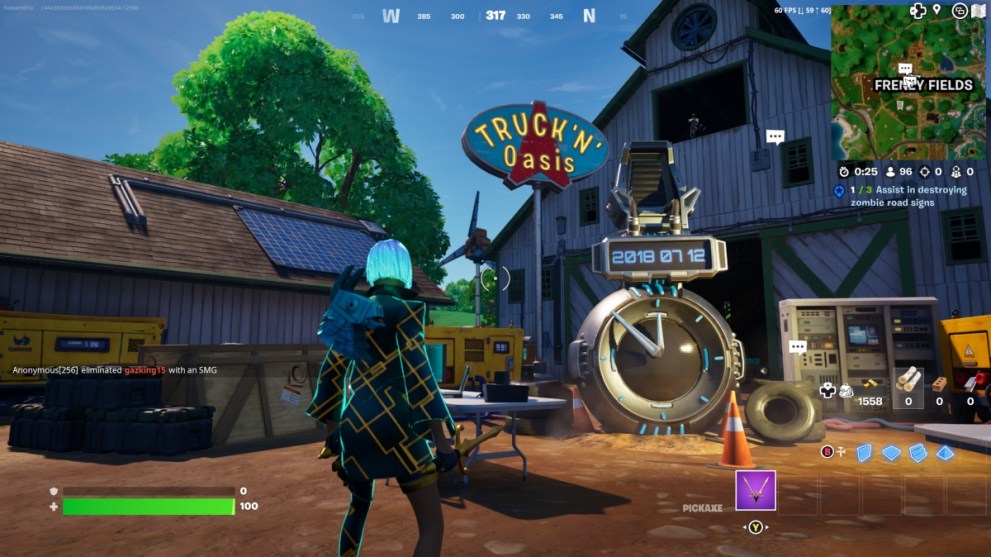
Error code 0 is a general error usually caused by hiccups in the anti-cheat system, bugs in the game files, or issues with permissions. If you have encountered this error code, there are thankfully a few things you can try to fix it.
It is not generally a huge issue either, so try the more simple fixes first. If they don’t work, move onto the more rare hardware fix at the end.
Simple Fixes for Error Code 0 in Fortnite
First and foremost, your should ensure that system meets the minimum requirements to run Fortnite. Likewise, make sure you aren’t running any other programs which would clash with EasyAntiCheat, including a VPN.
If neither of these are the issue, you can then try to uninstall and reinstall Epic Games’ EasyAntiCheat System. EasyAntiCheat is installed automatically via Epic Games, so you will have to uninstall it yourself before reinstalling via Epic. You can do this by following these steps:
- Shut down the Epic Games Launcher
- Visit EasyAntiCheat
- Run the uninstaller by following on-screen instructions
- Reinstall via the Epic Games website
Error 0 could also pop up if you have administrative issues. Fix these potential issues by following these steps:
- Make sure your account type has admin privileges:
- Open Control Panel
- Go to User Accounts
- Click Change Account Type
- Select Administrator
- Reset your user profile
- Log in as administrator
- Restart you PC
- Run antivirus software to check for malware causing issues
- Ensure your drivers are up to date
If this still doesn’t resolve the error, the last easy fix would be to check for corrupt game files. This could include corruption of existing files or missing files:
- Verify the game file integrity via the game launcher such as Epic Games or Origin
- Use a file repair tool to check for corrupted files
- Uninstall and reinstall Fortnite entirely (annoying but sometimes necessary)
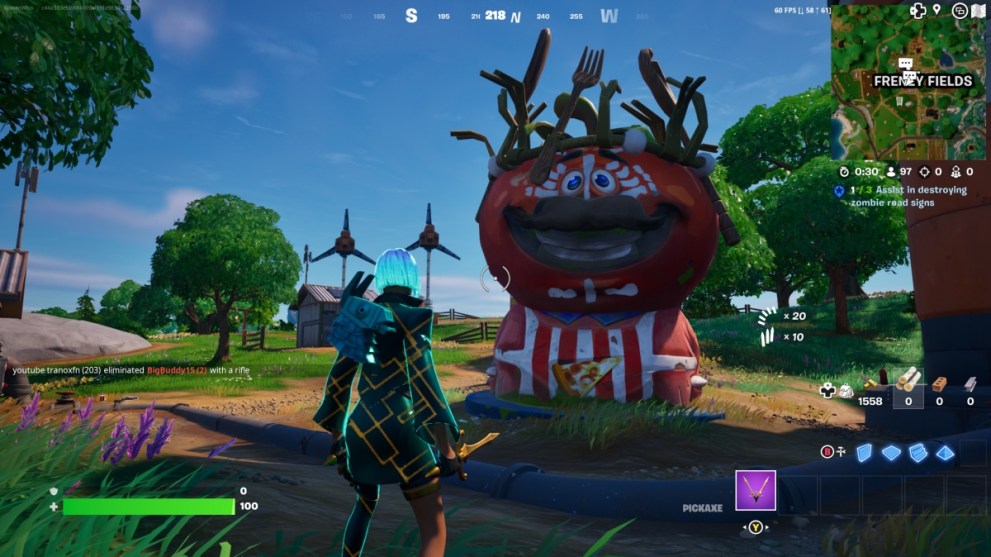
Hardware Fix for Error Code in Fortnite
This is a rare and more involved fix, but it could be that you have an error with your hardware which is interfering with your game. Follow these steps to check for hardware issues:
- Run a diagnostic tool to scan your PC for general errors and to test performance,
- Check your PC isn’t running hot, and replace the cooling system if needs be,
- Keep your drivers updated,
- Update graphics cards or other out of date components.
If you are still running into issues after all that, then it would be worth getting in contact with Epic Games via their website or social media. Their experts, or experts in the community, may be able to shed some light on what the issue could be or tell you if the servers are down.
For more help and tips for a successful Fortnite game find more guides below.













Updated: Nov 3, 2023 12:08 pm