If you’ve been experimenting with the various heroes in Overwatch 2, you’ll have noticed that each one has their own slightly different reticle you’ll use to unleash pain (or healing!) on your enemies and teammates. While these do a good enough job of representing each Hero’s primary weapon, it is possible to change crosshair in Overwatch 2, as well as tweak a number of customization settings to make it perfect for your preferences. In this guide, we’ll run you through where to find Overwatch 2’s reticle settings, what they mean, and what — if any — are the best settings for you to use.
How to Change Overwatch 2 Crosshair
To change your crosshair in Overwatch 2, go to the Options menu by pressing Esc at the main menu. Next, tab over to the ‘Controls’ tab. Here, under the ‘General’ section, you’ll find the ‘Reticle’ option.
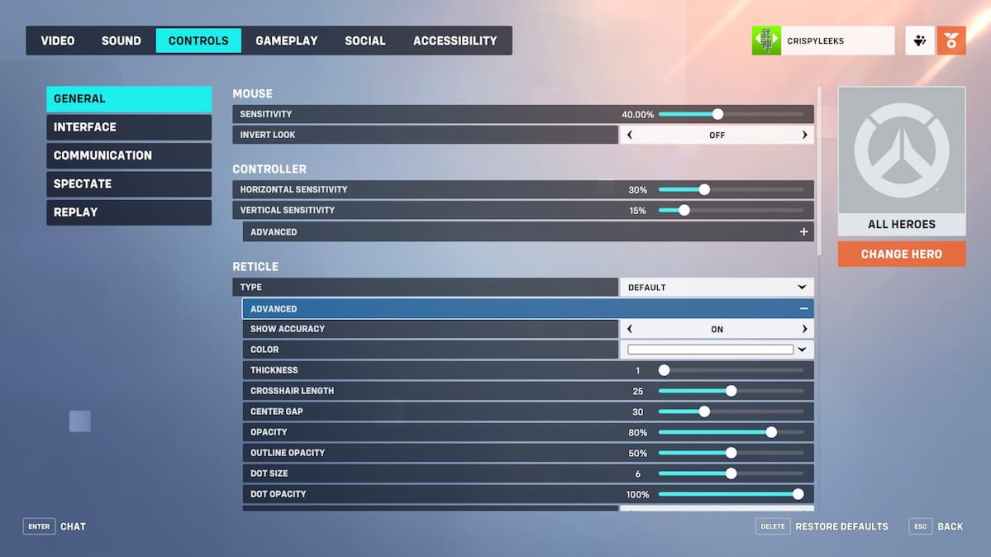
You’ll then be able to choose between what type of ‘Reticle’ you want. Your options here are:
- Default
- Circle
- Crosshairs
- Circle & Crosshairs
- Dot
In the ‘Advanced’ section below this setting, you can also customize your crosshair or reticle with a ton of different options.
All Reticle & Crosshair Customization Options in Overwatch 2
- Show Accuracy – Adjusts your crosshair to show the area of bullet spread.
- Color – Changes the color of your crosshair/ reticle.
- Thickness – Changes the thickness of your crosshair/ reticle.
- Crosshair Length – Changes the length of your reticle.
- Center Gap – Increases the size of the gap in the center of your reticle.
- Opacity – Changes the opacity of your reticle. In other words, it’ll be clearer or more ‘solid’ depending on where you set it on the slider.
- Outline Opacity – Changes the opacity of the outline of your reticle.
- Dot Size – Alters the size of the dot if you choose this option.
- Dot Opacity – Alters the opacity of the dot at the center of your reticle.
- Scale with Resolution
What Are the Best Crosshair Settings?
Ultimately, this comes down entirely to personal preference. While some people might prefer a more prominent crosshair in the center of their screen that they can easily see regardless of all the explosions and chaos going around them, others might prefer something a little more subtle.
Even the reticle type that works best is going to vary from person-to-person. The good news is that if you find a reticle that works best for one particular character’s primary weapon and not another, you can use the ‘Change Hero’ option on the right-hand side of this settings screen to make a Hero-specific crosshairs loadout in Overwatch 2.
For more on the game, be sure to check out the links below. We’ve also got your crosshair needs covered with how to make a custom Valorant crosshair, how to get a custom Fortnite crosshair, and how to change your crosshair in CS:GO, too.


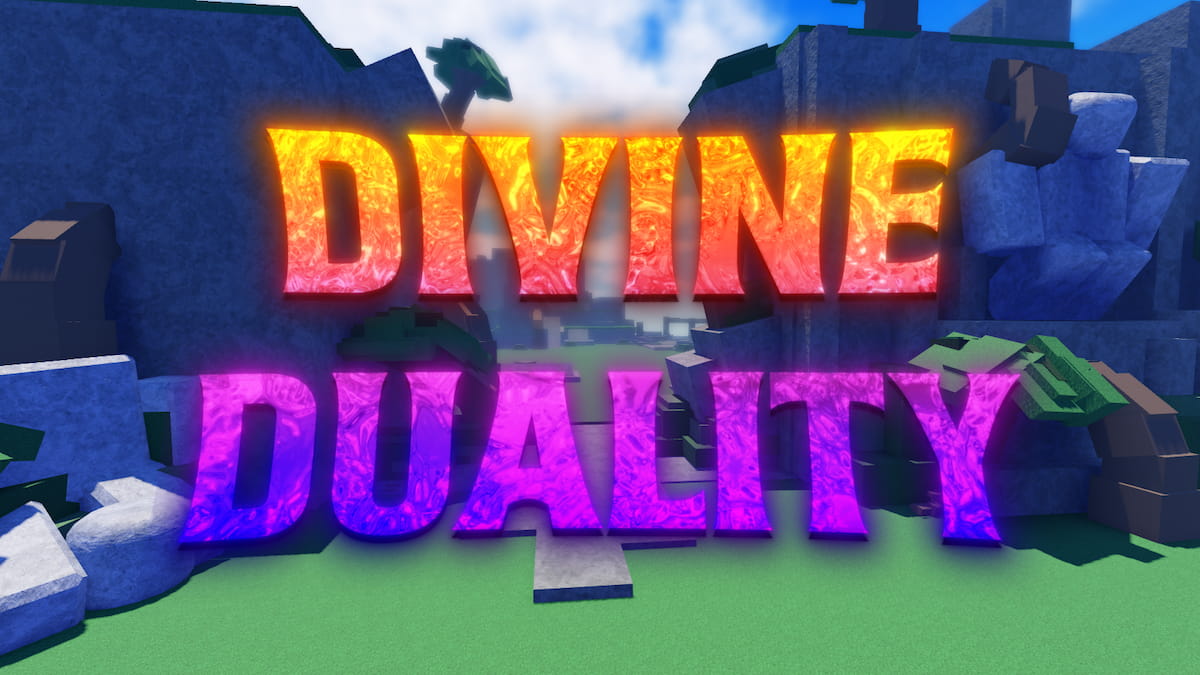










Updated: Oct 12, 2022 11:45 am