Whenever Fortnite servers go down for maintenance for a patch or new Seasonal/ Chapter update, there’s always the chance that you’re going to hit one of a number of error codes. If you’re here, you’ve likely encountered the ‘Checking Epic Services Queue’ message when trying to log in to the Fortnite servers for a little too long. Here’s what you need to know.
What Is the ‘Checking Epic Services Queue’ Error?
While the process of checking Epic services queues isn’t technically an error on its own, the problem lies when the message remains on-screen when you’re trying to log in to Fortnite for too long.
This process should really only take a few seconds at the most, but depending on how busy the servers are, or how many people are trying to log in at any given time, this can take a little bit longer.
You’ll know you’re running into the error when the message remains on-screen for more than 15-20 seconds, even during days of particularly heavy traffic to the servers, such as Fortnite Chapter 4 Season 1’s launch day.
How to Fix ‘Checking Epic Services Queue’ Error in Fortnite
To fix the ‘Checking Epic Services Queue’ error in Fortnite, simply close the app (or game launcher if you’re on PC), and then reload the game. Upon loading back up, you should zip through the server login process and be able to start searching for another game.
To close the Fortnite app, follow the below steps:
- Go to your console’s home screen.
- Select the ‘Fortnite’ app and press the Options button on PlayStation, or Menu button on Xbox.
- Go to ‘Close Application’ or ‘Quit’ in the menu that appears.
On PC, simply quit out of the Fortnite game, close the Epic Games Launcher and open it back up again.
Now you’re all set to reload Fortnite and you should now be able to get straight into a match without any problems.
Related: Best Save the World Guns in Fortnite on Gamepur
What If This Doesn’t Fix It?
If you’re still seeing the ‘Checking Epic Services Queue’ message when trying to login to Fortnite after trying the above steps, it may be that there’s an issue on Epic’s end that’s preventing you from logging in. This is the case as we’re updating this post on Jan. 10, 2023, which Epic Games has now acknowledged is an issue they’re investigating on their end.
To track the Fortnite login server’s status, you can follow the Fortnite Status Twitter account, or head on over to the Epic Games Public Status page, which is regularly updated when these issues are found, diagnosed, and resolved.
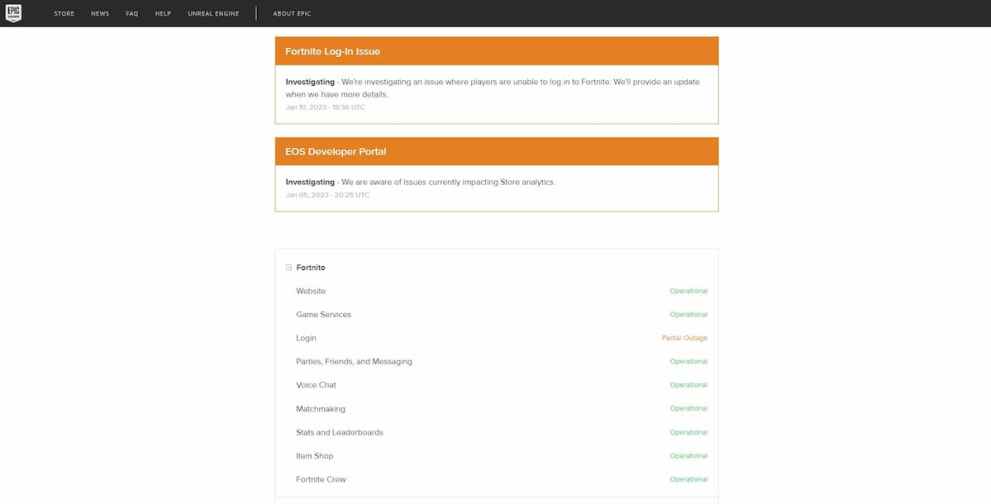
That’s everything you need to know on the ‘Checking Epic Services Queue’ error in Fortnite. For more tips and tricks, be sure to check our guides on the ‘LIBRARY-IN-NOSIGNATURES’ error fix for Fortnite Android, how to activate Reality Augments, and the Fortnite Chapter 4 Season 1 update size on PC, PlayStation and Xbox.













Updated: Jan 27, 2023 11:33 pm