One of the issues that has been plaguing the Call of Duty franchise in recent years is Packet Burst. Only a few things are more annoying than getting lag spikes in multiplayer. Thankfully, we have compiled an exhaustive list of things you can do to fix packet bursts in Modern Warfare 3.
Table of contents
Packet Bursts Fix for MW3
Most of these settings apply to both PC and console players, but some will only apply to PC. Even though the packet bursts you are experiencing could be a server-side issue, here are the things you can do to ensure everything is running super smooth on your end.
Disable On-Demand Texture Streaming
Texture streaming is an option that enables you to download high-quality textures during gameplay, increasing texture quality at a low performance cost. But the extra bandwidth usage can be detrimental to internet latency, so here is how you turn it off:
- Go to Settings
- Open Graphics Settings
- Switch to the Quality tab and Turn off On-Demand Texture Streaming
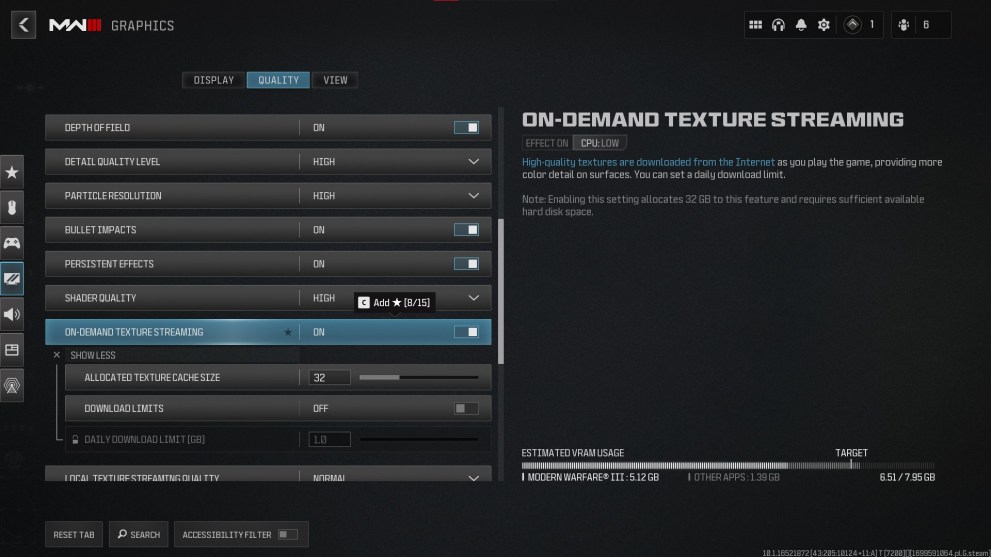
Use an Ethernet Cable
This tip especially applies to console players. Limited internet speed due to a Wi-Fi connection can be a major cause of packet burst. Grab an ethernet cable and connect your console directly to your router to ensure you are getting the maximum internet speed.
Close Unnecessary Applications
Close any background applications that might be running updates or using your internet bandwidth a lot. If you are streaming, that could also use up most of your internet bandwidth. Try lowering your stream quality or bitrate and see if that fixes the issue.
Increase Page File Size on PC
If you are on a PC and want to keep using the On-Demand Texture Streaming, increasing the page file on your drive might solve the packet burst issue. An important thing before you start: make sure that you have at least 70GB free on the drive where you installed MW3! Here’s how to do it.
- Press Windows key + I to open the Settings app
- Head to System and then to the About section
- Click on Advanced System settings
- Select the Advanced tab, and then under Performance, select Settings
- Open the Advanced tab, and under Virtual Memory, select Change
- Uncheck the Automatically manage paging file size for all drives box.
- Select the drive where you installed MW3 from the list
- Click on Custom size, and set Initial size to 32768 and Maximum size to 65536
Disable Crossplay on Console
If you are on PlayStation, go to MW Settings. Select Account & Network, switch to the Online tab, and disable Crossplay.
For Xbox players, go to Settings and then Account. Open Privacy & online safety, and then select Xbox Privacy. Choose View details and Customize. In the Communication & Multiplayer tab, turn off ‘You can join cross-network play’.
Check Your Internet Speed and Contact Your ISP
Do an internet speed test on your phone if you want to know your Wi-Fi speed. Do it on a PC connected via ethernet to your router to find out what internet speed you are getting over ethernet. If your internet speed is slower than what your ISP agreed to provide, contact them to troubleshoot your internet issues.
You can also do a packet loss test. Just click on start test and wait for it to finish. If more than a few percent of Sent/Received packets are lost, contact your ISP and notify them of the issue.
That’s about everything you can do on your end to fix packet burst in Modern Warfare 3. One thing that might help you maximize your grind in MW3 is this guide on how to use double XP tokens in MW3. If you are interested in something else, you can find a bunch more guides on Twinfinite by checking out one of the links below.














Updated: Nov 10, 2023 07:29 am