In this guide, we’ll walk you through the definitive steps to swiftly fix the Cat error in Destiny 2 The Final Shape. Any Destiny 2 update typically unveils a myriad of new challenges and content for players worldwide. Amidst this excitement, players are occasionally halted by the notorious ‘Cat’ error, a common occurrence whenever Bungie rolls out new updates. Fear not, for the solution is at hand. Let’s get those issues resolved and return to the frontlines, Guardians!
What is Cat Error in Destiny 2?
The Destiny 2 Cat error is a common occurrence when there is a new update available for the game. If you encounter this error while launching Destiny 2 The Final Shape for the first time, Bungie advises exiting the game, applying the update, and then relaunching. This simple troubleshooting step should resolve the issue and allow you to enjoy the game seamlessly.
How To Fix Destiny 2 Cat Error
Destiny 2’s Cat error appears across almost all gaming platforms. Taking this into account, we’ve provided you with a detailed breakdown of the steps to fix the Cat error on every platform:
Fixing Destiny 2 Cat on PS5 & PS4
Most consoles can be set up to receive automatic updates to Destiny 2 and PlayStation is no different. Here are the recommended steps to do so:
- Turn on the PlayStation 5 system
- Sign into the desired PSN profile
- Navigate to the Settings menu
- Click on the System menu and navigate to System Software > System Software Update and Settings
- Turn on Download Update Files Automatically.
Steam (PC) Fix for Destiny 2 Cat Error
- Open your Steam Library
- From a game’s library page, select Manage > Properties.
- Select the Updates tab and make your choice from Automatic updates
If the above solution doesn’t work, verify integrity of game files in the Steam app to see if that will cause the update to appear under downloads.
Solving Cat Error on Epic Games (PC)
- Open the Epic Games Launcher.
- Click Settings in the navigation pane on the left,
- Scroll down to the Manage Games section
- Finally, Allow Auto-Updates on the next screen.
If the above solution doesn’t work, verify integrity of game files in the Epic Games app to see if that will cause the update to appear under downloads.
Xbox Destiny 2 Cat Error Solution
Similar to PlayStation, enabling the automatic updates on Xbox will fix the Cat error in Destiny 2. Here are the steps for the same:
- Turn on the Xbox Series X|S system
- Sign into the desired Xbox profile
- Navigate to the Settings menu
- Click on Systems and then Updates
- Select the “Keep my console, games & apps up to date” option
Contact Bungie Support
If the above fixes don’t seem to work for you, getting in touch with Bungie support is your last hope of getting everything back on track. They can assist you by analyzing log files and giving a permanent solution for the ‘Cat’ error code.
That’s all you need to know to fix the Cat error in Destiny 2 The Final Shape. For more on the game, check out how to claim The Final Shape pre-order bonuses and how to get the Hazardous Propulsion Exotic Titan chest armor.

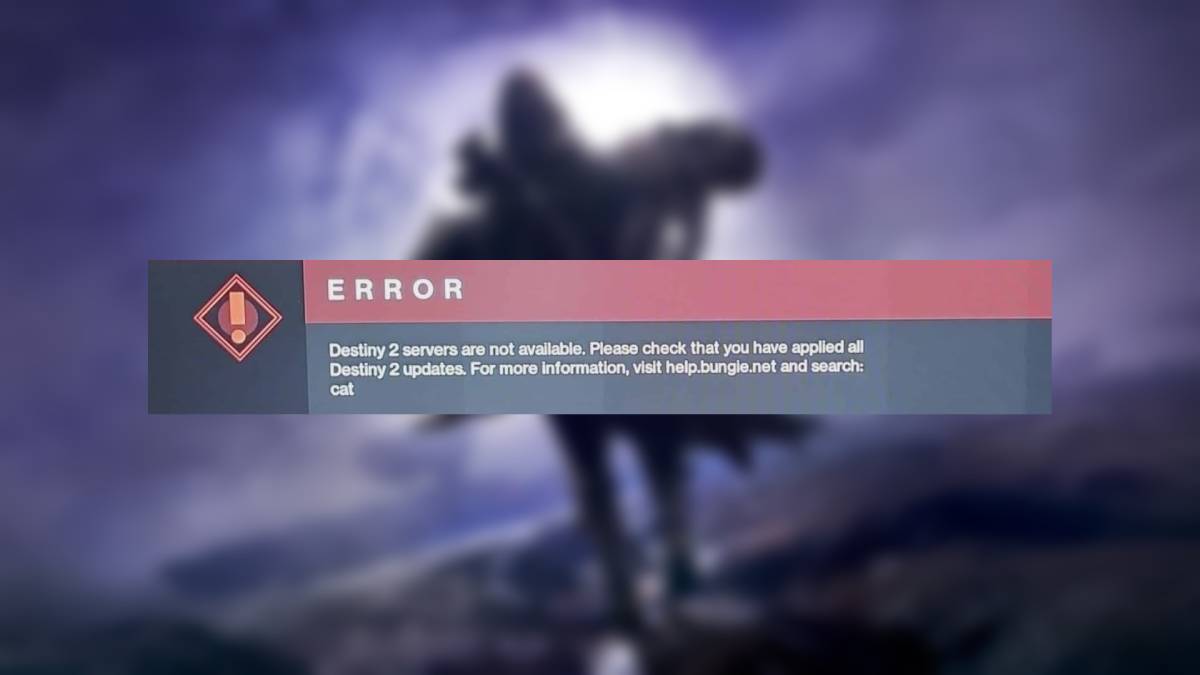
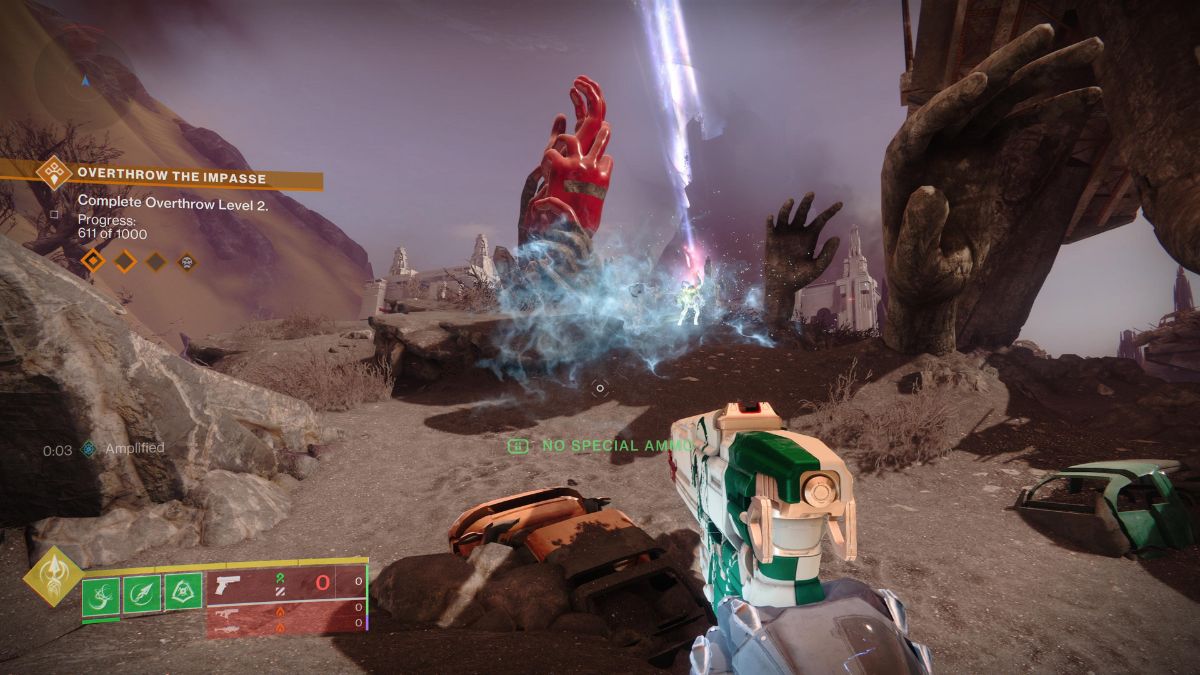










Updated: Jun 4, 2024 10:24 am