Star Wars Jedi: Survivor has finally dropped globally, meaning Jedis across the planet can drop in and enjoy everything the Respawn Entertainment sequel brings. However, for many, the initial anticipation has dissipated and been replaced by frustration as launch day bugs take hold.
Especially for PC players, there’s been widespread reports of issues that are inhibiting players from downloading games properly, or them functioning as intended once they’ve been downloaded.
However, some players have reported having success at solving their FPS problems with a couple of simple Settings tweaks. Frequent frame-rate drops have been noted across the board – issues we also encountered during our review playthrough.
Specifically, players should try turning off Film Grain and Usage Sharing in their game settings. To do so, follow the instructions below:
- Pause your game.
- Scroll over to Settings (shown via an icon to the right of ‘Tactical Guide’).
- Scroll down to Visuals.
- Scroll down to Film Grain.
- Select it so that it displays as ‘Off’.
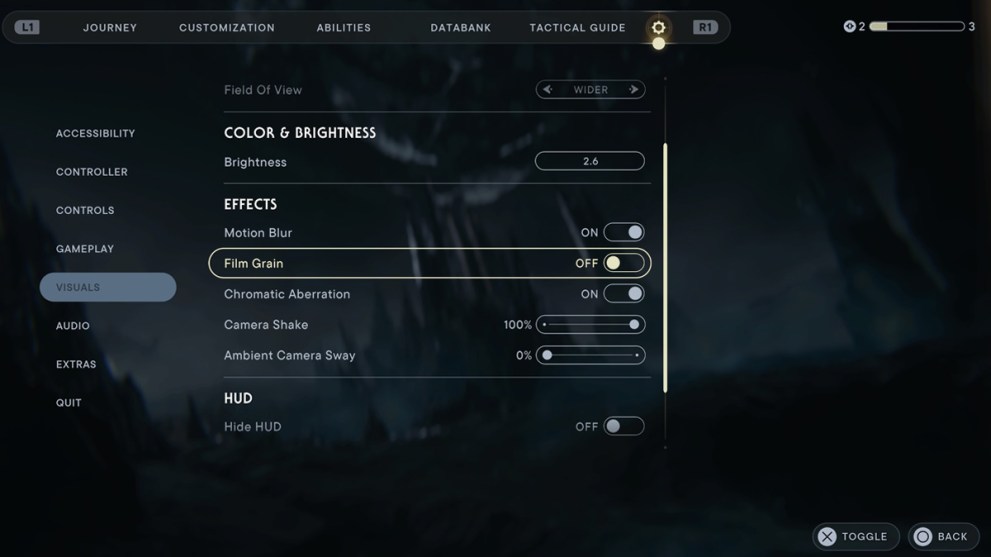
To change the Usage Sharing setting, follow the below instructions:
- Pause your game.
- Scroll over to Settings (shown via an icon to the right of ‘Tactical Guide’).
- Scroll down to Extras.
- Navigate to Usage Sharing.
- Select it so that it displays as ‘Off’.
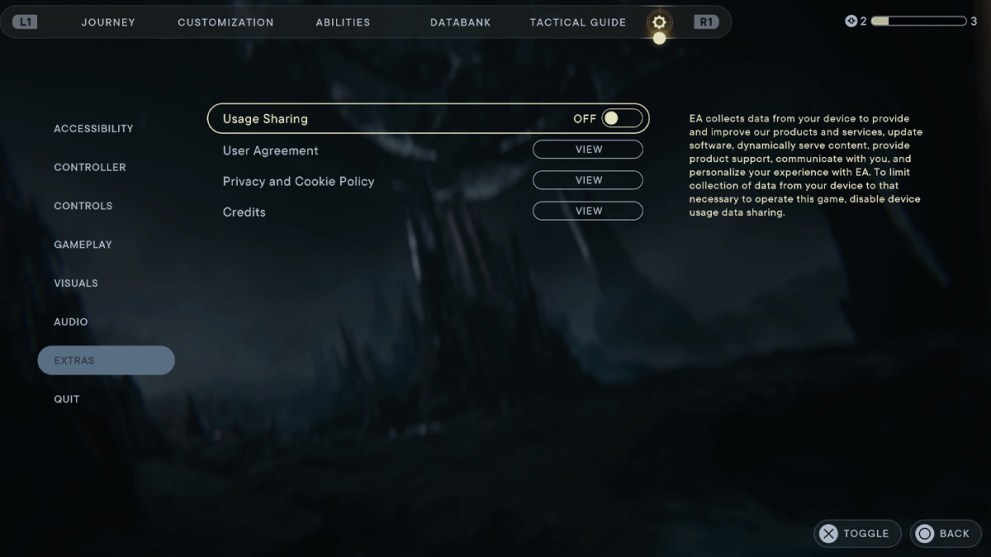
Hopefully, that’s aided your frame-rate problems or screen-tearing issues that players have also reported. It’s a simple Settings tweak and certainly a placeholder fix, with the devs likely to address them in the game’s post-launch period.
We’ll be the first to let you know if and when they do so.

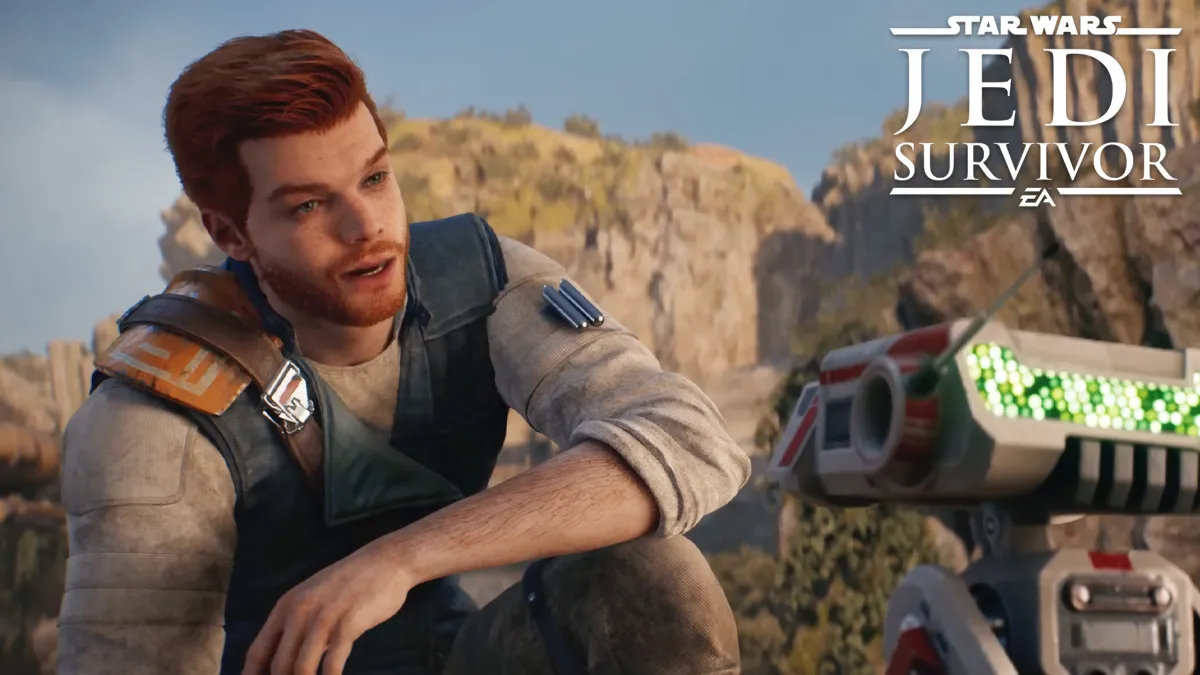










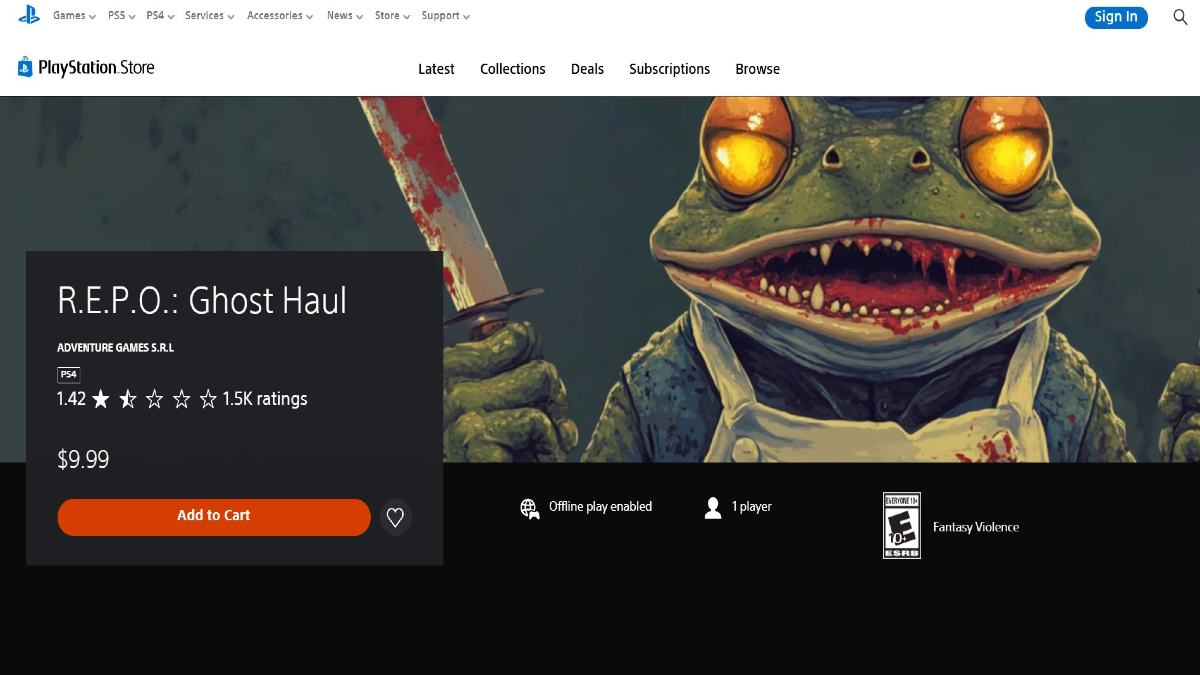
Updated: Jul 6, 2023 08:27 pm