There is a lot of fun in playing Wuthering Waves, but many players have been wondering for a while if they are able to play on a private server as to have more control over their game and features. Well, we are glad to confirm that it is possible, but there are several steps involved. So let’s go through them in our detailed Wuthering Waves private server guide so you know what to do!
How To Make a Private Server in Wuthering Waves
Wuthering Waves Private Server Requirements
There are several requirements to follow in order to install a private server for the game. First of all, this method currently only works on the PC version of the game, not on the mobile version. Second of all, you’ll need to have Windows 10 or 11 installed, as this method won’t work on previous versions of the operating system or on Mac.
Finally, you’ll need to download the following files:
Download everything and now we are ready to install.
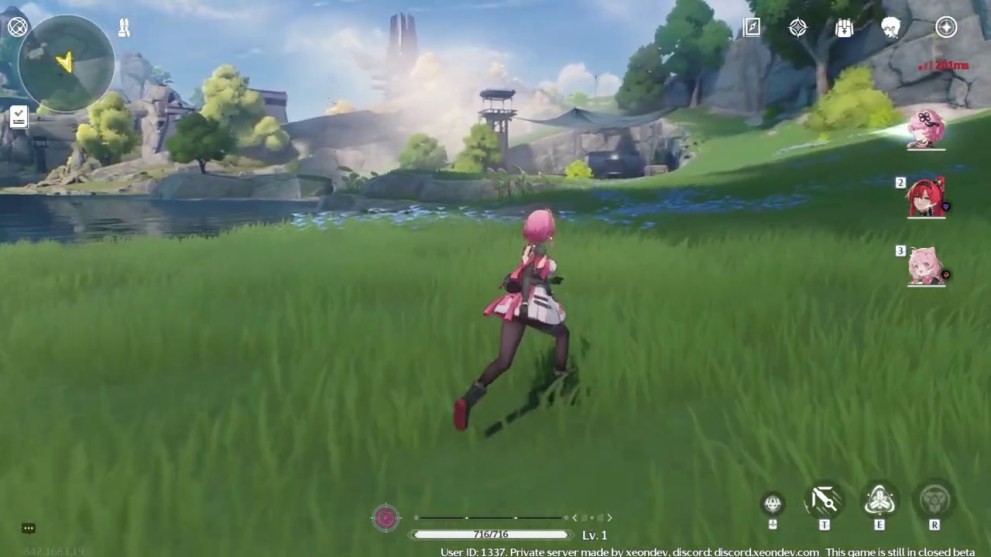
How To Install a Private Server for Wuthering Waves
Just follow the steps below and you’ll be ready to play the game on a private server:
- First of all, install Wuthering Waves as you would normally.
- Open the launcher and download the resource file by clicking on the button.
- Install the Dotnet SDK file.
- Install the Server SDK file as well.
- Finally, download and extract the patch file.
- Copy the contents of the server SDK file, the “Client” folder, in the Wuthering Waves game folder.
- Open the wutheringwaves-win64 zip file.
- Open and run both the Sdk sever and Game server.
- Click Allow to connect them and let them run in the background.
- Launch the game and you should automatically be into private server mode.
- Check in the bottom right if you are not sure.
Keep in mind that this private server mode is still in beta, so it might not work correctly on your PC. Also, you cannot play the story as you aren’t connected to an official server. There might also be some connection or lag issues every once in a while.
That’s all you need to know on how to run a private server on Wuthering Waves. For more information on the game, check out our other guides such as our Wuthering Waves tier list and will Wuthering Waves have PvP?













Updated: May 13, 2024 09:18 am