Palworld is an absolute hit in the gaming world, with millions of copies sold in the first days after its release. With support for over 30 players in one server, the game has been a multiplayer smash. Here is our guide on how to update Palworld dedicated servers.
How to Update a Dedicated Server in Palworld
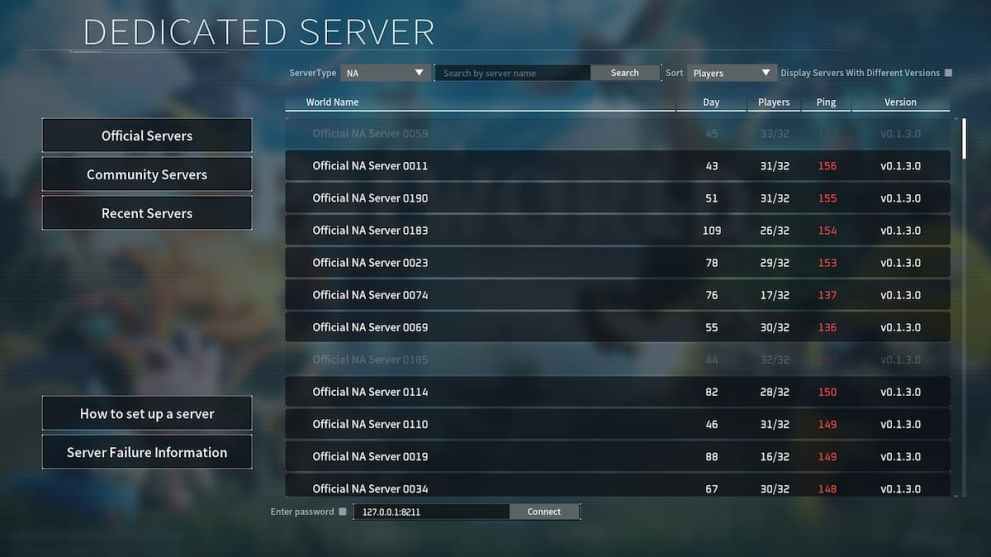
If you want your version of Palworld to run without problems, keeping your server up to date is vitally important. There is a rather simple way you can update your Palworld server.
Furthermore, Steam is the place where you can get your servers up and active, but updating a server is a different task. This is our guide on how to update the Palworld dedicated server via Steam CMD.
- Run SteamCMD;
- Type “login anonymous” and press Enter;
- To download update files for your server on SteamCMD, type “app_update 2394010 validate”;
- After that, launch the game and access your dedicated server.
Also, there is an additional option to update your Palworld dedicated server using SteamCMD. If you used SteamCMD to host your server the right way, go to Steam and find the Palworld Dedicated Server under Tools. That way you can check if your server is up to date.
To check if the update for your dedicated server in Palworld is installed properly, you need to restart the server. If everything is right, your server should implement updates without delay and any problems.
In addition, you can also encounter a server problem if the folder dedicated to it is saved in a different location. If that’s the case, SteamCMD won’t locate the server folder and you will need to change your install path.
That’s all you need to know about how to update your dedicated server in Palworld. Also check our guide on how to set up a dedicated server, as well as the answer to the question does Palworld have dedicated servers on Xbox Series X|S?.

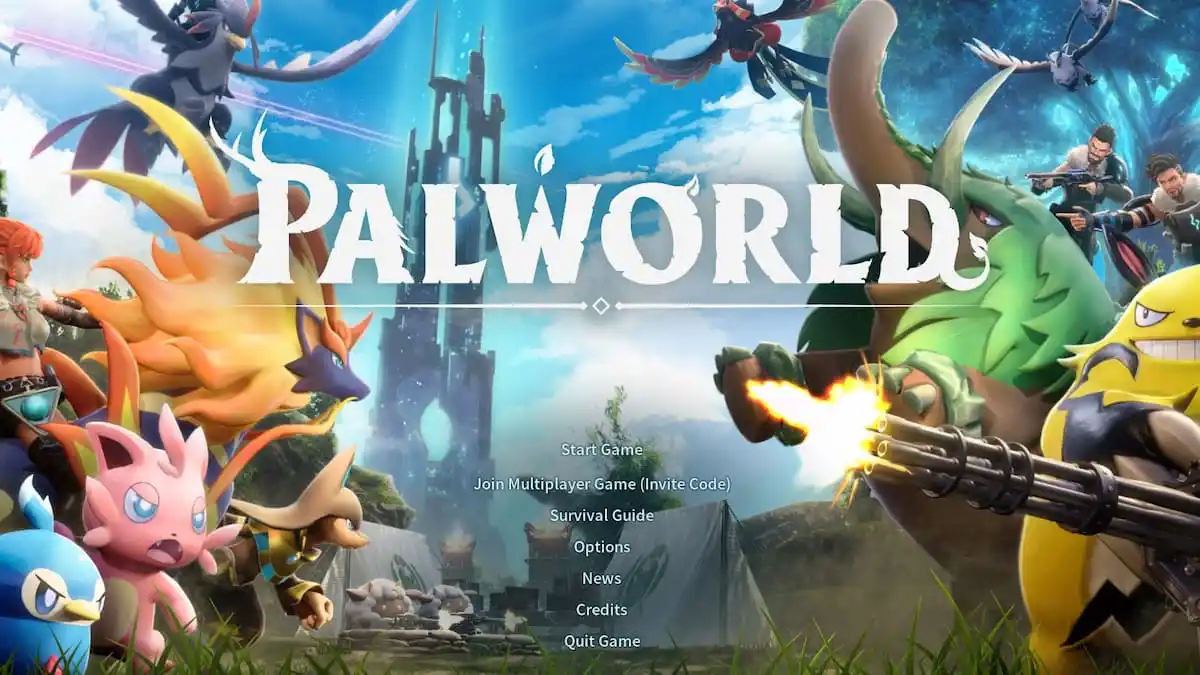











Updated: Jan 26, 2024 09:39 am