We know how frustrating it can be to fire up your game and be greeted by a load error. When trying to play Counter Strike 2, players have been getting an error message such as “Error: Unable to Start Game”, or something similar. If this has been happening to you when you start up Counter Strike 2 then we can help. Here are a few fixes for this CS2 launch error.
All Counter-Strike 2 Launch Error Fixes
The very first thing we recommend as a simple fix for errors like these is to perform a complete shut down and restart of your PC. If you have tried this, you could move on to deleting and re-downloading the game in its entirety. If you are still faced with the same messages, read on for more detailed tips.
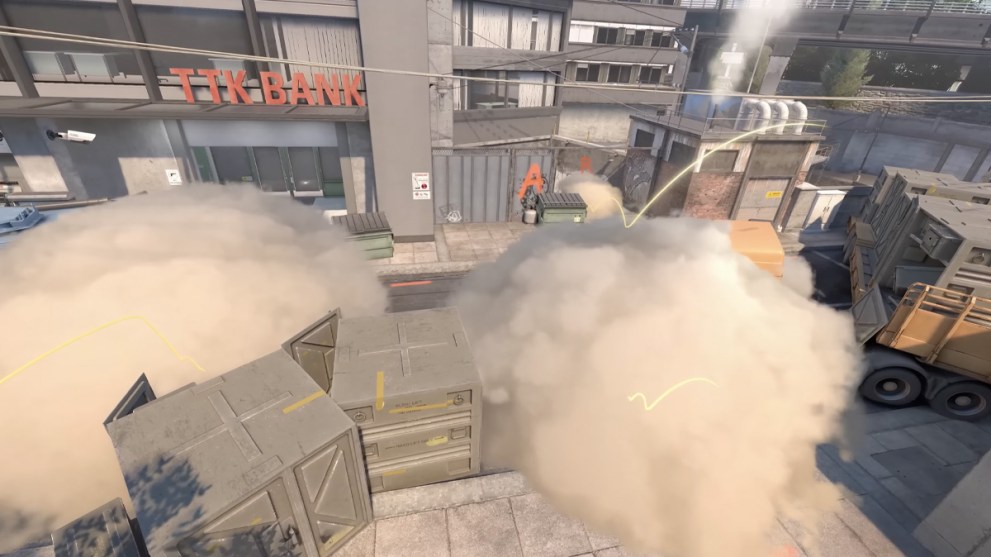
Verify the Game Files
When playing on Steam, players can occasionally run into a pretty common error concerning the game files.
It is easy enough to check to see if there are problems with the game files themselves by launching Steam and then selecting Counter Strike 2. Click on ‘Properties’ and then find the installed files. From there, you can select ‘Verify Integrity of Game Files’ to see where any potential problems lie.
Check for Updates
The problem could also be that your PC simply needs an update.
This could be a general system update, or you may need to check your graphics card is updated and running smoothly. Close all your applications and go to Settings. Then, click Update & Security and Check For Updates. Any updates available will start uploading automatically for you.
Run CS2 as Administrator
Many players have found that a good fix for most games when this, or other, errors occur is to run the file as an administrator.
If you have never done this before, you can do so simply by opening the game files via Steam or through your system. Then, right-click the file named ‘CS2.exe‘. Select the ‘run as administrator’ option from the list, and it should get around the error message.
Check for Known Issues with the Developers
Sometimes, especially with new games, this sort of error can occur thanks to bugs or server issues.
If this is the case, then it’s more than likely you are not alone in experiencing this problem. Visit the CS2 Steam Community to see what other players are saying, and visit the devs at Valve Software on X (formally Twitter) for any recent news. You can also check to see if the CS2 server is down.
Thankfully, those are pretty simple fixes and you should be on your way to playing Counter-Strike 2 once again. If you have other problems you need help with, then you can check out our other CS2 guides down below!













Updated: Sep 28, 2023 10:33 am