Who doesn’t love sprucing up their playthrough of Minecraft, especially when color is involved? Whether it’s to personalize a set of leather armor with your favorite color or make a sign pop, there are a series of codes you can use to make this a reality. Rather than make you do all the guesswork, we’ve gathered all Minecraft color codes, as well as how to implement them in the game!
All Colors Codes in Minecraft
Now, all Minecraft color codes here are split into three groups: Hex, MOTD (Message of the Day), and Chat. For normal use, like coloring signs and chat messages, you’ll mostly use the Chat Code. We’ve also gathered the formatting options, too, like Bold, Italic, and so on.
| Color / Format | Hex | MOTD | Chat |
| Black | #000000 | \u00A70 | §0 |
| Dark Blue | #0000AA | \u00A71 | §1 |
| Dark Green | #00AA00 | \u00A72 | §2 |
| Dark Aqua | #00AAAA | \u00A73 | §3 |
| Dark Red | #AA0000 | \u00A74 | §4 |
| Dark Purple | #AA00AA | \u00A75 | §5 |
| Gold | #FFAA00 | \u00A76 | §6 |
| Gray | #AAAAAA | \u00A77 | §7 |
| Dark Gray | #555555 | \u00A78 | §8 |
| Blue | #5555FF | \u00A79 | §9 |
| Green | #55FF55 | \u00A7a | §a |
| Aqua | #55FFFF | \u00A7b | §b |
| Red | #FF5555 | \u00A7c | §c |
| Light Purple | #FF55FF | \u00A7d | §d |
| Yellow | #FFFF55 | \u00A7e | §e |
| White | #FFFFFF | \u00A7f | §f |
| Bold | – | \u00A7l | §l |
| Italic | – | \u00A7o | §o |
| Obfuscated | – | \u00A7k | §k |
| Reset | – | \u00A7r | §r |
| Strikethrough | – | \u00A7m | §m |
| Underline | – | \u00A7n | §n |
How to Add Colors to Text in Minecraft
How about we take those codes and put them to good use? The simplest way to add colors in Minecraft is through the use of chat codes. That way you don’t have to fiddle with your server properties or a hex editor.
Place a sign down, just to use as a test. When the text field appears, add the Section Symbol (§), followed by the color code, then your message. Here’s an example: §4 This is my message.
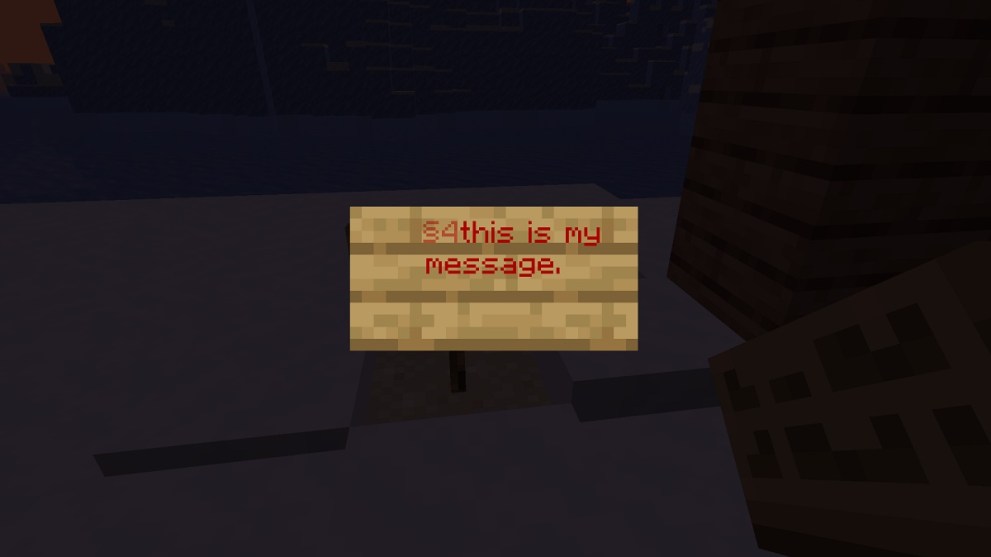
You can also combine codes, which is especially helpful if you want to italicize and color a message. You simply add the code in, right after the color code (or before), then type your message! For example: §4 §l This is my message.
Now these all these Minecraft color codes and go nuts! I personally like the obfuscation code, which scrambles the text. It’s handy for roleplaying if, say, you add it into the text of a book to make it seem mysterious. For more helpful Minecraft guides, check out how to use Crafters or how to add resource packs!












Updated: Oct 24, 2023 03:29 pm