Being able to customize your mech in Armored Core 6: Fires of Rubicon is one of the game’s most popular features. The game has a huge selection of unlockable parts to choose from when it comes to building a mech that operates and looks just the way you want it, but if the decal creator is how you’re able to truly make your Armored Core stand out from the crowd. Here’s how you can download decals created by other players, as well as how to share your own designs.
How to Download Decals in Armored Core 6
The option to download decals becomes available as soon as you finish Armored Core 6’s short tutorial area. Beating the tutorial opens up the Garage, where you can customize your mech before you head out on missions.
Downloading other players’ decals can be done by selecting the Image Editor option under the AC Design menu. From here you can scroll across to the right to the Downloaded tab, where clicking on the gray box with a white arrow pointing downwards on it will allow you to input a Share ID.
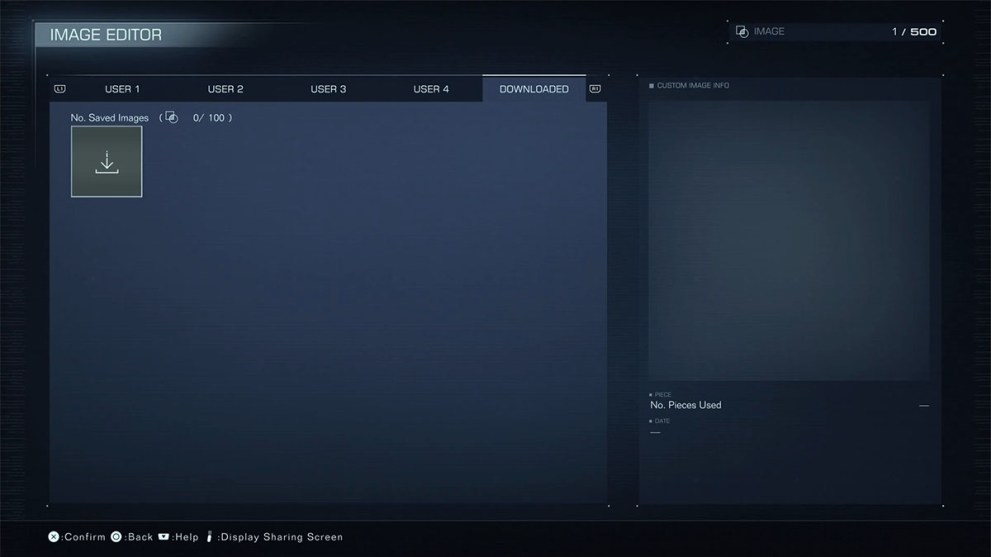
Share ID’s are a random string of 12 upper case letters and numbers which are entered via the on-screen keyboard that pops-up when you hit the download button.
How to Share Your Own Decals in Armored Core 6
After saving your decal design, hover over it on the Image Editor menu and press the Image Controls button (Y on Xbox controllers and Triangle on PlayStation).
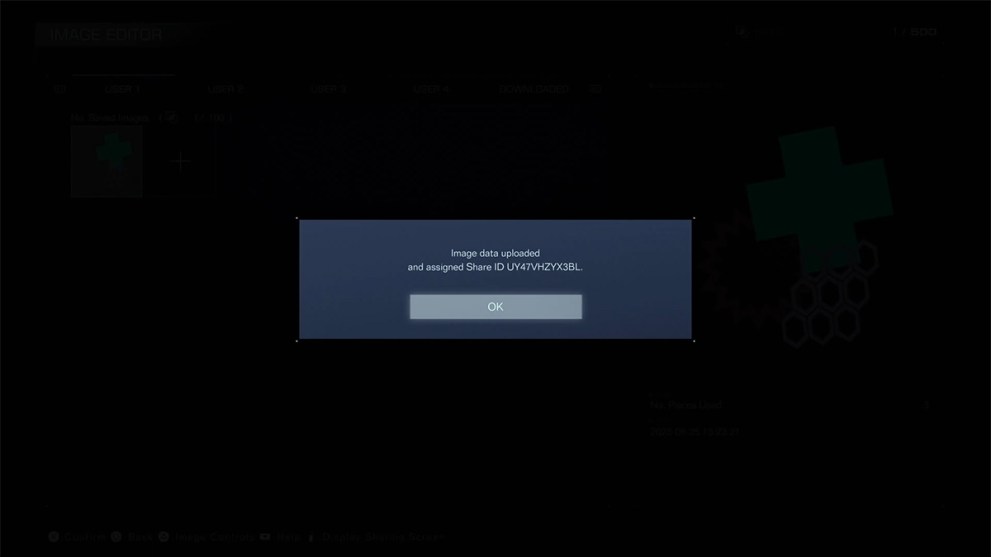
Select Upload from the pop-up menu and then click Yes to upload the selected image. The image data will then upload to the Armored Core 6 network and you’ll be given a Share ID for that specific decal.
If you need to find the Share ID again, hover over the Decal in the Image Editor menu and you’ll now how a Sharing Details option that will show you the code.
Where to Find Decals in Armored Core 6
You can find or share decals among your friends, or seek them out on the internet. Some of the best places to find player made decals are on the /r/armoredcore subreddit, or by searching for ‘Armored Core decal’ on X (formerly known as Twitter). You’ll be amazed at what people have been able to create!
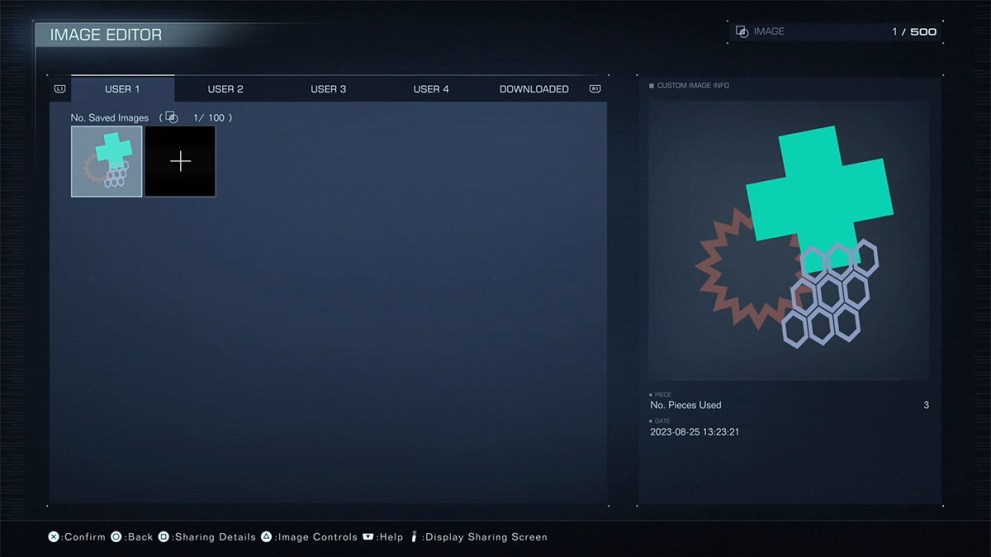
Don’t forget to share your own decal Share ID’s in the comments below, too, if you’re proud of your creations.
Can You Share AC Designs in Armored Core 6?
Not only can you share your decal designs in Armored Core 6, but you can also share your custom mech designs with other players.
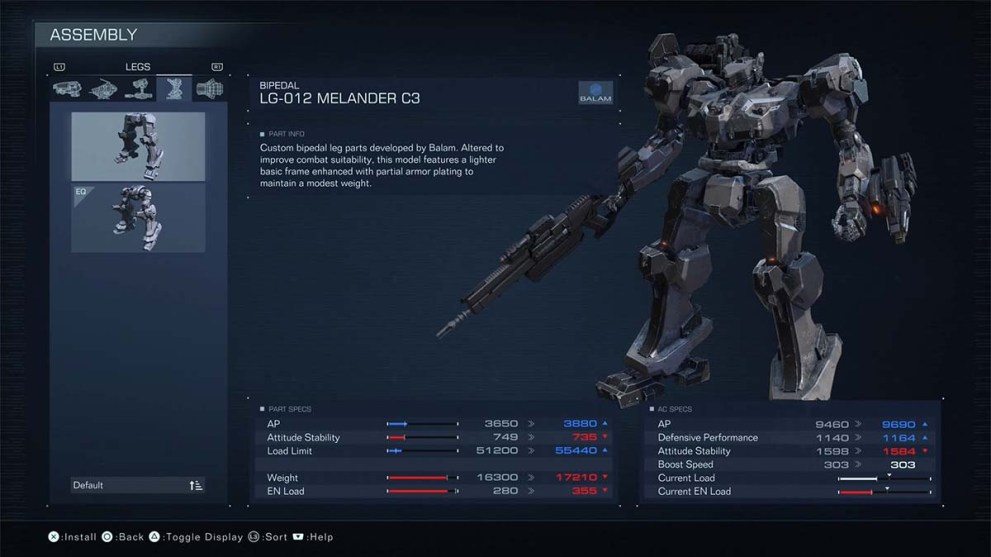
Doing so is very similar to uploading and downloading decals. Head to AC Design, then AC Data and select your saved mech. Scroll down the pop up and you’ll find the option to Upload your AC, giving you a code much the same as with decal uploads.
Downloading other players mechs can also be done from the AC Data screen by scrolling across to the Downloads tab along the top. Of course if you want to download somebody else’s AC Design, you’ll need to make sure you’ve unlocked all the components being used from the Parts Shop.
It’s exciting to imagine what the AC community will be able to come up with in this incredible system as they continue to unlock all the parts available and experiment with all the tools at their disposal.












Updated: Aug 25, 2023 07:47 pm