The first month of Diablo 4 has been incredibly rocky and unstable. Those problems persist somewhat, and outside forces haven’t been much help. It’s never fun when an online-only game breaks and you can’t play it, but there are always potiential fixes. If you’re facing the Authentication Error and the code 75, we have a few things you can try.
Diablo 4 Error Code 75 “Authentication Error” Fix
Error Code 75 for Diablo 4 isn’t specific to one platform, so it’s something any player might experience. It happens when the servers can’t authenticate your Blizzard/Battle.net account. However, that means that server trouble might also be to blame.
Before restarting everything you own, the best first step is to follow our guide to check on Blizzard’s servers. Looking at the Twitter account for Blizzard Customer Service in the Americas will let you know if more players than only you are affected. If necessary, you can also check the Downdetector page for Battle.net.
If these come up clean, there are a few quick things to try.
Firstly, give the game a simple restart. This should serve to reconnect your login attempt to the proper authentication servers. If this doesn’t immediately fix the issue, ensure you don’t have an update for the game waiting.
To check if there is an update:
- On PlayStation: press the options button on the home screen and select Check for Update.
- On Xbox: press the menu button on the game and choose Manage Game and Add-Ons. Select Updates on the next screen to see if any are available.
- On PC: Open up Battle.net, then select Diablo 4 and click Options. There is a spot within the Options menu to Check for Update.
If this doesn’t come up with anything, turn off your system and keep it off while you restart your internet. Once your network is back up and running, turn your PC/console back on, and it should have you back up and running to hunt for loot.
If you run into error codes 401003, 300008, or 300202, we also have guides to fix those.
Hopefully, this will get you back into Diablo 4 and clear up any pesky error code 75 issues. Check out our links below for more guides to make the ultimate build or clear a tough dungeon.












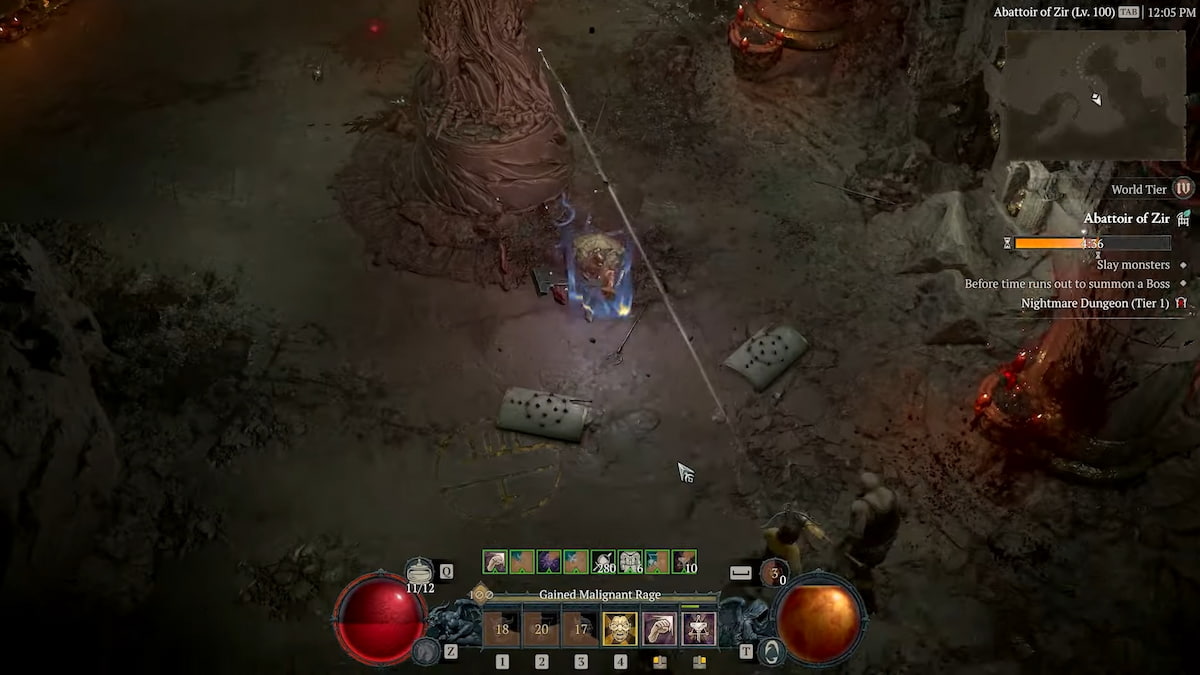
Updated: Jun 27, 2023 04:36 pm