Roblox has its fair share of flumps and errors, like every game in the world. These games are made by real people, after all. When an error does rear its ugly head in Roblox, there’s almost always an error code that follows; in this case, Error 279 is linked to a connection problem. If you’re dealing with this problem now, here’s how to fix Roblox Error 279.
How To Fix Roblox Error 279
Check Roblox’s Server Status
Before making drastic changes to Roblox, your browser, or your PC settings, you should double-check that the game is up and running using our guide. It isn’t uncommon for games like Roblox to be unavailable briefly for maintenance. For a quicker two-step check:
- Visit Roblox’s official Roblox Status page.
- Under User, Player, and Creator are separate serves. If it says anything other than “Operational,” there will be connection issues.
Reset Your Modem/Router
But what if you check Roblox’s server status and everything is operational? In that case, the problem possibly stems from your modem’s corrupted temporary files disrupting your internet connection.
- Get permission from your parents.
- Locate the power cable. Unplug it from the back of the modem/router or pull the power cord from the outlet. Some router models also feature a handy switch on the back that can be used for a quick reboot.
- Give it at least a minute wait before plugging it back in or flipping the switch back.
Disable Your Browser’s AdBlock Extension
Your browser’s AdBlock extension is beneficial for blocking scripts. Typically, it targets those linked to advertisements. On very rare occasions, however, it may also block scripts running on Roblox’s website that are essential for staying connected to the website.
- Open your browser’s settings.
- Locate a tab referring to browser extensions.
- Find AdBlock and disable it.
- Launch Roblox and test your connection. If you continue to get Error 279, then enable AdBlock again.
Reset Your Browser’s Cache and Update
Similar to how your modem and router can accumulate one too many temporary files over time, your browser can do the same. And, like your modem and router, it can cause unwanted connection errors.
- Open your browser’s settings.
- Locate a tab referring to browser history.
- Select the option to clear your browser history.
- You’ll be given options to choose which data should be deleted. Be sure to mark the cache data.
Allow Roblox Through Your Firewall or Antivirus
It’s also possible that your PC’s firewall or antivirus is blocking Roblox. That doesn’t mean Roblox is a virus; even benign software needs permission to access your PC. If Roblox is blocked this way, a connection won’t be made, and you’ll receive Error 279.
- Open your PC’s firewall and or antivirus settings.
- Locate a tab referring to allowed software, typically called a “whitelist.”
- Find Roblox and give it permission.
An Error Occurred While Starting Roblox Error Fix
You are likely getting the ‘An Error Occurred While Starting Roblox’ error if the servers are experiencing difficulty. However, if the servers are fine and you still see this, any of the above fixes should do the trick.
With that, we close the book on how to fix Roblox Error 279. You can now reconnect and return to the world of Adopt Me. Alternatively, you can always find out if the old “oof” sound is back. For more of our Roblox coverage, check out our links below. We have an extensive list of guides covering codes for various games.

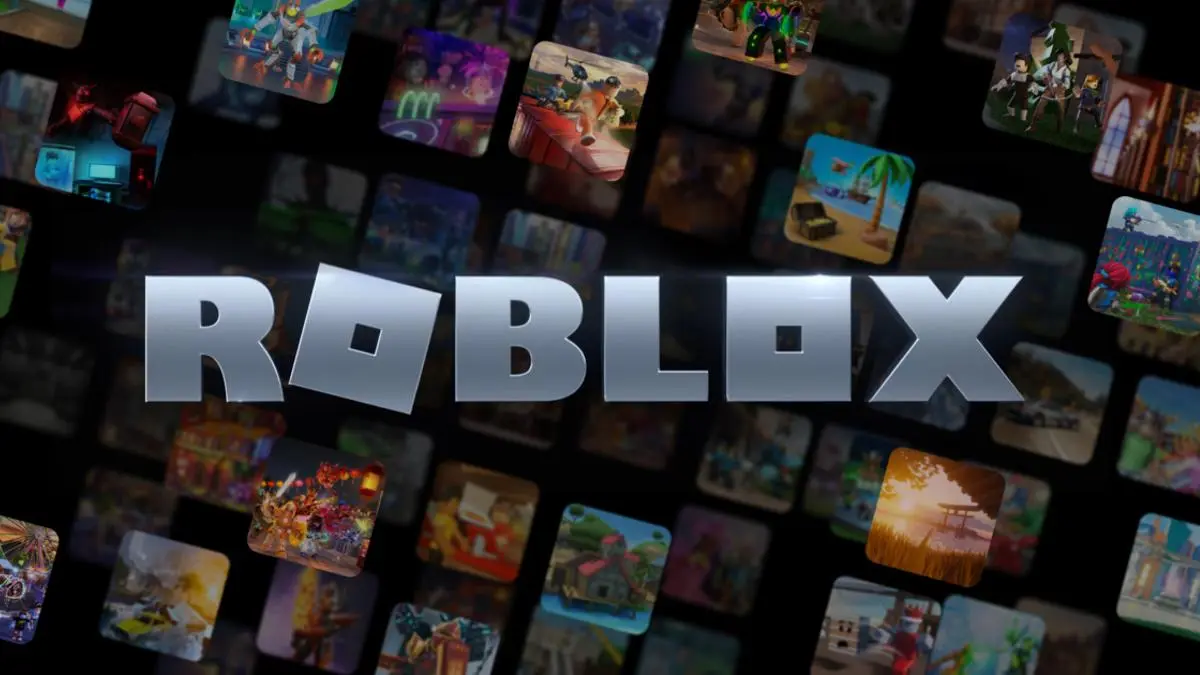











Updated: Oct 23, 2023 04:47 pm