How to Place Devices in Fortnite Creative Mode
If you’re trying to work your way through the final few challenges of the 14 Days of Fortnite set before the event ends, you’ll need to know how to place devices in Fortnite Creative Mode. Well, we’re here to tell you how to do exactly that.
First things first, you’ll need to enter a Creative Mode game. This can be done by pressing Square on PS4, X on Xbox One, Y on Switch, or using your mouse on PC to open up the game mode options, and selecting Creative from this screen. Alternatively, you can also load up Creative Mode from the Fortnite main menu.
Once you’ve done this and Creative Mode has loaded in Fortnite, simply head through the rift directly in front of you and land down on the island. When you reach this point, you’ll want to follow these steps.
How to Place Devices in Creative Mode for 14 Days of Fortnite
- Press Up on the d-pad to open the ‘Creative’ menu.
- Press R2 on PS4, RT on Xbox One, or ZR on Switch to tab over to the ‘Devices’ tab.
- Select any device here and press X/ A/ B to confirm your selection.
- Place your devices as you would any trap, launch pad, campfire, or mounted turret in a normal game of Fortnite Battle Royale.
- Do this 13 times and you’ll complete this 14 Days of Fortnite challenge.
Outside of that, there’s not a whole lot that you need to know to complete the challenge. The 13 devices you need to place in Creative Mode for the challenge don’t need to each be a different one, so go nuts with simple floor and wall traps.
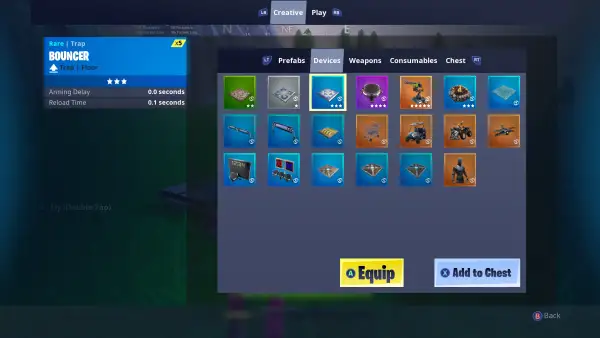
When you’ve placed all 13 devices in Creative Mode and you’ve had the in-game notification to let you know you’ve completed the 14 Days of Fortnite challenge, you can safely exit the game by using the ‘Leave Match’ option from the main menu.
Upon reaching the main menu again, you should be notified that you’ve completed this 14 Days of Fortnite challenge and you’ll receive the ‘Disco’ wrap as your reward.
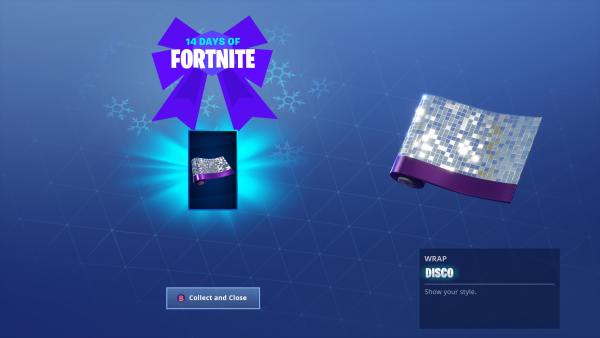
That’s all you need to know to place devices in Creative Mode in Fortnite. For more tips, tricks, and guides on Fortnite’s current season, be sure to check out our Fortnite Season 7 guide wiki.
Our wiki has guides on how to complete the week 1, week 2, week 3, and week 4 challenges, as well as where the week 1 secret star, week 2 secret banner, week 3 secret star, and week 4 secret banner locations are.
We’ve even run through the chest locations for Frosty Flights, Happy Hamlet, and Polar Peak, just to name a few.
TLDR;
Question: How do you place devices in Creative Mode in Fortnite?
Answer: To place devices in Creative Mode in Fortnite, you need to first press Up on the d-pad to open the ‘Creative’ menu. Press R2 on PS4, RT on Xbox One, or ZR on Switch to tab over to the ‘Devices’ tab. Select any device here and press X/ A/ B to confirm your selection. Exit out of this menu, and place your devices as you would any trap, launch pad, campfire, or mounted turret in a normal game of Fortnite Battle Royale. Do this 13 times and you’ll complete this 14 Days of Fortnite challenge.













Updated: Jan 2, 2019 07:31 am