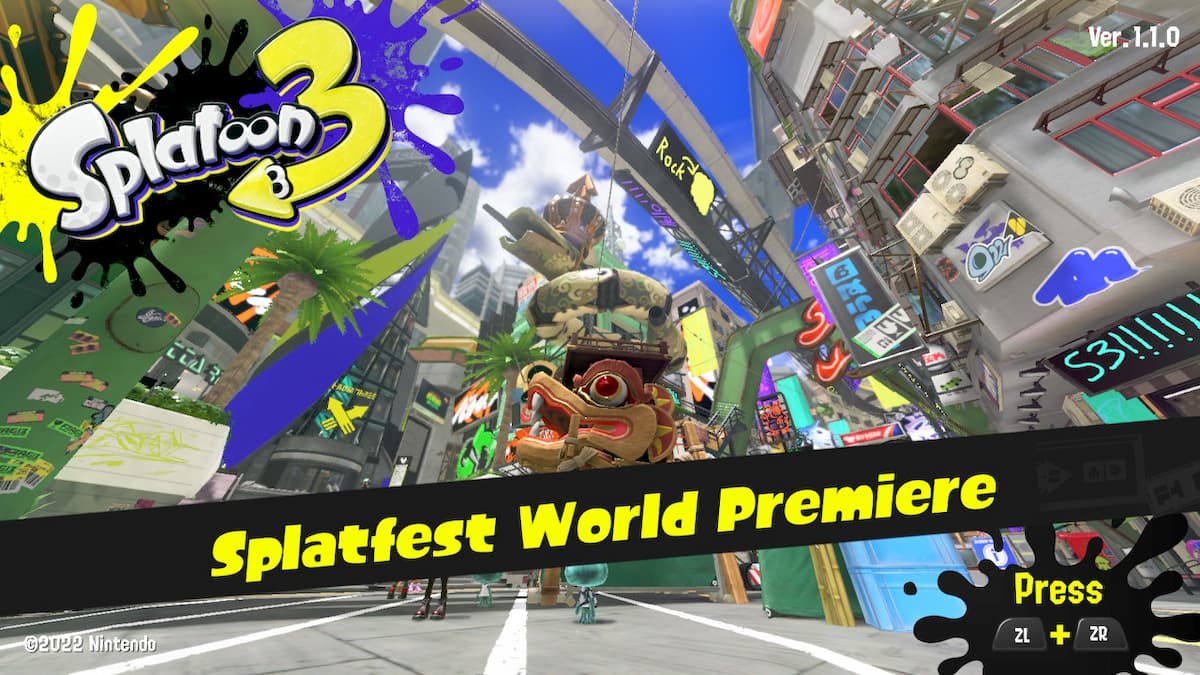Splatoon 3 is a fast-paced third-person shooter where players compete to claim the most turf with their color ink. The game has surprisingly deep controls that can feel a bit complicated as you are first playing the game, but there are adjustments players can make, so the controls better fit their playstyles. Here’s your guide on how to change motion control settings in Splatoon 3.
How to Change Motion Control Settings in Splatoon 3
- Open the Menu
Press X on your controller to open the menu.
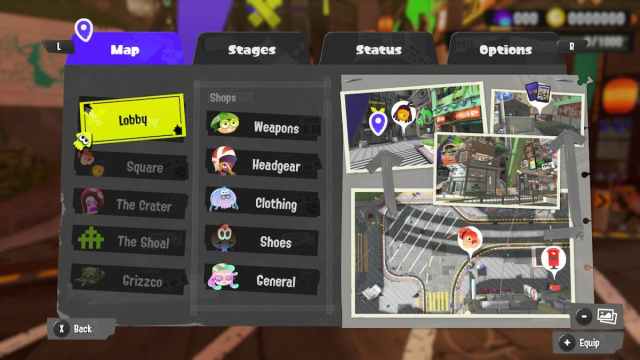
- Navigate to Options
Use the L or R buttons to scroll to the Options menu.
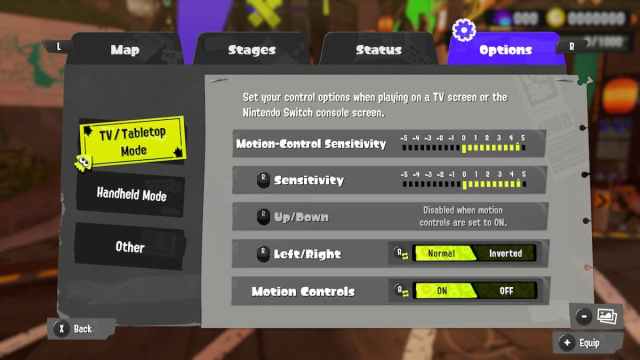
- Choose TV/Tabletop Mode or Handheld Mode
You can adjust the motion controls for modes separately. Pick which method of play you’d like to adjust.
- Adjust Motion-Control Sensitivity
After you’ve selected a mode, you can use the left stick to adjust the slider. Negative numbers will reduce motion, while positive numbers will increase motion.

- How to Turn Off Motion Controls
Scroll down to the bottom of the menu to “Motion Controls” then press A to turn off the setting.
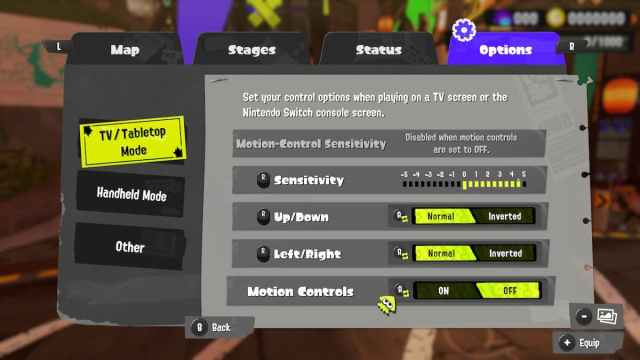
While many players will be tempted to turn off the motion control settings completely, it is important to note that learning how to play with them is recommended. There are a lot of movements in Splatoon 3 between painting the ground and walls, aiming at enemy players, and platforming through courses. While each on its own isn’t too complicated, putting them all together will prove difficult.
If you are having trouble getting used to the motion controls in, start at a low sensitivity and work your way up. This will allow you to get a handle on the motion controls to a point where you are comfortable, and it becomes second nature. Every weapon handles a bit differently, so it’s worth testing out to find out if you like different settings with different weapons.
Whether you are playing Salmon Run, Turf War, or Anarchy Battles, you will have plenty of opportunities to test out the motion control settings or turn them off. That’s everything you need to know about changing the motion control settings in Splatoon 3.