How to Show FPS in Apex Legends
If you play your games on PC, chances are you care about how the game runs on your system. FPS (Frames Per Second) is a great way to measure this, enabling you to see just how smoothly a game is running. As such, you may be wondering if it’s possible to see the FPS in Apex Legends. Here’s how to show FPS in Apex Legends.
First, it’s important to note that from our experience with both the PC and console versions of the game, it’s only possible to show FPS in Apex Legends on PC. To enable this, though, you’ll need to venture into the settings of Origin, rather than the game itself.
First, load up Origin on your PC and select ‘Origin’ from the toolbar at the top. Next, choose the ‘Application Settings’ option, and then the ‘Origin In-Game’ tab that appears within the lighter grey section.
From here, you should now see a number of options for Origin In-Game, as well as a separate ‘During Gameplay’ section below it. Under this latter header, you’ll see the ‘Display FPS Counter’ option. Click on the box, and you’ll be able to change this to show FPS in any of the corners of your screen.
Doing this will result in the FPS showing in all games you play through Origin, not just Apex Legends, but you can always turn it off just as easily as you turned it on.
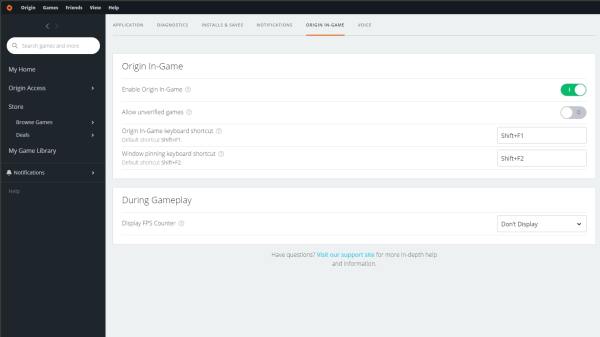
We’ve included a screenshot above so you can see what you’re looking out for. There’s also a quick bullet point summary down below, should you want some ‘to the point’ instructions.
- Open Origin.
- Select Application Settings from the Origin dropdown on the toolbar.
- Choose the Origin In-Game option.
- Head down to During Gameplay.
- Click on the box next to ‘Display FPS Counter’ and choose the corner you want to show FPS in Apex Legends.
- Load up the game.
That’s all there is to show FPS in Apex Legends. For more tips, tricks, and guides on the latest entry into the battle royale genre, be sure to search for Twinfinite, or check some of our most popular guides out down below.
- How to Get & Equip New Skins
- How to Inspect Weapons
- How to Melee Attack
- How to Invite & Play With Friends
- Is There Crossplay? Answered
- How to Drop Items
TL;DR
Question: How do you show FPS in Apex Legends?
Answer: Unfortunately, it’s not possible to show FPS in the console versions of the game, but if you’re playing on PC, you’ll want to access Application Settings within Origin, and head to the Origin In-Game tab. At the bottom, you’ll find the ‘Display FPS Counter’ option, which you can then set to appear in whichever corner of the screen you want. Load up the game, and you’re now all set.











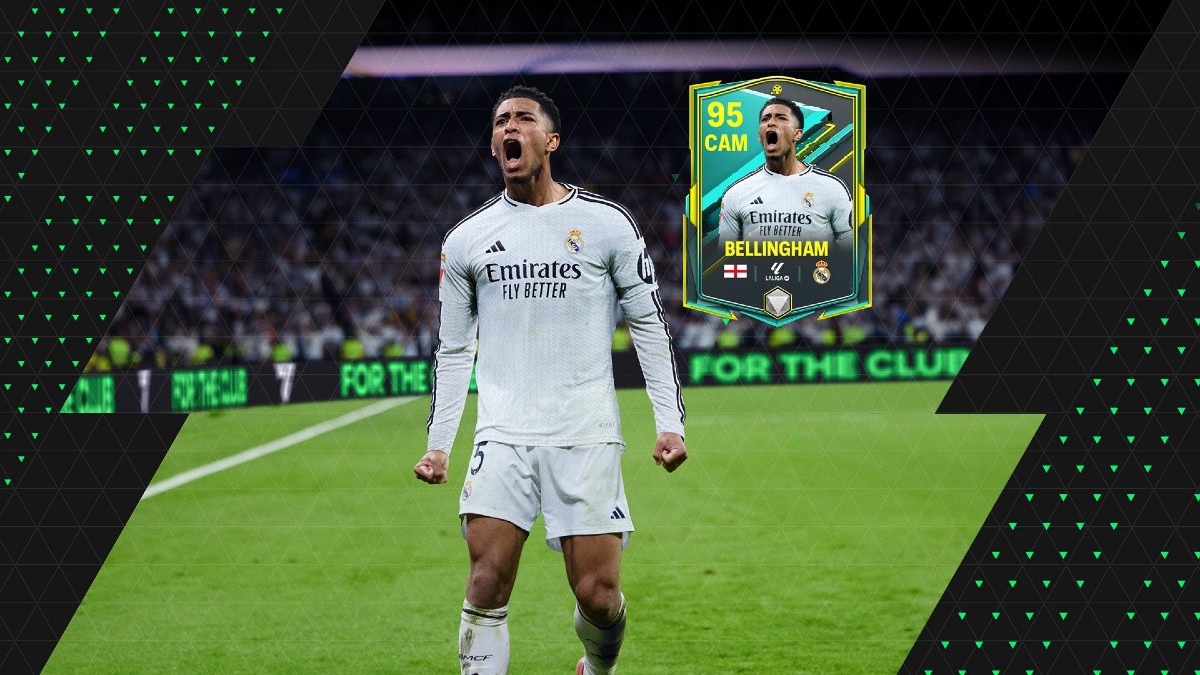
Updated: Feb 6, 2019 06:52 am