Are you tired of watching Roblox reach near the end of its installation, only to stop dead in its tracks? It seems to happen to me every few months, just out of the blue, but there is a solution. Several, as a matter of fact. If you’re having the same issues, we’ll teach you how to fix Roblox not installing on your PC.
Every Way to Fix Roblox Not Installing on Your PC
It’s difficult to pinpoint the exact cause of the problem, so what we’ve done is create a series of steps that’ll touch on every possibility. If you can’t get Roblox to install on your PC, start by:
- Checking that your clock is correct.
You’d be surprised what an out-of-sync clock can do your system. Right-click on the clock and select ‘Adjust date/time.’ In the menu, scroll down and click the ‘Sync Now’ button. Make sure the time zone is set correctly, too!
- Delete the Roblox folder from your AppData folder.
Open a folder and access your C: drive. Go into Users > Your name. At the top, click View and make sure ‘Hidden Items’ is checked. Now the AppData folder will appear. Go into the Local folder to find the Roblox folder. Delete the entire Roblox folder.
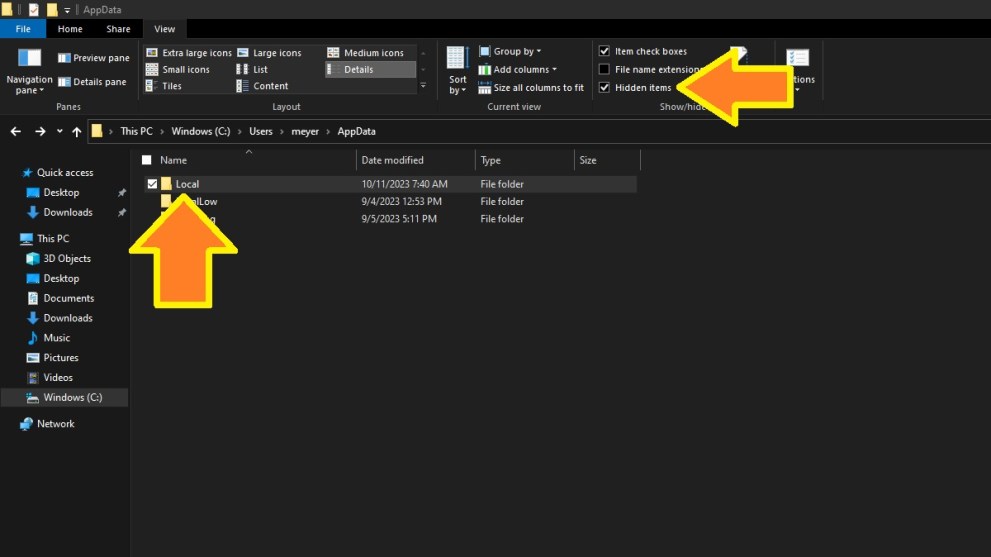
- Run the installer as Administrator.
Locate the Roblox Launcher, which is likely in your Downloads folder. Right-click and select ‘Run as Administrator.’ When the warning box appears, select ‘Yes.’
- Allow the Roblox Launcher through your firewall to avoid future conflicts.
Search ‘Windows Defender Firewall’ in the Start menu. Click ‘Allow an app or feature through Windows Defender Firewall,’ then select ‘Change Settings.’ Find Roblox Game Client among the list and check the ‘Private’ box on the right.
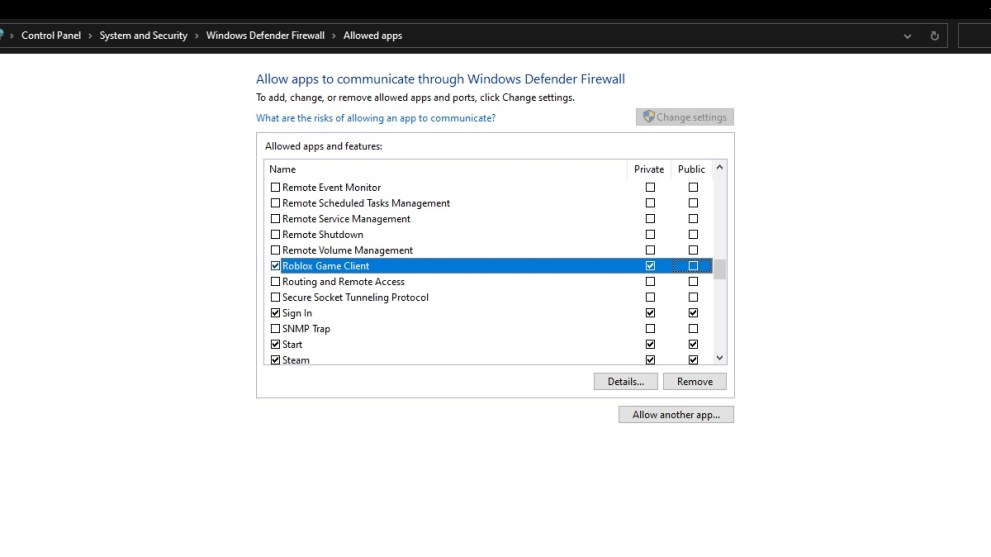
Now Roblox should have no problem installing on your PC! In the event it doesn’t, double-check that you don’t already have Roblox installed and, if so, remove it for a fresh installation. It also wouldn’t hurt to reset your network, too. When you’ve Roblox up and running, you can check out the best Roblox games to get you started. We also have a lot of code lists for games like A Piece!













Updated: Oct 12, 2023 03:36 pm