Updated May 9th, 2019
While there’s an absolute ton of stuff you can do in Minecraft on its own, you can reach a whole new level of fun in the game thanks to modders. That’s right, the modding community for Minecraft is here to make this expansive game even bigger. Here’s how to install those mods in your Minecraft game.
How to Install Mods for Minecraft
The easiest way to do this is by installing a program called Minecraft Forge on either your Windows PC or Mac.
You can visit the official Forge site and download the latest version of the program here. Once you’ve got the correct installation file downloaded, simply install it and ensure that the “Install Client” box is ticked when it appears.
With Forge installed, you’re nearly ready to get your game all kinds of changed up.
You’ll now need to open your %appdata%/ Roaming folder (dependent on whether you’re using Windows or Mac) and look for the .minecraft folder. Open this and then open the mods folder.
Now all you need to do is download the ones that you want to install from either MinecraftMods, the Minecraft Forums, or wherever else and drop them into this folder.
Make sure that all of these files are either as .zip or .jar, otherwise you’ll have issues getting them to work correctly.
Next up, run the game launcher and click the arrow to select the Forge start up of the game. You should be all set with the mods you downloaded. If any are not compatible, Forge will let you know which ones to delete.
Here are the steps in snappy bullet point form that you’ll need to take to install mods in Minecraft:
- Install Forge
- Run Forge and make sure to Install Client
- Search for your %appdata% Folder on your computer and open it
- Open up Roaming within that
- Open .minecraft
- Open up Mods Folder (if you don’t have one, create a folder named “mods”)
- Drag and drop any mods you download into that folder
- Next time you start up Minecraft from the Launcher, select the green arrow and choose the Forge start-up instead of Latest Release (pictured below)
- Play the game with your new gameplay!
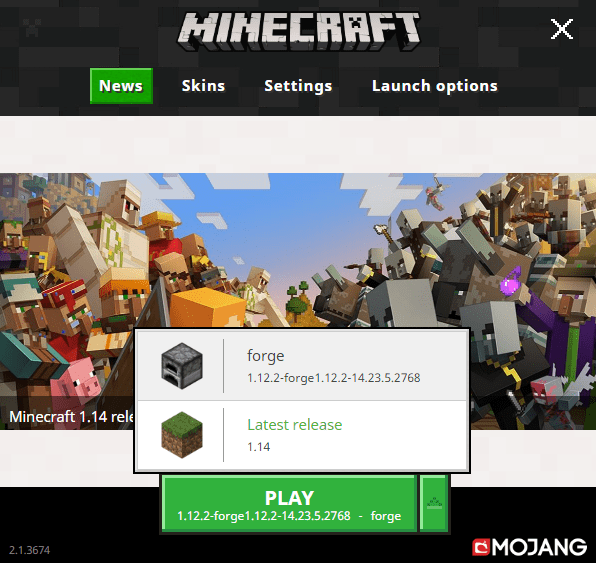
That’s all there is to it! That’s how you install Minecraft mods. Let us know any questions in the comments down below. Otherwise, check out other posts we have:
- Best Minecraft Mods of…
- Best Sims 4 Mods
- Best Stardew Valley Mods

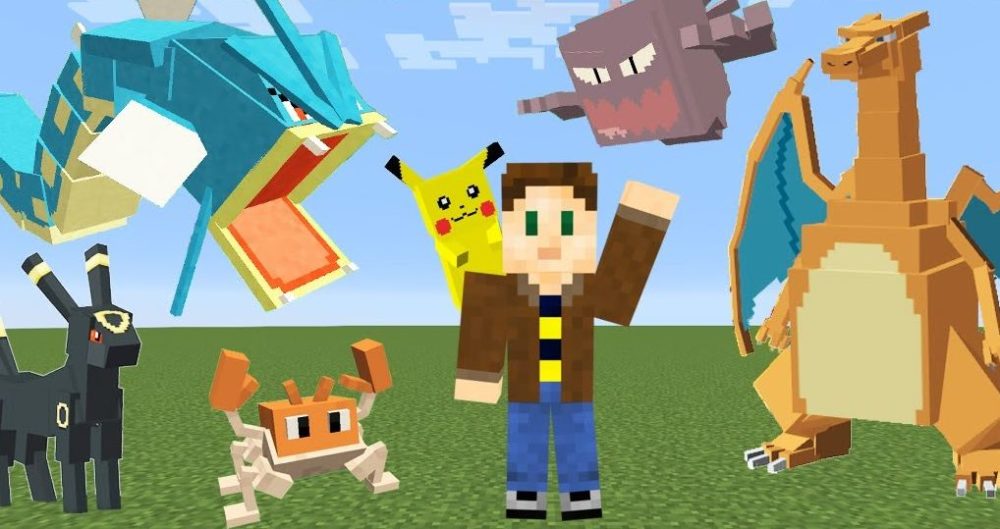










Updated: May 9, 2019 11:48 am