The wait is finally over and Palworld is here, up and running! As with any newly released game, players are reporting certain issues and problems that need to be fixed. Here is our guide on how to fix the Game Pass Not Working error in Palworld.
Palworld Game Pass Not Working Error
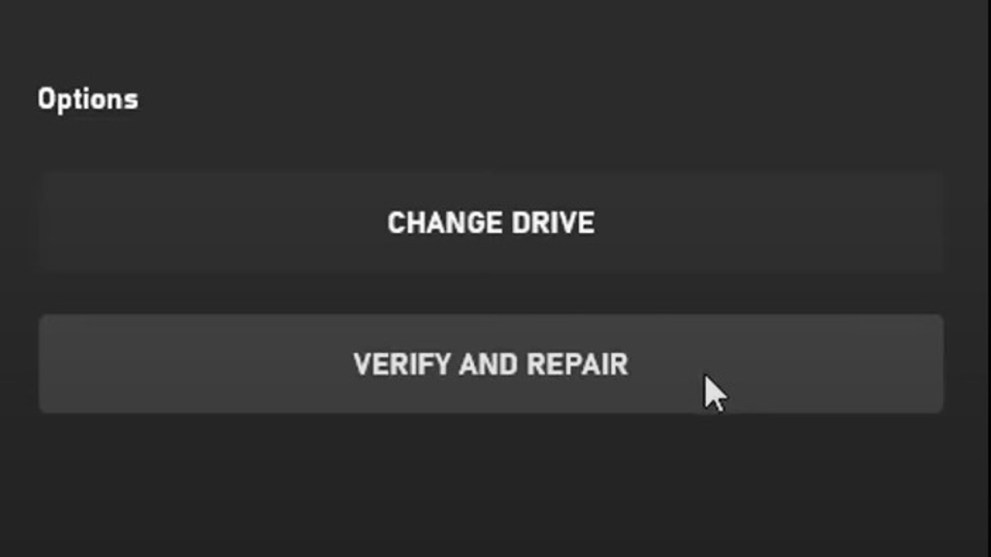
Some users report that they are having trouble connecting Game Pass with Palworld and are getting the “Game Pass not working” error. Don’t worry, there is a solution to fix this Game Pass error and we’ll show you how to do exactly that.
If you are one of those who play Palworld from the Xbox app and Game Pass and you received the error code, try to verify and repair the game files. Here are all of the steps on how to verify and repair the game files on the Xbox Game Pass for Palworld.
- Open the Xbox app
- Find Palworld and right-click on it
- Select “Manage”
- Choose the “Files” tab
- Click on the “Verify and Repair” button at the bottom of the tab
- Wait for the Xbox app to finish the process and fix any possible problems
If the solution above doesn’t fix the Game Pass error for Palworld, there are a few more things you can try to do to fix the Game Pass Not Working error. First, don’t forget that you need to have an active Xbox Game Pass Ultimate or PC Game Pass subscription to install games from Xbox Game Pass.
- Make sure you are signed in to your Microsoft account in the Store or the Xbox app for Windows.
- Check if your Xbox Game subscription is current by signing in and checking the status of the subscription.
- See if your device is online. If you are having network connection issues, follow these steps.
How To Fix Error When Running Palworld on Steam
If you are having issues when you try to launch Palworld on Steam, the solution is similar to with Xbox Game Pass and you need to verify the integrity of game files. Here are all the steps on how to verify the integrity of game files on Steam.
- Open Steam
- Go to the “Library” tab
- In Steam Library, right-click on Palworld and select “Properties”
- Under Properties choose the “Local Files” tab and click on “Verify integrity of game files”.
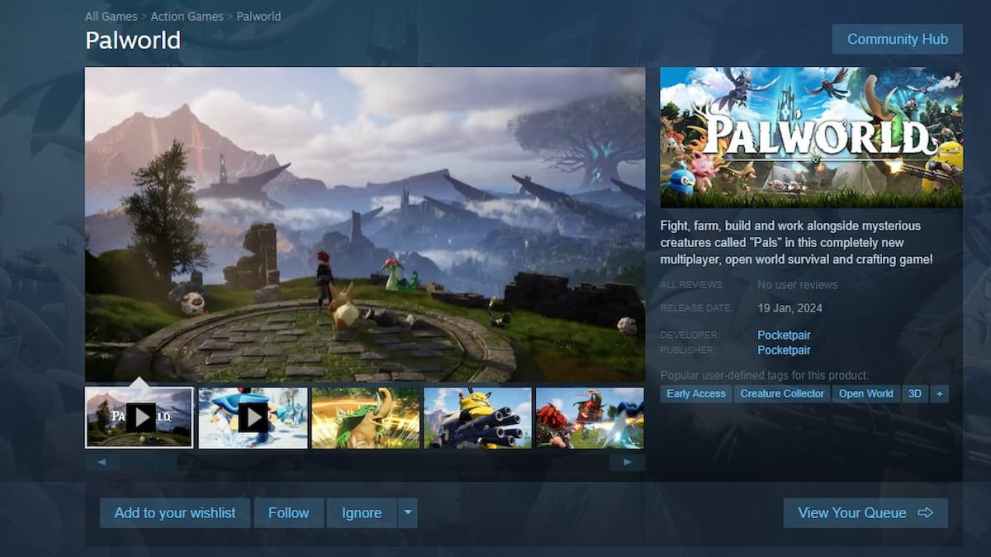
These are all the possible solutions if you get the Game Pass Not Working error when you try to launch Palworld. If the problem persists, contact Palworld’s official support channels on social media or on the official website. Explain to them your problem and fix the error with their assistance.

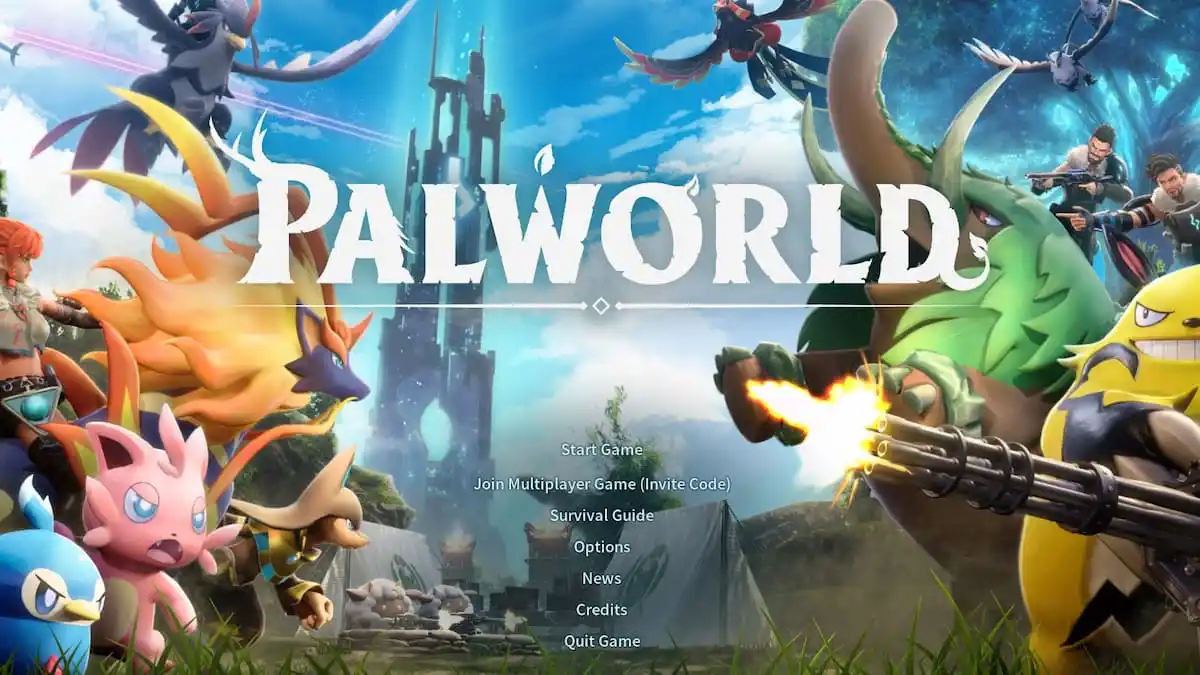











Updated: Jan 19, 2024 06:06 am