Before diving into an extensive career or setting up your dream team, you’ll need to know how to update rosters in MLB The Show 24. Doing so ensures all the teams are as up-to-date as possible, so you get the most realistic baseball experience out there. Let’s get into it!
MLB The Show 24 Update Roster Instructions
To manually update rosters in MLB The Show 24, go to the Create menu, then Roster Control, and then select Auto Fix Roster (X on Xbox or Square on PlayStation).
Most of the time, though, this happens automatically. To ensure you have the most recently updated rosters in MLB The Show 24, simply check your online status and log into the game’s servers. When you load into the game and connect to the servers, it automatically downloads the latest roster update.
As such, there’s no option in the game settings or a specific mode to update rosters in MLB The Show 24. It’s a pre-requisite when you play the game for the first time, so there’s simply no way to miss it.
If you feel like you don’t have the most recent MLB roster, it’s probably worth checking that there isn’t a software update pending. You can do this manually on your console by choosing the Check for Update option. Equally, you can take a look at the News section of the game’s website for details on patches.
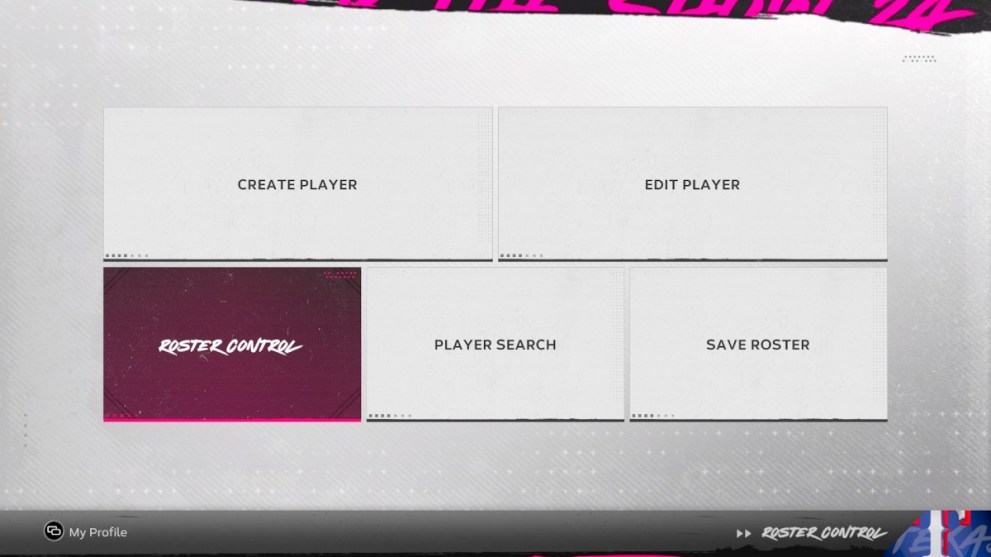
How to Manually Change Rosters in MLB The Show 24
If you want to, though you can manually edit rosters in-game. If your favorite player isn’t on the team you’re using, it’s a good way to cheese the system. Here’s how to do it:
- From the main menu, press the Create icon.
- Then select Roster Control and scroll to a team of your choice.
- Pick a player from that team and press the left and right bumper buttons to select a different MLB to trade them to, and a player to swap with.
Then ensure you choose the Save Roster option when leaving the Create menu, or these changes won’t save.
That’s everything you need to know about changing rosters in MLB The Show 24. For more on the game check out the best hitting settings and how to change position. We’ve also got a guide on how to get traded in MLB The Show 24.













Updated: Mar 20, 2024 12:51 pm