There’s nothing worse than winning a vital game in your career mode, only to forget to save progress and lose it altogether. Having to replay previous games is a real pain, so it’s best to make sure you never slip up. In this guide, we’ll explain how to save game in MLB The Show 24.
Does MLB The Show 24 Autosave?
The good news is that yes, MLB The Show 24 autosaves progress. After all matches and important decisions within a career mode or backing out of the Diamond Dynasty servers, you’ll see a small ’24’ icon at the bottom-right of your screen.
When you see that icon, be sure not to close the app or turn off your console entirely. The ’24’ symbol denotes that the autosave is in progress, so closing it then could corrupt all of your save files.
Once it disappears, you’re safe to close down MLB The Show 24. Your progress will be safe on your hard drive, and you can boot up the game next time with all of your data still there.
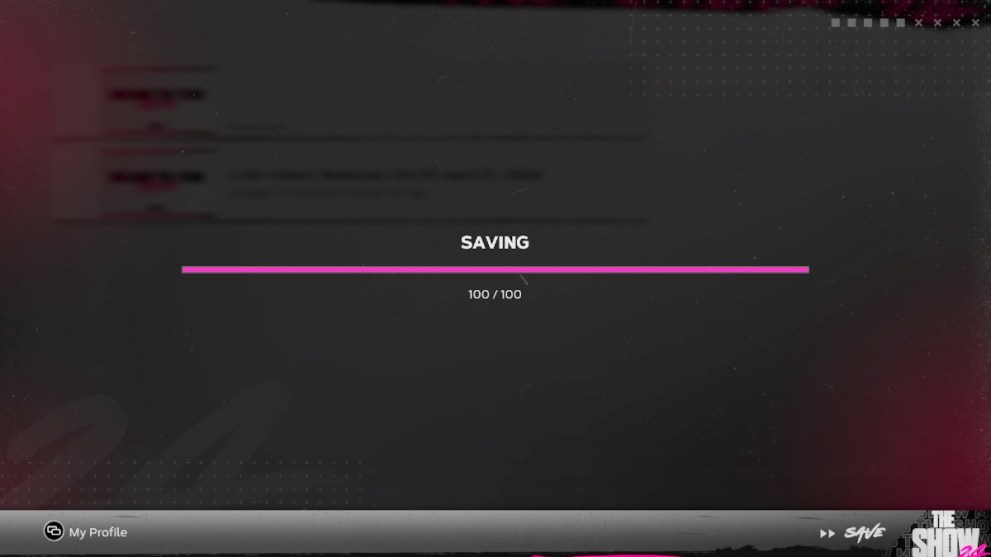
How to Manually Save Game
If you want to be extra safe, there are some modes in MLB The Show 24 that let you manually save. If you get paranoid about an autosave failing and losing progress as a result, it’s easy enough to do after a gaming session.
In the Road to the Show mode, scroll to the Settings cog icon at the right of the screen and select File Management. From that, you can manually save your custom PlayStyle and career progress, or load up previous saves. Doing so ensures your data is secure, and lets you make multiple saves if you want to take branching career paths.
Other than Road to the Show, you’ll have to rely on autosave for other modes. Worry not, though, because your data will be safe on the servers!
For more on MLB The Show 24, check out the best settings to use and how to update rosters. We’ve also got a guide on how to get traded in MLB The Show 24.













Updated: Mar 19, 2024 09:50 am