It can be frustrating when a game you want to play goes live, but the download instantly tanks to a snail’s speed. Steam, in particular, is a notorious culprit of this. While you can’t always guarantee an increase in download speed on Steam, you can try a few things to improve it.
Fix Steam Download Speed
If your downloads are unusually slow, the first thing you should look into is if Steam is having any server issues. An easy place for that is the SteamStat site to give you an idea of how things are running. Even with that, there could still be unreported stress from high-traffic games (like Baldur’s Gate 3).
If that comes up entirely clean (which it likely will, Steam keeps things stable), then you’ll have to look into adjusting things on your side. The easiest solution would be to reset your router just to fix up any possible issues. Switching to a wired connection over Wi-Fi is also advised, just in general. This isn’t possible for everyone, but if you can do it, it will make a huge difference.
Next, it is important to ensure you aren’t running anything that is also downloading data and eating up any of your bandwidth. The easiest way to do this is to open your Task Manager by right-clicking on the Task Bar at the bottom of your screen and clicking that option.
From the Processes tab, click on Network to sort your running programs by what is currently using any of your bandwidth. If anything other than Steam shows up here using a considerable amount, you can right-click and choose End Task to close it directly.
If none of this fixes the problem in a meaningful way, then you might just have to be patient with it, as it’s not something you can immediately control. Though, if this is a continued problem and you notice other programs besides Steam (Battle.net, YouTube), then you might need to contact your ISP (Internet Service Provider).
Hopefully, the above solutions did actually work, and you will be able to get to the game you are downloading faster. For more help with Steam and recent news, take a look at our links below.

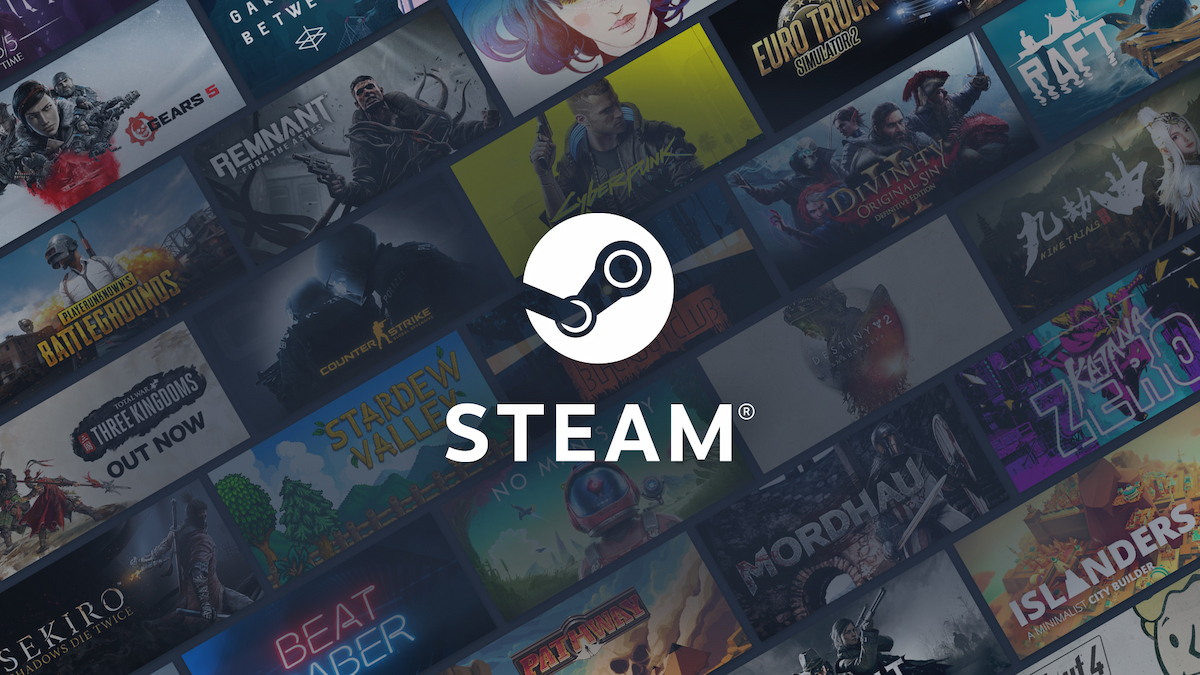











Updated: Aug 3, 2023 06:10 pm