Want to skip time in Disney Dreamlight Valley? Well, look no further because we’ll explain how you can fast forward time in the game to get to the desired period you want. In addition, we’ll provide you with some details about Disney characters’ routines and how it changes throughout the day.
How to Skip and Fast Forward Time in Disney Dreamlight Valley
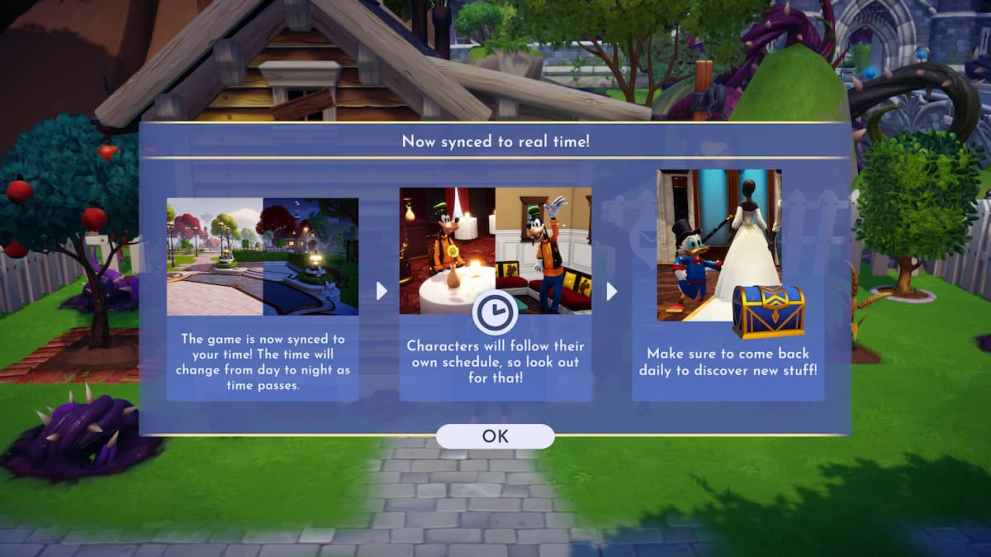
Disney Dreamlight Valley mechanics sync to your time and will reflect your day and night cycle in real life, similar to games like Animal Crossing. Characters will also follow their own schedule and do things at certain times of the day, in which you’ll start to notice their routine the more you play the game.
But, if you want to fast forward in Disney Dreamlight Valley, you can adjust the time on your devices to the specific period you want. Keep in mind that you should close the game first before doing any of these actions because it’ll need to reload for this process to work.
For PC users, you can go to your settings, turn off ‘Set time automatically,’ and manually adjust it. Additionally, those who have the platforms Xbox, Nintendo Switch, or PlayStation can follow the same approach by altering their time in their menu.
For instance, on the Nintendo Switch, you can go to ‘System Settings’ on the homepage and press ‘System,’ which has the selection ‘Date and Time.’ After this interaction, you can turn off ‘Synchronize Clock via Internet’ and change it manually.
Once you’ve adjusted the time to your liking, you can open the game up to see if your alteration works and do any missions you need to do during a particular period.
That does it for our guide on how to skip or fast forward time in Disney Dreamlight Valley. Before you go, you can check out more information about the game by exploring the relevant links below and viewing the latest updates, including the newest trailer and details about the Founder’s Pack Editions.












Updated: Sep 6, 2022 05:03 am