Wuthering Waves is finally here but the release has been a bit rocky due to optimization and performance issues faced by almost everyone. One of the best methods to improve your Wuthering Waves performance and get better frame rates is to shift the game to an SSD. However, due to third-party launchers and lack of the game’s own launcher support, this can be troublesome. Let’s go over how to move Wuthering Waves to SSD.
How to Move Wuthering Waves to SSD
Moving Wuthering Waves to a different folder is a piece of cake. However, if Epic Games and the games’ own launcher are unable to locate your files, they will prompt you to download the whole thing all over again. Obviously, you would want to avoid all of this hassle. Luckily, there’s a quick and clean way to move Wuthering Waves to your SSD without having to download it from scratch.
First of all, you need to locate where Wuthering Waves has been downloaded on your PC. You can do this easily through the game’s launcher as it specifies the folder where the game is downloaded. You can click on the file icon right next to the directory bar to open the folder location. From here, you just need to cut the Wuthering Waves folder and paste it into your SSD. It was titled “WutheringWavesj3oFh” for us.
Once the transfer is complete, you’ll notice that both the launcher and Epic Games are now unable to locate the game. Unfortunately, there is currently no way to redirect those to locate your files. However, you can easily locate the game’s .exe file and start it up without having to rely on Epic Games or the Launcher.
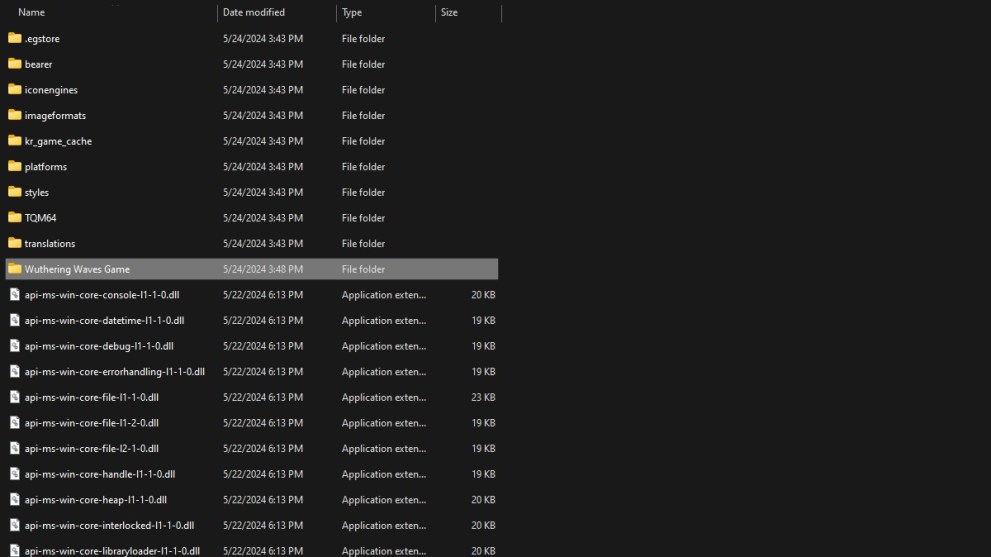
Head into the WutheringWavesj3oFh folder you moved and find the Wuthering Waves Game folder. In here, locate the ‘Wuthering Waves’ Application with the game’s icon. Now, right-click on it, select ‘Send to’ and send it over to your desktop to create a quick little shortcut. This saves you the time of having to navigate to this folder every time.
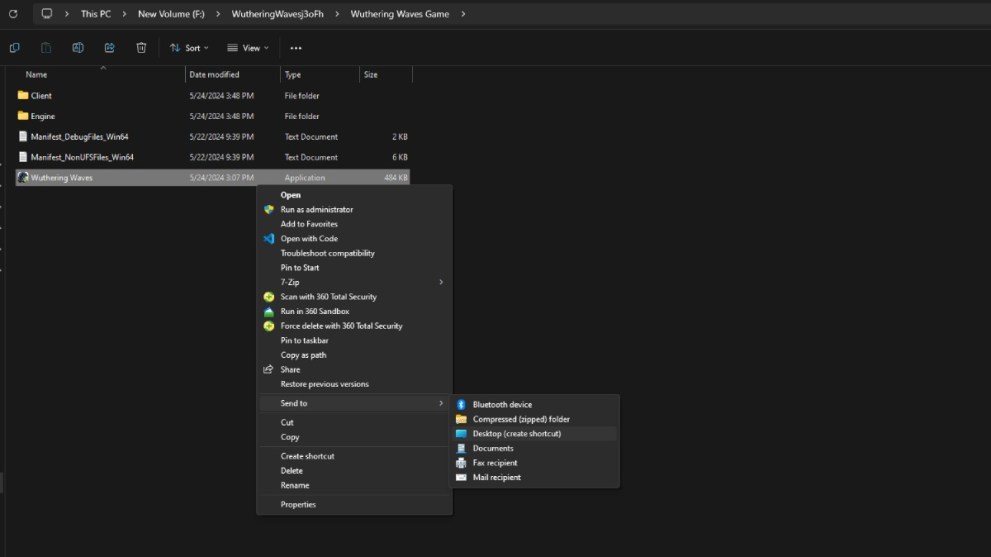
Now you can just click on your newly made desktop icon to directly launch Wuthering Waves without having to rely on Epic Games or the game’s launcher to locate it. We’re currently unsure how this will change once you have to manually update through the launcher, however, this gives you ample time to play the game and redownload the files in the background properly to your SSD if needed.
That’s all you need to know on how to move Wuthering Waves to SSD without redownloading and deal with the files not found errors. For more guides, learn about the free 5-star selector, our weapon tier list, and how to master the game’s Vibration Mechanic.













Updated: May 27, 2024 10:53 am