Victoria 3 players have been hit by the infamous General error, which prevents the launcher from booting the game files. As a result, users are flocking to the internet to find a potential fix to this issue. Luckily, we can show you how to fix this problem, so here’s what you need to do if you get the General error when launching Victoria 3.
What Is General Error in Victoria 3? Answered
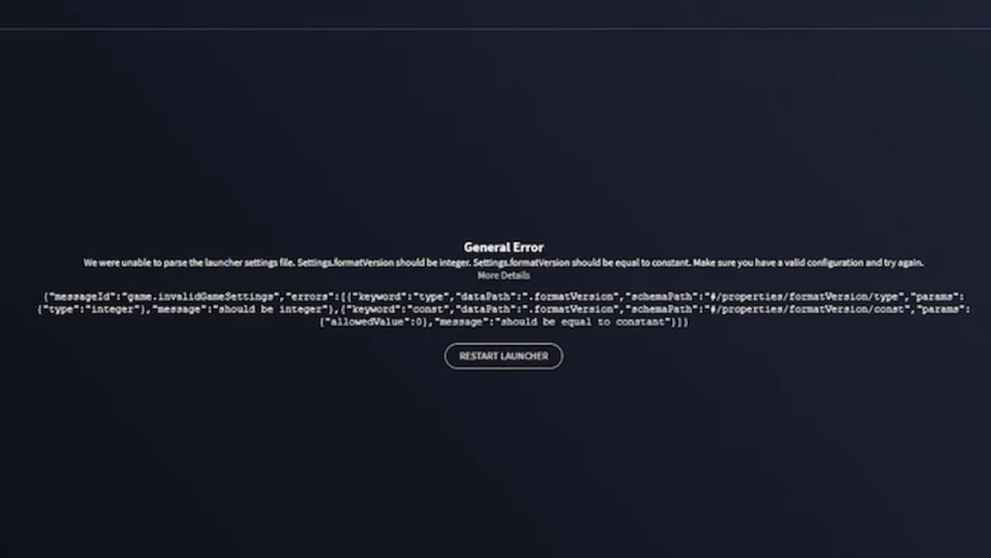
The Victoria 3’s General error usually occurs when opening the game’s launcher. The error code reads, “we were unable to parse the launcher settings file. Settings.formatVersion should be integer. Settings.formatVersion should be equal to constant. Make sure you have a valid configuration and try again.”
According to the community, the issue is with the launcher itself, and the game developers will soon deploy a hotfix to patch this error. Until then, you can try our troubleshooting methods to eliminate General error in Victoria 3.
Restart Victoria 3 Launcher
One of the most effective methods to fix this Victoria 3 error is restarting the game’s launcher. To close the program, click on the cross button on the top right of the screen or use task manager to force quit. After that, relaunch Victoria 3 and see if the problem is fixed.
Verify Game Files
Another way to fix this error is by repairing the corrupted files. If you have installed the game through the Steam launcher, then we advise verifying the game files via these steps:
- Restart your computer and launch Steam
- Next, click the gear icon from the game’s Library page.
- From the drop-down menu, select Properties.
- Select the Local Files tab.
- Finally, click the “Verify integrity of game files” button.
Now, the Steam client should start verifying the game files and repair the corrupted ones to fix the error.
FormatVersion
If the above fixes don’t seem to work for you, then follow these steps to fix General Error in Victoria 3:
- Open Steam >> Library >> Victoria 3 >> Manage >> Browse Local Files.
- Open the folder called ‘launcher’
- Look for a text file called launcher-settings.
- Open the file using notepad.
- Then, change the “formatVersion”: 1.1 attribute to “formatVersion”: 1.
- Finally, save the changes and close the file.
So that’s it, everything you need to know about fixing Victoria 3 General error. Before leaving, make sure to check out other gaming-related content here at Twinfinite, like Victoria 3 console cheats & commands and Formable Nations in Victoria 3.













Updated: Jan 3, 2023 02:36 pm