When you are playing a football match, especially online, you definitely want your inputs to be quick and registered correctly by the game. No one likes delays, so let’s see how to fix input delay in EA FC 25. Keep reading to find out which possible solutions there might be to this irritating problem.
How Do You Fix Input Delay in EA FC 25?

This year, many players seem to be struggling with this issue of input delay. Now, if you are playing the game on PC there are a few things that you can try. We would recommend checking the following options:
- Turn off V-Sync (or turn it on if it was off)
- Change graphical options to performance mode
- Limit FPS to 60 (or even lower if it is possible)
- Play in full-screen or windowed borderless mode
Overall, you’ll want to tweak settings to reduce the overall strain on your PC, thus avoiding the CPU and memory working too much. If you are playing online, also, make sure that you are not sitting too far away from your router and, also, that your network is speedy enough to prevent lag. That is often a key factor in input delay. Some players have also suggested turning off the reaction time modifier setting in the gameplay options, so you might also want to try that.
If you’re sure that your network is working fine and you’re also playing on console, then there is not much that can be done, unfortunately. Hopefully, EA Sports will realize this year’s problems in input delay and issue a future patch soon.
That’s all we have for you on how to fix input delay in EA FC 25. For more guides on the game, we have you covered with many articles on such topics as the best formation to use and the best camera and controller settings, plus also how to do a tactical foul.






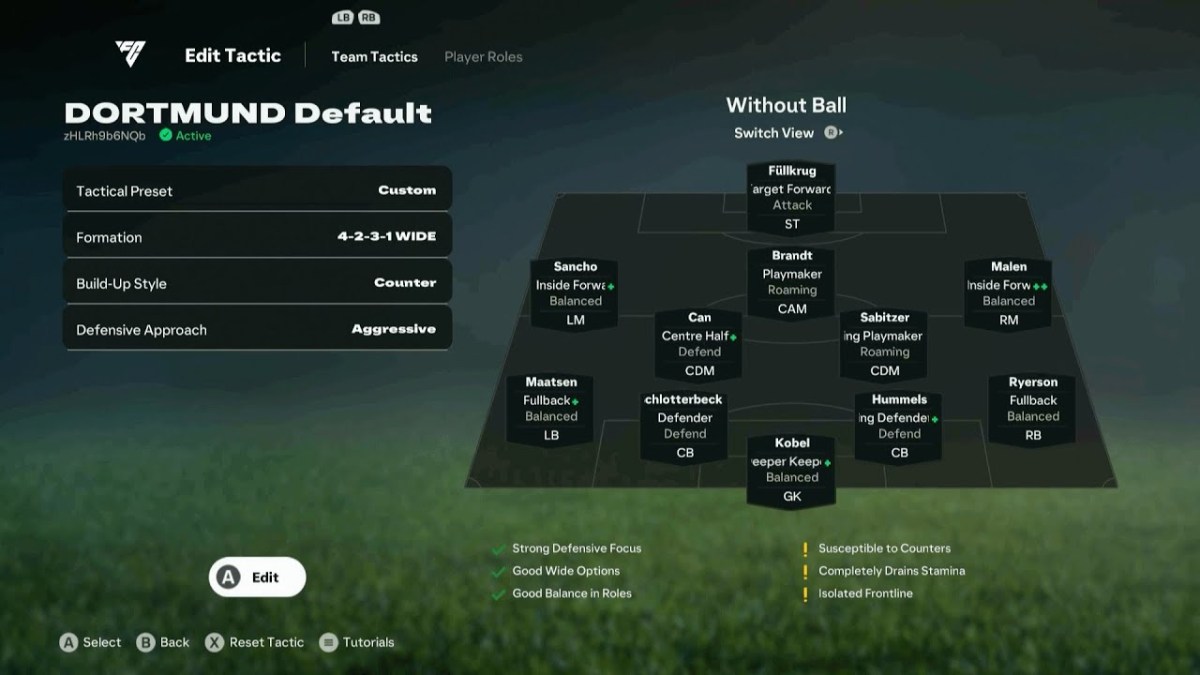






Updated: Sep 23, 2024 12:06 pm