If you’re trying to play Evil Dead: The Game on PC, you may have encountered the error code LS0013. Alongside the error code, you’ll be told “Could not launch Evil Dead The Game. Please verify the installation.” In this guide, we’ll explain how to fix Evil Dead The Game’s error code LS0013.
How to Fix Error Code LS0013 Launch Failed Error in Evil Dead: The Game
First things first, let’s go right ahead and verify the game files for Evil Dead The Game. To do this, open up the Epic Games Launcher and select the game tile from your Library.
Left click on the three-dot menu option just to the right of the game’s name, and then select the ‘Verify’ option that appears in the list, as shown below.
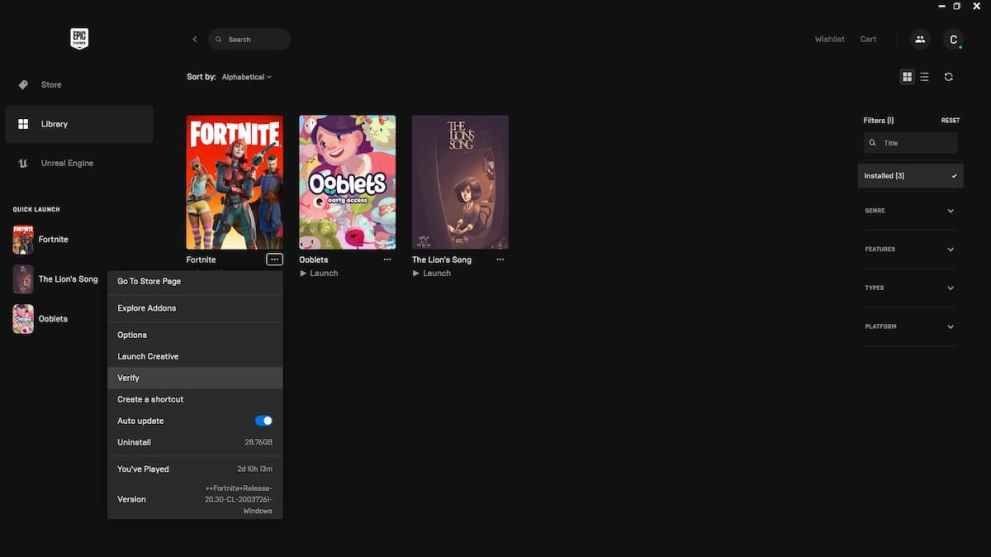
The launcher will then remove the ‘Launch’ option below the game’s name and bring up a ‘Verifying %’ progress bar instead.
Once this has reached 100% and is complete, you should now be able to launch Evil Dead The Game perfectly fine, avoiding the error code LS0013.
Running Programs as Administrator
Should this not work, the next step you’ll want to take is to access the EpicGamesLauncher.exe file. To do this, you’ll need to navigate to the following file path:
- Local Disk (C:) > Program Files (x86) > Epic Games > Launcher > Engine > Binaries > Win64 > EpicGamesLauncher.exe
Right click on this and select the ‘Properties’ option and then click on the ‘Compatibility’ tab. From here, you then need to check the ‘Run this program as an administrator’ box, listed beneath the ‘Settings’ sub-header.
After doing that, you then need to do the same thing for the Evil Dead The Game.exe file, too. Your file path for this might vary depending on where you selected to install it, but an example can be:
- E: > EvilDeadTheGame > EvilDead.exe
Right-click on this, go to Properties, select the ‘Compatibility’ tab and then check the ‘Run this program as an administrator box’ again.
Some players have noted that this has resolved the error, but if you find that both of these boxes are already checked, try unchecking them instead, so you’re not running both the Epic Games Launcher and Evil Dead The Game aren’t ran as an administrator.
That’s everything you need to know on how to fix Evil Dead The Game launch failed error code LS0013. For more on the game, be sure to search for Twinfinite or check out the links below.













Updated: May 13, 2022 11:06 am