Much like any digital storefront, the EA App is prone to many issues that affect the service as a whole. The latest issue shows some users that their games are not there, leading to much cause and concern. If you’re one of the many experiencing this issue, here’s what you need to know about how to fix the EA App not showing any games.
Fixing EA App Not Showing Games
It’s worth noting that, at the time of updating this article, EA does appear to be having some issues with their online services. A tweet from the official EA Help Twitter account reads: “Something’s up with our online services, but we’re on it. In the meantime, you might not be able to connect to online modes, buy games, or log in to your account. We’ll get back to your in your game as soon as we can.
Sometimes, issues aren’t on your end, but on the EA server’s side. In these instances, the EA Help Twitter account is normally pretty quick to acknowledge the issue and their team gets to work on diagnosing and fixing the issue.
If you find you’re still having issues once the account has announced that the issue has been resolved, then you’ll want to check out the potential fixes below.
Below, you’ll find a list of solutions you should try to resolve this issue. It’s important to note that the EA App will only show full games, not DLCs or expansions, as those two content pieces are found by clicking on the three dot menu that appears on the top right of a game icon.
Before you start troubleshooting, you’ll want to determine whether this bug impacts you or not, so simply:
- Open up the EA App on a desktop.
- In the top righthand corner, you’ll spot your username. Click on the arrow next to it to bring down a drop-down menu.
- Click on “My Profile“.
- This will give you a list of games and friends you’ve amassed through EA services. If everything looks normal here, you’re free of this issue.
If the above steps have proved the EA App bug is impacting you, here’s what you can try to resolve the issue:
- Restart the EA App.
- The most common solution to any troubleshooting problem, closing out the app and reopening it should clear you of any issues.
- To restart the app, in the top left corner, you’ll find the horizontal line menu.
- Click on that, navigate to “Help“, and then hit “Restart App.“
- Try uninstalling or reinstalling the EA App.
- Pretty straightforward, remove the program from your computer and try reinstalling it to see if that clears the problem.
- Check to see if signed into the right EA account.
- This one’s a bit trickier, but apparently, if you sign into the app through an account that’s not linked to your EA account (i.e. if you sign in with an Xbox account that’s not linked), it can lead to your games disappearing.
- If this applies to you, try signing out of your EA App account, and then signing in with an account that is linked.
- There is a method to combine accounts to help those with multiple accounts.
- Try clearing your data cache.
- If this issue still persists, try clearing your data cache.
- Select the three-dash menu in the far-left corner of the EA app.
- Scroll to “Help“.
- Click “App recovery“.
- Select “Clear cache“.
- If this issue still persists, try clearing your data cache.
- Contact EA support.
- If all else fails, EA support is on standby to assist with any issues you may have.
That’s all you need to know about how to fix the EA App not showing your games. If any of the above tips helped resolve your issue, leave a comment below so more users can resolve their similar problems.

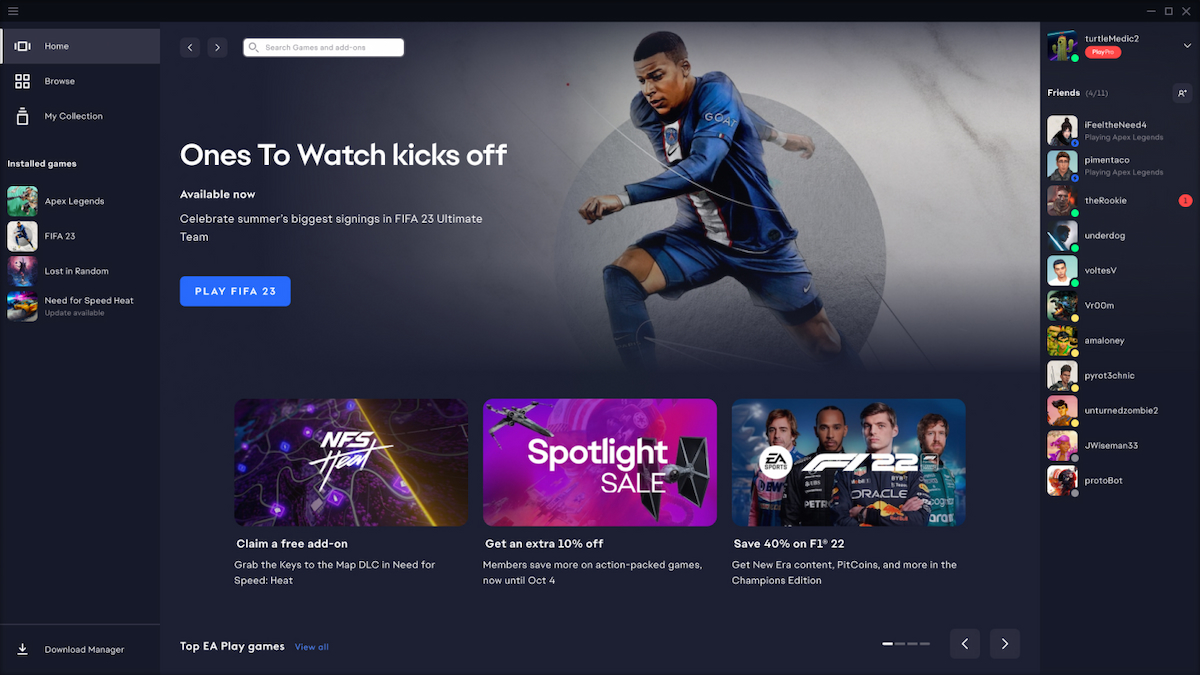











Updated: Jul 6, 2023 08:30 pm