The time for more video game basketball is here, and with NBA 2K25, players are in for a good time when they take to the court. However, it’s not just about the animations, graphical fidelity, and smoothness of the game – the developers have also provided more customization options to take things up a notch. If you are wondering just how to change your shot meter in NBA 2K25, this is the best place to start.
All Shot Meters in NBA 2K25
This year, NBA 2K25 brings a bunch of options for players trying to find that sweet spot when taking a shot anywhere on the court. In total, there are three options to choose from, making it easier for players to judge and time their shots accordingly.
Arrow
The default option, anytime you try taking a shot, an arrow will appear moving upwards. Letting go at the right moment will see a perfectly timed shot being released.
Ring
For the Ring option, a ring will appear and start shrinking as you attempt the shot. Let go when it’s completely gone for the perfect shot.
Dial
As for the Dial option, it will show a colored-in circular meter that starts to empty out. Once more, time it when it’s empty for the best shot.
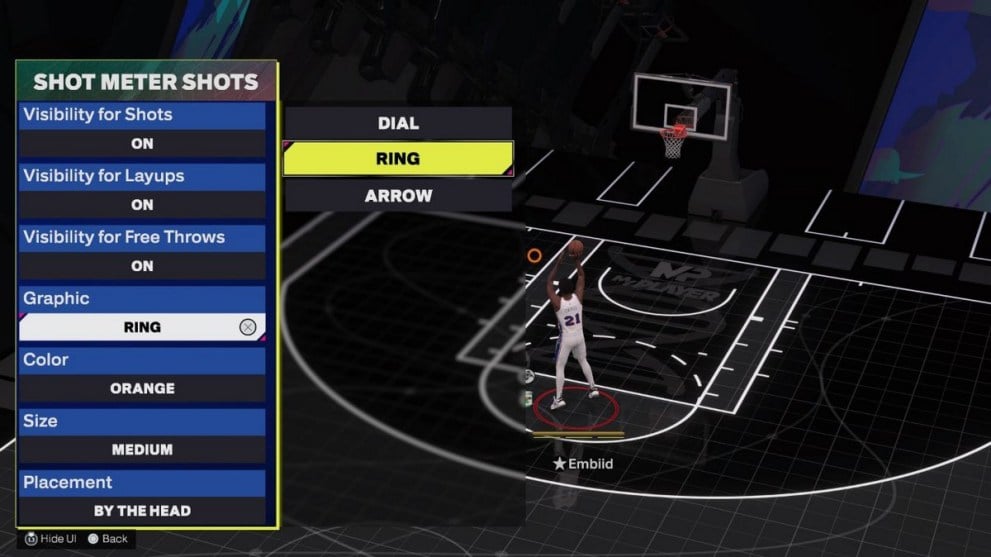
How to Change Shot Meter in NBA 2K25
To affect the shot meter in all the game modes in NBA 2K25, you can either head to Features from the main menu, or go into the settings within each mode to find the option to Customize HUD.
From there, select the Shot Meter Shots option, which brings up these selections:
- Visibility for Shots
- Visibility for Layups
- Visibility for Free Throws
- Graphic
- Color
- Size
- Placement
The first three are self-explanatory, while the Graphic option will change the shot meter to one of the abovementioned options. The color and the size of the shot meter can also be adjusted, as can the placement. Find your perfect blend, and it should help when you are in a proper game.
That’s all there’s to know about how to change the shot meter in NBA 2K25. For more help with the game, check out other guides like all layups and dunk animation requirements, how to change animations, and all microtransaction prices.










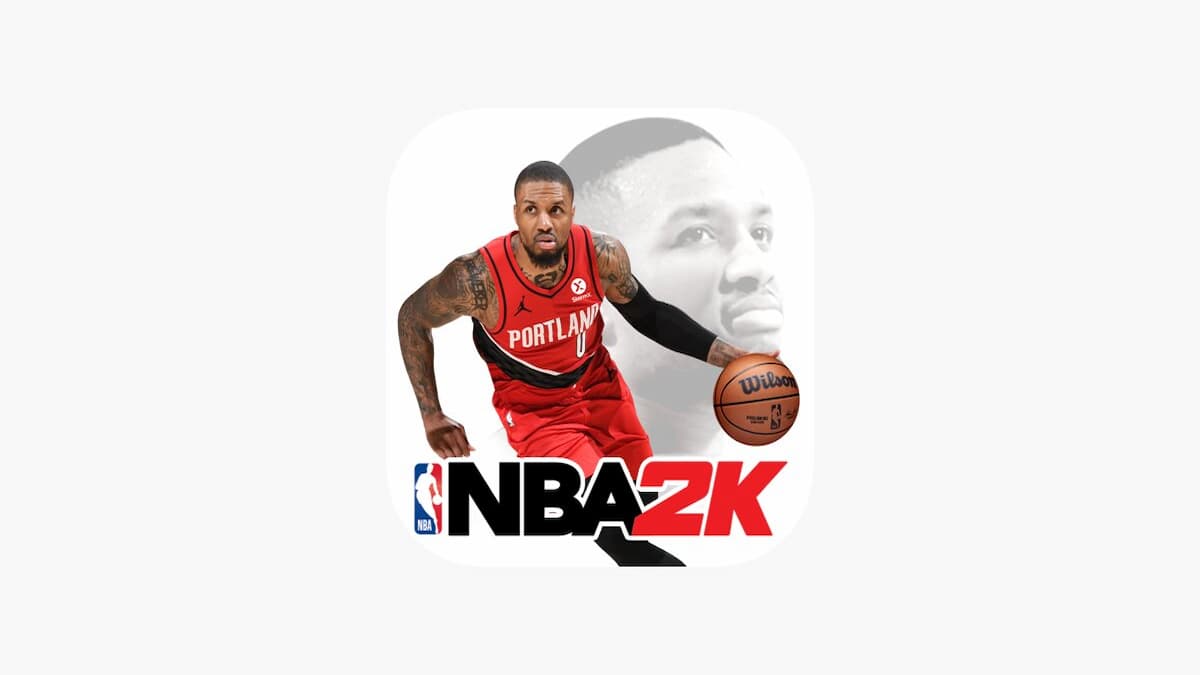

Updated: Sep 6, 2024 05:35 am