Ray-tracing was announced for Minecraft years ago, and while it’s been available on PC for a while, it’s only just starting to show up in Minecraft on Xbox Series X|S now. In this guide, we’ll run you through everything you need to know to get ray-tracing in Minecraft on Xbox Series X|S.
Is There Minecraft Ray-Tracing on Xbox?
Technically, yes, there is, but you need to do a bit of playing around, noted below. Ray-tracing is available on the Minecraft Preview build of the game on Xbox Series X|S.
In the standard, retail version of the game, ray-tracing is still not available.
However, as it has appeared in the Preview build, it’s likely that the feature will be coming to the Xbox Series X|S normal build of the game soon. We’ll update this post when it’s available in the standard version of the game and not limited to the Preview build.
Turning on Ray Tracing in Minecraft on Xbox Series X|S
To turn on Ray-Tracing in Minecraft on Series X|S, you’ll first need to host a Minecraft session on a Windows PC with the Ray-Tracing packs enabled. You can download the required resource pack here.
Next, you’ll need to download the Xbox Insider Hub app on your Xbox Series X|S and sign up to be an Insider.
Once you’ve done this, you’ll then need to find the ‘Minecraft Preview’ option from the ‘Previews’ menu and join it.
Once you’ve done this, simply invite your Xbox account to your Windows PC Minecraft session with the ray-tracing resource pack installed and enabled.
When you’ve joined on your Xbox, you can then go into the Settings menu, select ‘Video’ from the sidebar, and then scroll all the way down until you reach the Ray-Tracing toggle.
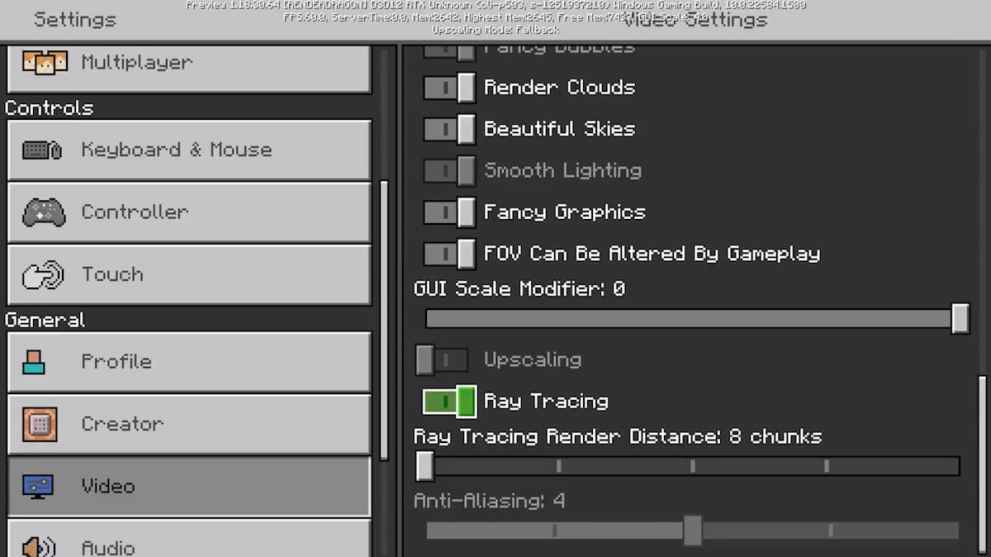
Toggle this until the switch turns green and then back out into the game world. Voila, you’ll have ray-tracing in Minecraft on your Xbox Series X|S.
Keep in mind that if you try and enable this without joining a PC-hosted session with the resource packs enabled, you won’t be able to turn the ray-tracing toggle on in the Settings menu.
It’s a bit of a faff, but if you want to enjoy those realistic shadow and lighting effects in your blocky world on Xbox consoles, this is the only way currently.
Of course, given the ray-tracing toggle has now appeared in the Minecraft Preview build, there’s a good chance it’ll be rolling out to the normal version of the game on Xbox consoles soon.
For more tips and tricks on Minecraft, be sure to check out the links below.













Updated: Mar 30, 2022 12:55 pm