A lot of the time you spend playing CoD Mobile will likely be with lots of other players in-game modes like Team Deathmatch, Snipers, or even the Battle Royale mode. Sometimes, though, you’ll have a score to settle with a friend, family member, or maybe just a rival player you’ve been speaking to online. There’s only one way to settle this kind of feud, and that’s with a 1v1 in CoD Mobile. So, let’s run you through the process of setting up a 1 vs 1 match in the game.
How to 1v1 in COD Mobile
To 1v1 in CoD Mobile, load up the app and wait until you’re on the Multiplayer lobby screen. From here, tap on the three lines in the top right-hand corner of the screen and select “Private” from the dropdown menu.
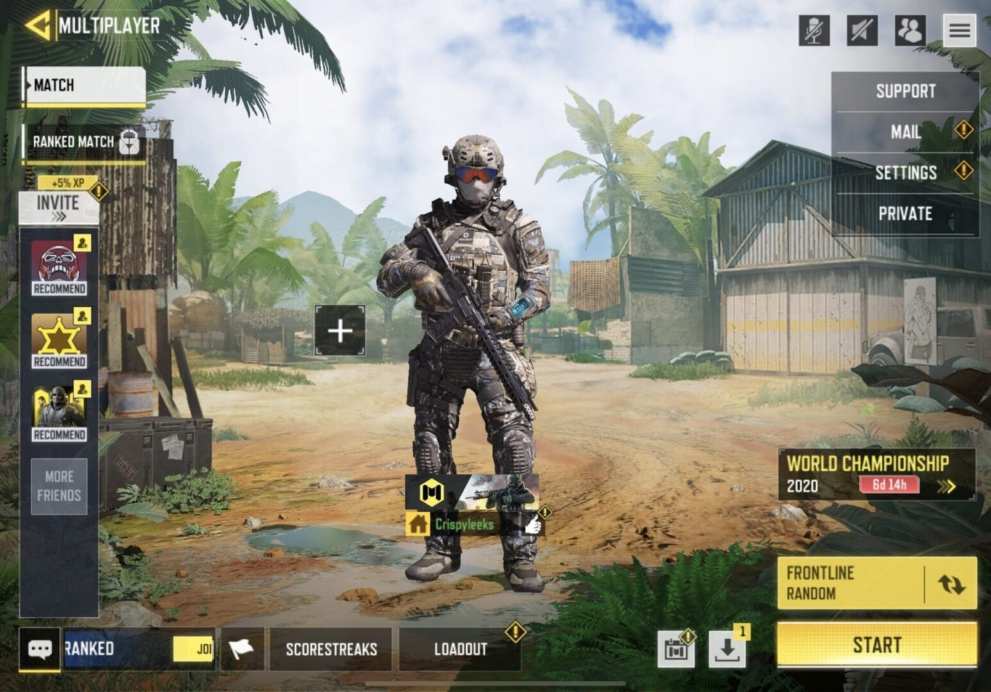
This will take you to a Private Multiplayer Lobby, as shown in the image below.
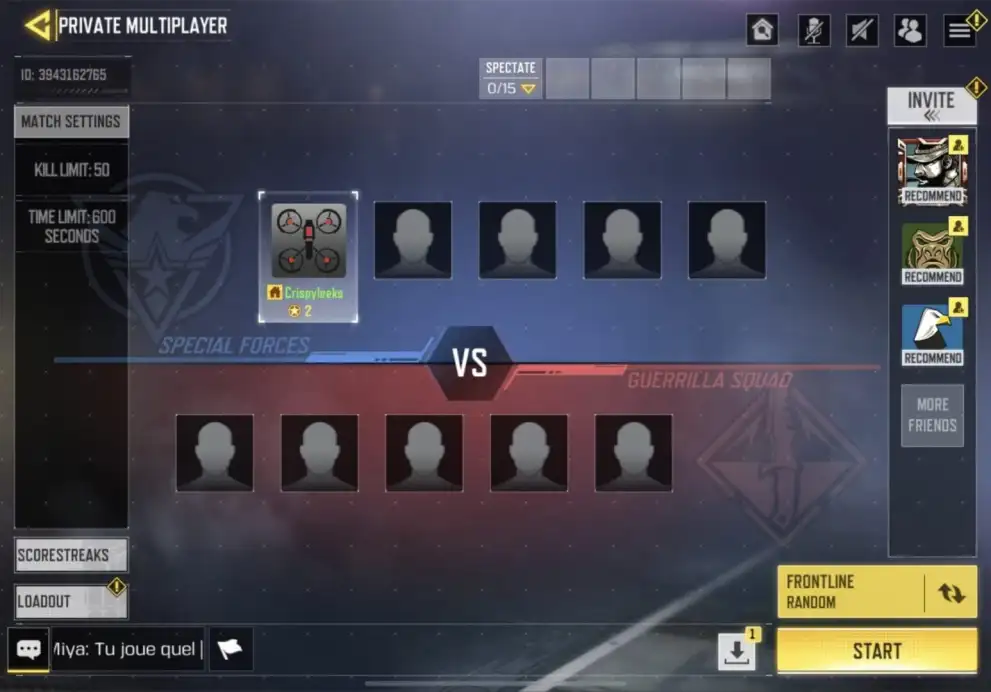
From here, all you need to do is click or tap on the “Invite Friends” option in the top right-hand corner of this screen. You’ll now be able to invite players from your friends list, recent players and any members of your clan who may be online. Simply select their name and use the option to “Invite to Game.”
Once the other player accepts, you’ll see them appear on the opposing team. You can change the settings here for the map, kill limit, time limits, and whether or not you want other options such as being able to have spectators, or setting a password for the private lobby.
When you’re all done with the match settings, simply choose the “Start” option in the bottom right-hand corner of the screen to start your 1 v 1 match in CoD Mobile.
For more tips, tricks and everything else on CoD Mobile, check out more of our coverage below, or have a browse around Twinfinite for all your gaming and entertainment needs.













Updated: Aug 17, 2020 05:59 am