Lethal Company is a brutal rogue-like that can feel overwhelming at first, but if you know how to use the tools at your disposal, you’ll fare much better going forward. Here’s how to use the Terminal, along with a breakdown of all secret and basic Terminal commands in Lethal Company.
How to Use the Terminal Commands in Lethal Company
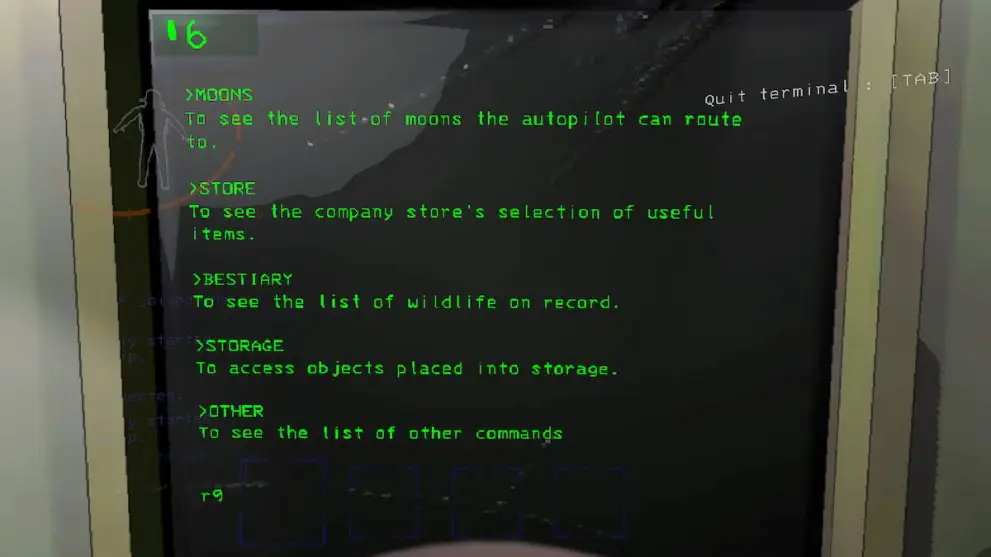
The Terminal is one of the most important items you’ll need to get acquainted with in Lethal Company. You can access it from your base while you’re in orbit or before you start exploring a moon, and you can interact with it by walking up to it and pressing the E key.
This is your main gateway to purchasing items, accessing your storage, traveling in between moons, and giving yourself a refresher on everything you’ve uncovered in the game so far. With that out of the way, here are all the commands you need to know.
All Terminal Commands in Lethal Company
There are a total of 13 basic commands you can input in the Terminal in Lethal Company. Most of these are quite self-explanatory, but some can be a little vague. We’ve listed them all below for your convenience:
- Moons
- Store
- Bestiary
- Storage
- View Monitor
- Switch
- Ping
- Transmit
- Scan
- [Special Code]
- Sigurd
- Flash
- Eject
Confirm and Deny
Almost any console input will require you to confirm or deny the command’s execution. You don’t have to write “Confirm” or “Deny” every time. Just type “c” and “d,” respectively, to navigate these menus efficiently.
Moons
Moons is probably the most used terminal command in Lethal Company. It lets you preview the data of different moons. The information you receive includes the moon names, weather conditions, and hazard ratings. These are essential in determining which moon to visit and explore.
Moons List
| Moon | Hazard Rating |
|---|---|
| Gordion / The Company Building | N/A |
| Vow | C |
| Experimentation | B |
| Assurance | D |
| Offense | B |
| Adamance | B |
| March | B |
| Rend | A |
| Dine | S |
| Embrion | S |
| Titan | S+ |
| Artifice | S++ |
Store Terminal Commands
The Store command gives you a list of items you can purchase in Lethal Company. This should be pretty self-explanatory, but you can spend Credits here to purchase items and weapons that will help you survive during your exploration.
Decor and Upgardes
Additionally, you can use the Decor and Upgrades terminal commands to preview only those categories of items from the store. However, the Upgrades command doesn’t show all the available upgrades right now, so avoid it until it’s patched.
Store Tip
Also, one last tip. Instead of typing out Buy Shovel, for example, you can just type in shovel and hit enter. Plus, adding a number after the name of the item (“shovel 2“) will let you buy multiple items at once. With all that out of the way, below is the list of all the items you can buy in Lethal Company and how much they cost.
Store Item List
| Item | Price |
|---|---|
| Walkie-Talkie | 12 Credits |
| Flashlight | 15 Credits |
| Shovel | 30 Credits |
| Lockpicker | 20 Credits |
| Pro-Flashlight | 25 Credits |
| Stun Grenade | 30 Credits |
| Boombox | 60 Credits |
| TZP-Inhalant | 120 Credits |
| Zap Gun | 400 Credits |
| Jetpack | 700 Credits |
|
| |
| Extension Ladder | 60 Credits |
| Radar Booster | 60 Credits |
| Loud Horn | 150 Credits |
| Teleporter | 375 Credits |
| Inverse Teleporter | 425 Credits |
| Romantic Table | 120 Credits |
| Record Player | 120 Credits |
| Shower | 180 Credits |
| Toilet | 150 Credits |
| Cozy Lights | 180 Credits |
|
| |
| Television | 130 Credits |
| Jack o’ Lantern | 50 Credits |
| Green Suit | 60 Credits |
| Hazard Suit | 90 Credits |
| Pajama Suit | 900 Credits |
| Spray Paint | 50 Credits |
| Survival Kit | 138 Credits |
| Loud Horn | 150 Credits |
| Signal Translator | 255 Credits |
| Goldfish | 50 Credits |
| Plushie Pajama Man | 100 Credits |
| Welcome Mat | 40 Credits |
Credits, which are the main currency in Lethal Company, can be hard to come by at the beginning. You’ll want to sell your scrap and items you don’t need anymore, then purchase the tools that will actually help you.
Bestiary
Another self-explanatory command, Bestiary, is a log of all the monsters you’ve encountered in the game so far. Bestiary entries carry over between runs and are one of the few things you don’t lose when you die.
Storage
Storage is one of the least used terminal commands in Lethal Company. It allows you to access items and furniture you stored on your ship. When you access this command, pick one of the items on the list, and once it spawns, press B to move it around and rotate it.
Other
The Other command simply lists the View Monitor, Switch, Ping, Transmit, and Scan commands together with their descriptions.
View Monitor
The View Monitor command lets you observe your surroundings on the current moon you’re on, which sounds helpful on paper but feels rather clumsy in practice.
Switch
You can use the Switch command in conjunction with the View Monitor command by typing “SWITCH (Player’s username)” to get the camera to change to that player’s perspective.
Ping
The Ping command is really only useful if you’ve got a Radar Booster. Pinging a teammate will show them the Radar Booster’s location, and it can serve as a visual aid to guide them through their surroundings or show them where the exit is.
Scan
Scan has to be one of the most useful commands you’ll be using in Lethal Company. It displays the number of items outside your ship and the amount of credits you can earn for selling them. It’s also good to use later in the round so you can check whether it’s still worth staying on the moon.
Unlocking Secured Doors
The [Secret Code] command simply lets you open and close secured doors. Secured doors are usually marked with a letter and a number, so you can simply type in the corresponding letters and numbers to open and close them. Don’t confuse these with locked doors, which can only be opened with keys.
Transmit
The Signal Translator is a piece of gear in Lethal Company that lets you send messages to your crewmates. First, buy it from the store for 255 credits and then use the command “Transmit [Message]” from the terminal. However, the message character limit is 9, so it’s best used for info.
Flash
If you have a Radar Booster, you can use the Flash command to launch a flashbang-like attack at a specific radar’s location. This attack will stun nearby entities and blind your crewmates if they are looking straight at it.
Secret Terminal Commands in Lethal Company

Most Lethal Company players already know about these two terminal commands, so they might not be considered secret anymore. Still, they are secret in-game, so we’ll regard them as that. Here they are.
Sigurd
The Sigurd command lets you access the logs that one of the workers who used to work on the ship left behind. You can collect these logs on different moons, and after you do, they will show up in the terminal.
Eject
The Eject command is one that was added recently to Lethal Company. It lets you jettison everything from the ship into space, effectively resetting your progress. Also, this command only works while you’re orbiting a moon.
Lethal Company Terminal Commands Usage Tip

The best thing about the terminal in Lethal Company is that no matter what menu you’re currently in, you can input literally any command and have it work. So, for example, if you’re in the Store and just input Vow, you’ll get transferred to the moon. It’s as simple as that. No need for Moons or any other extra inputs. The only exception, though, is the Confirm prompt. That one’s unskippable.
That’s all you need to know about all basic and secret Terminal commands in Lethal Company. Be sure to search for Twinfinite for more tips and information on the game.
Related: Best Weapons in Lethal Company on PC Invasion

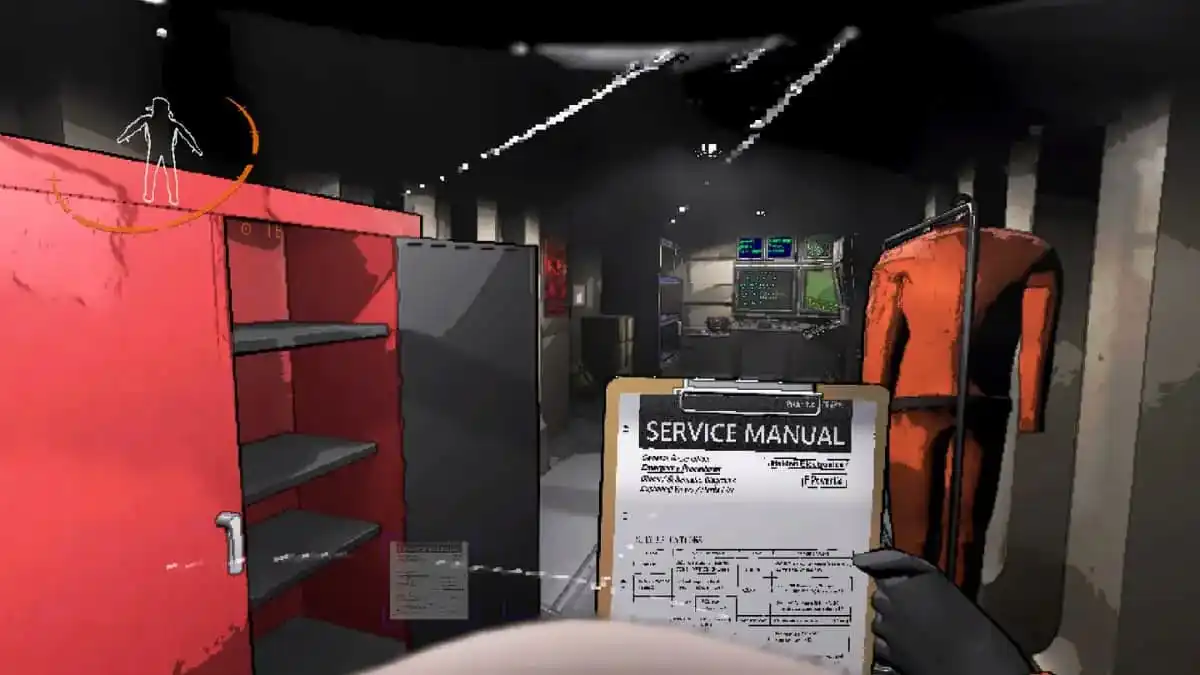




Published: May 13, 2024 04:55 am