Discord is by far one of the best ways to communicate with your gamer buddies. It’s a popular choice among workplaces, too, since it’s free to use. It has a fairly straightforward UI, plenty of settings, and is easy to learn. So, when Discord isn’t working, you’ll quickly notice the hole it leaves behind. Just like any online software, Discord requires an internet connection in order to connect with its servers. If that connection is disrupted, you’ll experience errors. Here’s how to fix ‘bad network request’ error on Discord.
How to Fix ‘Bad Network Request’ Error on Discord
Are Discord’s Servers Down?
Before you reset routers and computers, check the status of the Discord servers. It may even be experiencing technical difficulties. Thankfully, there are two ways to check Discord’s network status:
- Discord’s official server status page
- Discord’s official Twitter page
If you’re experiencing issues, yet Discord has made no mention of issues on their Twitter page, then check the server status. It might be the start of something greater.
Try Network Troubleshooting
So, Discord is running just fine. What’s the problem? It’s likely on your end at this point. It isn’t uncommon for your internet connection to be a bit touchy at the moment. A quick reset can fix it right up.
- Right-click on Discord in the system tray and choose “Quit Discord,” then relaunch it.
- If the previous step fails, restart the PC.
- Lastly, restart the modem and router.
Either unplug the power cable to the modem/router or from the outlet. Wait 60 seconds, then plug it back in.
Include Discord in Your Firewall Settings
If Discord is still giving you the ‘bad network request’ error, then it’s your firewall settings. If you recently installed a new antivirus or Discord itself, your firewall is blocking the connection. Annoying, yes, but it’s simply doing its job.
- Launch your antivirus software.
- Look for a section relating to your firewall.
- Locate Discord among the list of accepted programs and allow it through.
Now that you fixed the ‘bad network request’ error on Discord, you can go back to chatting with your friends and colleagues. If you end up running into the issue where the platform gets stuck on updates, we covered that too. If it is invisibility is what you’re after then check out the option that lets you make your name invisible.

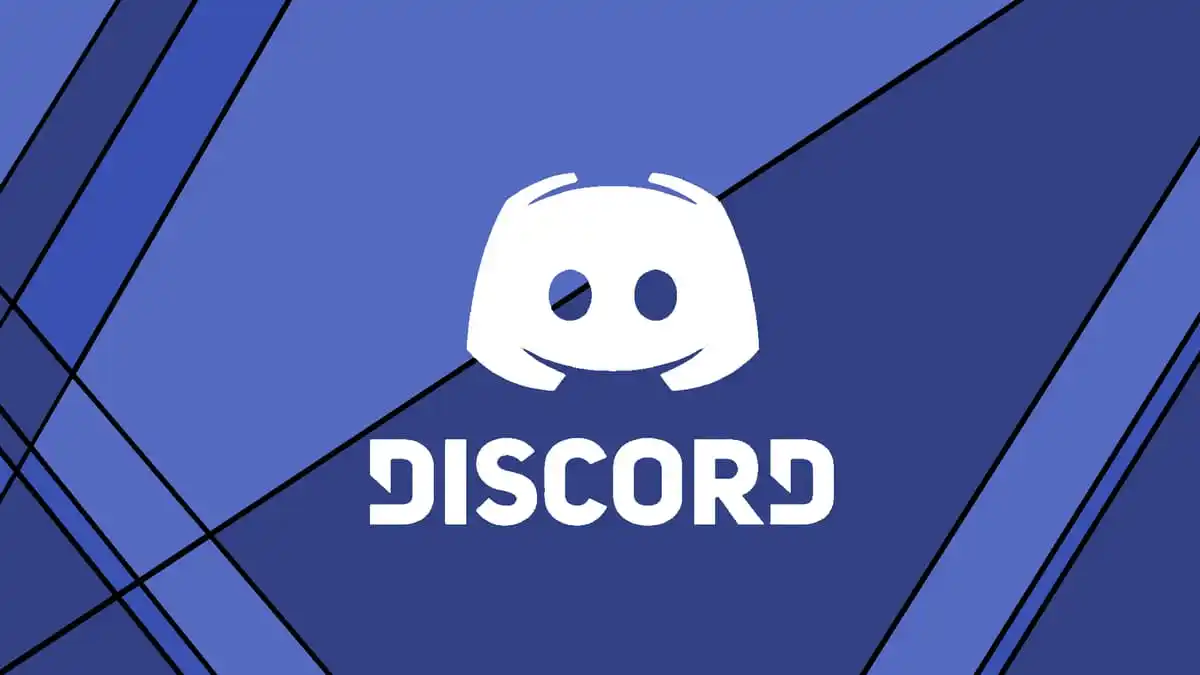

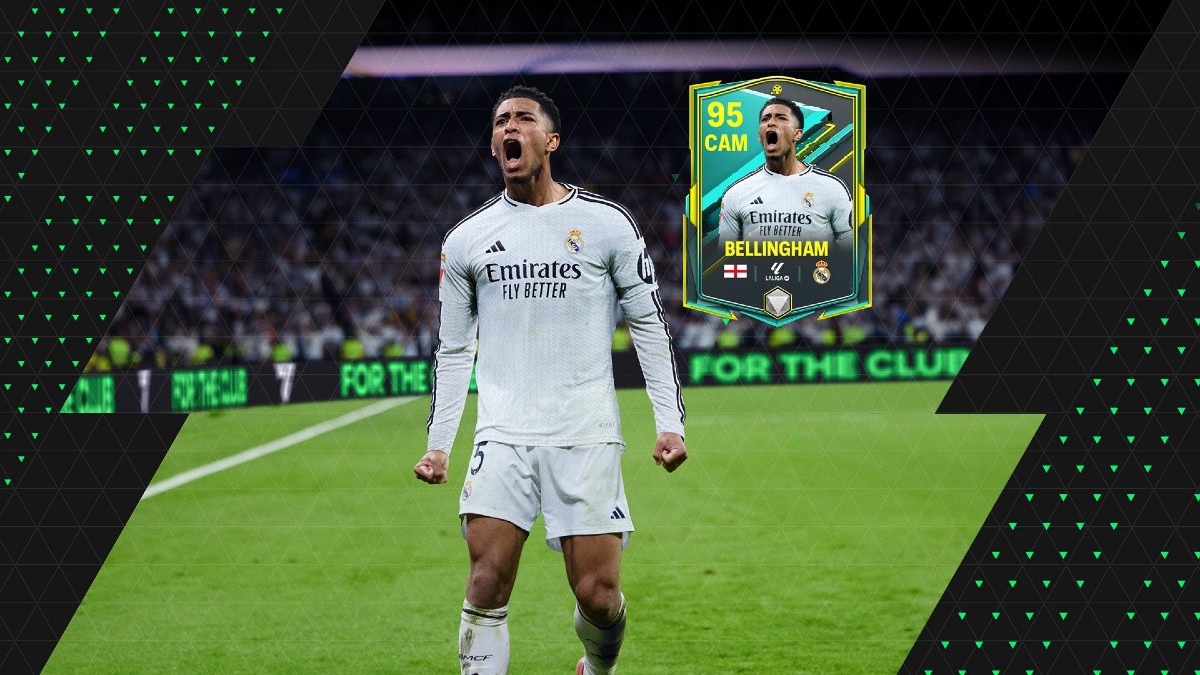









Updated: Aug 18, 2022 07:16 pm