Adding mods to Minecraft is one of the best ways to expand your world in the game. Unfortunately, places like school or work prohibit this advantage since the total experience is blocked on Minecraft Education Edition. But, don’t worry, there is still a way to get add-ons in this version. Here’s how to get mods on Minecraft Education Edition.
How to Add Mods to Minecraft Education Edition
- Visit the MCPEDL website.
The MCPEDL website has many mods to download for Minecraft Education Edition. You can look at the newest ones on the homepage or look for a specific mod on the search bar. Once you find the one you want, click it to explore more of its features and download options. Some examples of mods available are Jetpacks, Road Builders, and Flying Mechs, as shown here:

- Download the file.
Scroll to the bottom of the page, and there should be a list of links, as shown in the image below. Download the link that ends with “mcaddon” or “mcworld.” You can also see if the latest Minecraft versions support this download. Older uploads from the website may not work, but you are still welcome to test them out.
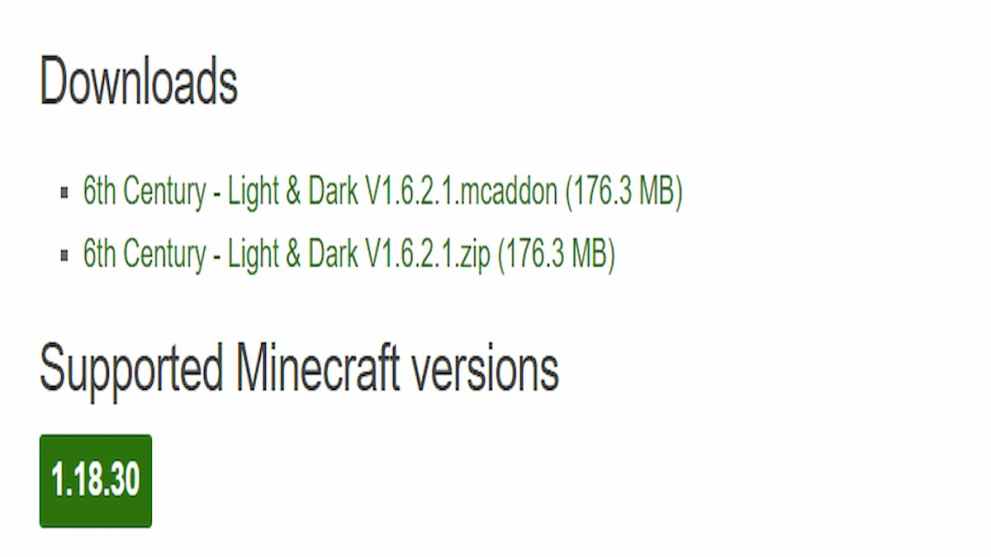
- Open Minecraft Education Edition.
Now that the installation is complete, the import will be in Minecraft Education Edtion. You can click the download, and it should take you straight to the game. There will now be a “Successful Import” text at the top of the screen in the menu.
- Activate the new mod.
Head over to the world you want to play in and look for “Add-Ons” in the menu. Next, click on “Resource Packs” and find the mod in “My Packs.” Search for your recent import and activate it by clicking the mod. You’ll now see the mod in the “Active” tab.
- Open your World.
The mod should now be available in Minecraft Education Edition. It’s time to have some fun and play the game. You can check if the new import is there by searching for it in your inventory.
We hope this guide helps you in your quest to get mods on Minecraft Education Edition. You can also customize your own mods with coding websites like Visual Studio Code. A guide on how to do custom mods can be found on Mojang’s official website for the game. If you would like more Minecraft content, check out the relevant links below and stay up-to-date on the latest news, guides, and features on Twinfinite.

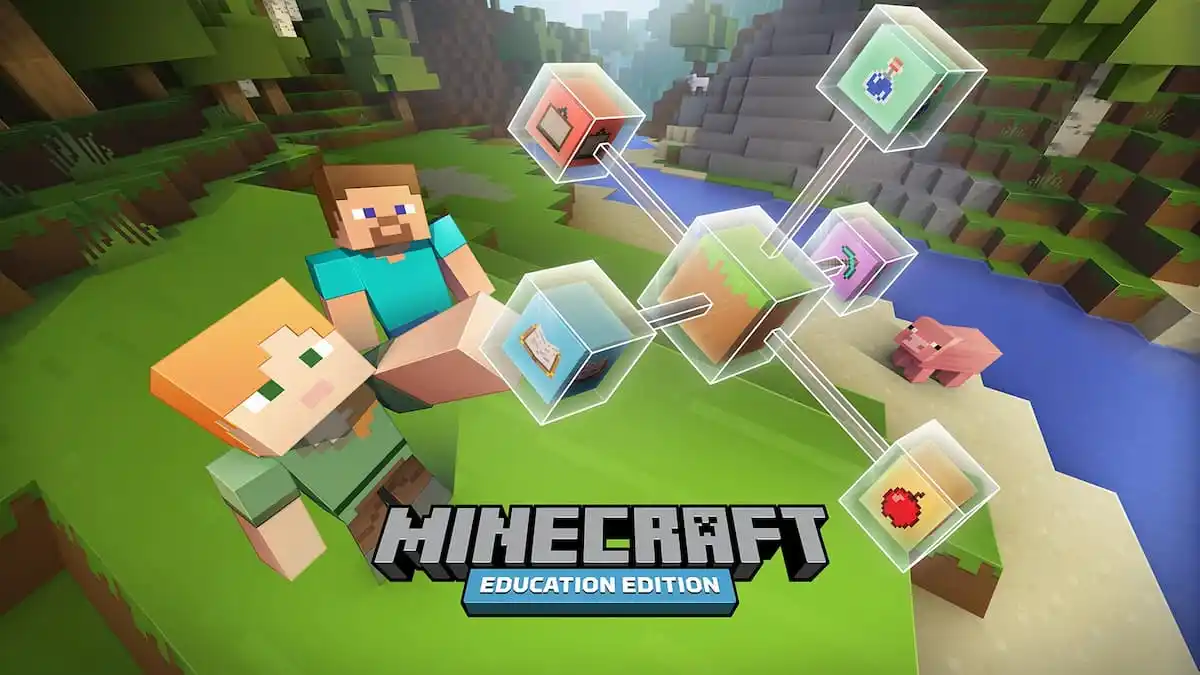











Updated: Jun 1, 2022 04:46 pm