MLB The Show 21 carries over custom teams in franchise mode. Your own custom teams are no longer restricted to Diamond Dynasty and extra innings. Here’s how to use your created teams in Franchise mode in MLB The Show 21.
Using Created Teams in Franchise in MLB the Show 21
To begin, start by starting a new Franchise Mode from the main menu. You can use any sort of roster you want it doesn’t matter. After that, you’ll be at the screen where you can select a team.
Instead of picking a team as you normally would, you can press R1 to replace a team with a custom team that you’re going to create.
It’s important to keep in mind that you’re going to be completely replacing this franchise – major & minor league players, affiliates and all. So make sure you’re comfortable with the team that you choose.
You can opt for fantasy draft if you want your MLB the Show 21 created team to have its own unique feel and not just a version of a current team with a new skin. It’s totally up to you though.
Once you’ve picked the team you want to replace, you’ll then go through the process of creating your team’s logo, uniforms, and identity. This will likely take you a bit, so make sure you have enough time if having a physically attractive logo and uniform is something you care about.
When you’re finished with creating your custom team’s uniforms and logo, you’ll have the option to save it for future use so you don’t have to go through all that again.
Time needed: 15 minutes
How to Use Created & Custom Teams in MLB The Show 21 Franchise
- Start a new franchise.
- Select a team from the MLB that you want to replace by pressing R1/RB
- Create your team’s identity, uniforms, and logo (optional).
- Complete rest of the usual Franchise mode prompts.
You’ll then be sent back out to the select a team menu. Make sure to select your team (assuming that is your intent) and the press Options to advance.
On the following screen, you’ll be able to customize your Franchise with options such as the aforementioned Fantasy Draft, legend players, etc. Once you get through this step, your created team will be all set and you’ll be able to begin your new MLB the Show 21 Franchise with a custom team!
That’s all you need to know for how to use a created team in Franchise for MLB the Show 21. For more tips, tricks, and FAQs answered, be sure to search Twinfinite for more MLB the Show guides and news.

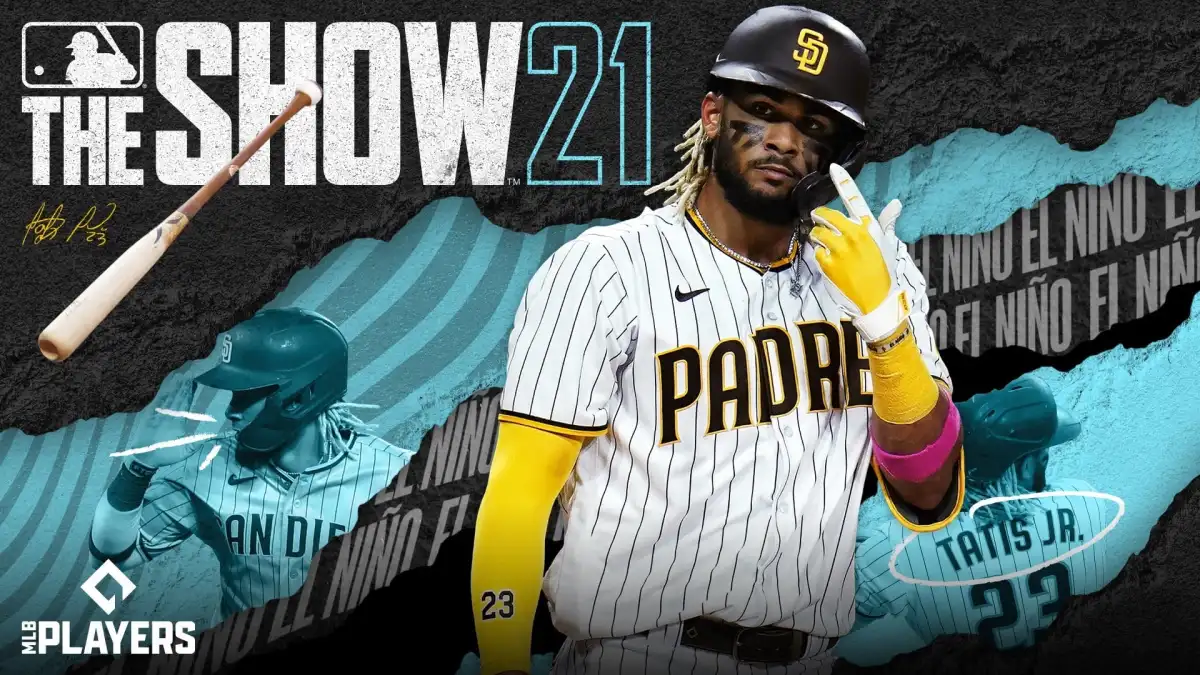











Updated: Apr 16, 2021 12:11 am