Whether you’re a returning veteran looking to shake off some ring rust or a total newcomer wanting to brush up on their skills, playing versus an AI opponent before jumping into competitive matches of Warcraft 3 online is heavily advised. As you may have already discovered, though, setting up a game versus the computer isn’t as intuitive as it should be. So here’s how to play vs AI in Warcraft 3 Reforged if you’re struggling.
How to Play vs AI in Warcraft 3 Reforged
While you might think that heading to the “Versus” tab from the main menu is how you’d go about setting up a quick match against the AI, that’s not actually the case.
Instead, to play vs AI in Warcraft 3 you’ll need to access the “Custom” tab from the main menu. That’s because you’re actually going to create a multiplayer game and then fill the slots with computers, rather than going to some sort of offline specific screen. That is to say, this is an online game you’ll be playing versus AI. For that reason, you’ll need to remember to give your match a game name, too.
We’ve broken the process down into steps that you can follow below.
Time needed: 1 minute
To sum up how to play vs AI in Warcraft 3 Reforged
- From the main menu, click the “Custom” tab.
- “Create” your own match by hitting that specific button.
- Choose the map you’d like to play and remember to give the match a name.
- With your own server now created, select each available “open slot” and change it to a computer AI. You can select the difficulty level. Each color corresponds to the computer’s starting point, which you can cross-reference by looking at the picture of the map.
- From here, you can also change game settings like resources, game speed, etc. When you’re ready, start the game.
If you’re interested in setting up a game using a custom map, consider checking out our guide on how to download and install custom maps.
Otherwise, that should be everything you need to know about how to play vs AI in Warcraft 3 Reforged. For more useful tips and guides on the game, be sure to search Twinfinite.


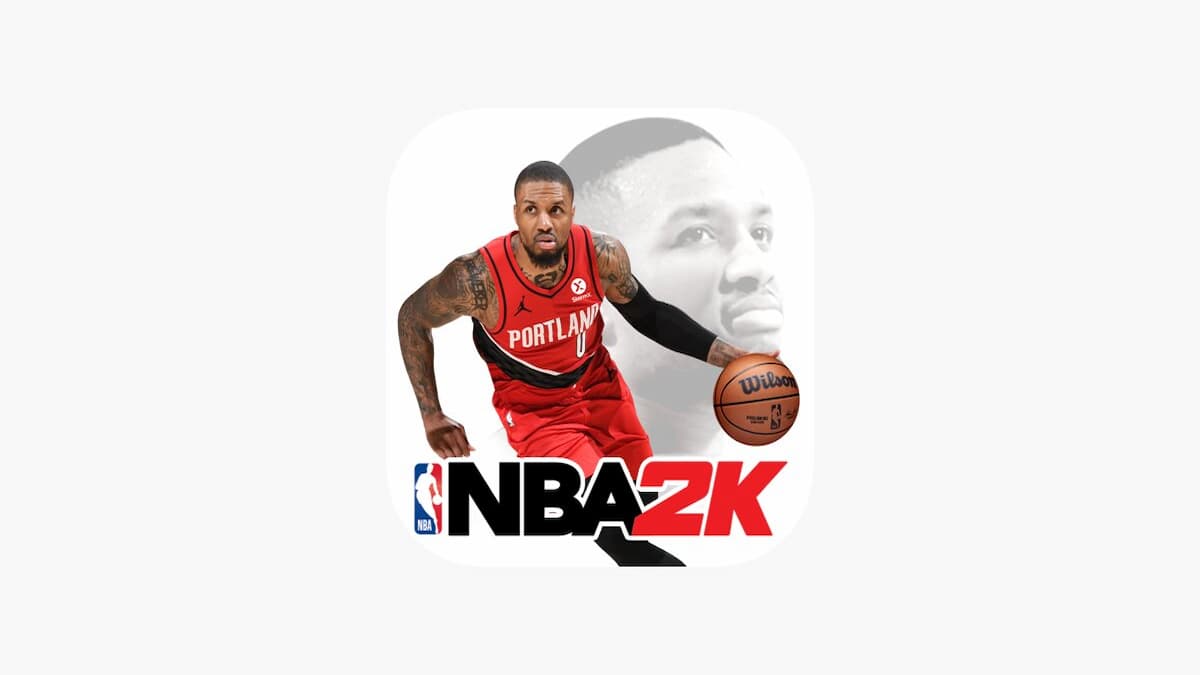










Updated: Jan 30, 2020 09:14 am