How to Unlink Facebook in Dokkan Battle
Dokkan Battle lets you back up your save data through Facebook, making sure you never lose your progress. If you’ve changed accounts, you’re probably want to re-link the game again. That said, here’s how to unlink Facebook in Dokkan Battle.
Backing up your data is essentially in almost every game. Since most mobile games don’t exactly have save slots, you can save your data by linking it to your social media accounts. Dokkan Battle, for example, lets you back up your save through Facebook and even rewards you with five dragon Stones for doing so.
If you want to unlink your Facebook account from Dokkan Battle, it can get a bit tricky. The option isn’t there on the menu, and you’ll have to do a bit of digging to find it. Here are all of the steps you need to do:
- Boot up your game normally
- Look for the Menu option next to the Shop
- From there, look for Device Transfer/Back Up
- Press the Facebook Linking Back Up button
- Look for the option to log out of your social media account
Now that you have unlinked your Dokkan Battle account from Facebook, you can sync it with another account. Either that or you can leave it as it is, but you won’t be able to take your progress with you if you ever decide to swap phones or uninstall the app.
If you want to link your Dokkan Battle account again, head back to Device Transfer/Back Up and look for the option “How to Transfer.” You’ll get a full list of details on how to sync your account and claim those five Dragon Stones if you haven’t already.
That’s pretty much everything you need to know about how to unlink your Facebook account from Dokkan Battle. For more tips and tricks on the game, be sure to search for Twinfinite.
Here are a few other guides to help you out:
- How to Get Gregory Medals
- How Many Areas There Are
- How to Unlock Porunga Missions
- How to Get More Battlefield Memory












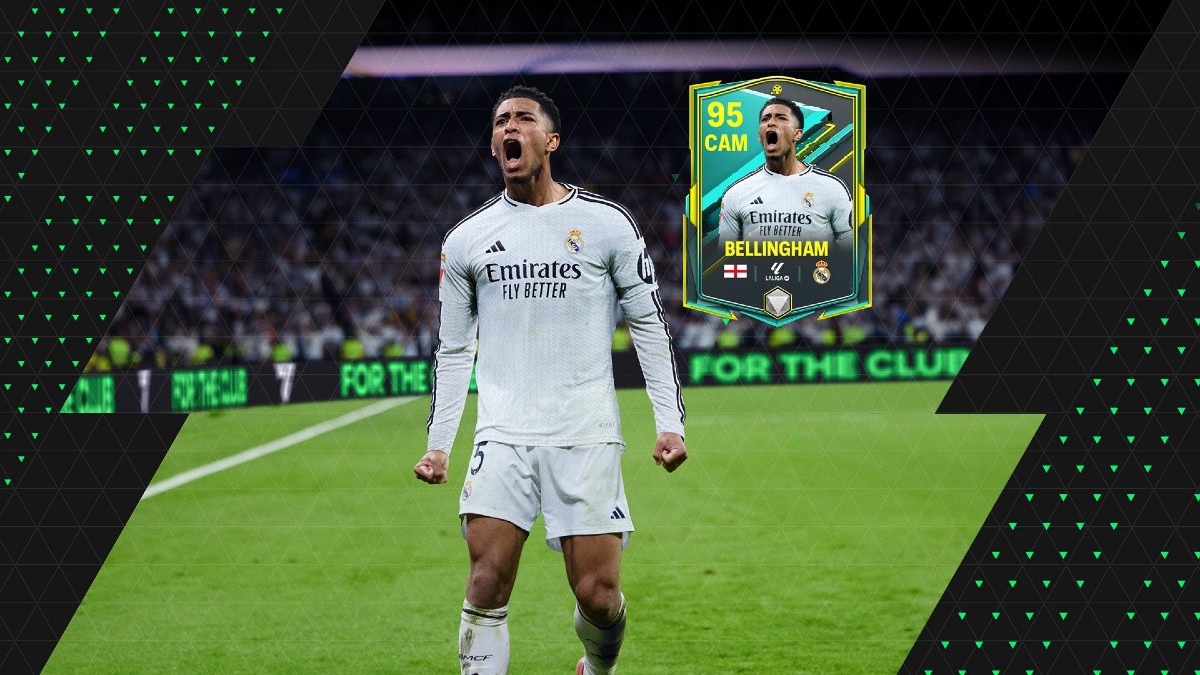

Updated: Dec 18, 2018 12:09 am