Wondering how to remove the Cinematic Mode black bars in Star Wars Outlaws? The 21:9 cinematic display mode does help create an immersive experience, but being the default presentation makes this guide essential if you want to try a fullscreen alternative. Thankfully, developer Massive Entertainment has made the method to switch display mode pretty straightforward, including how to change back to 21:9 if you wish.
How to Remove Black Bars in Star Wars Outlaws
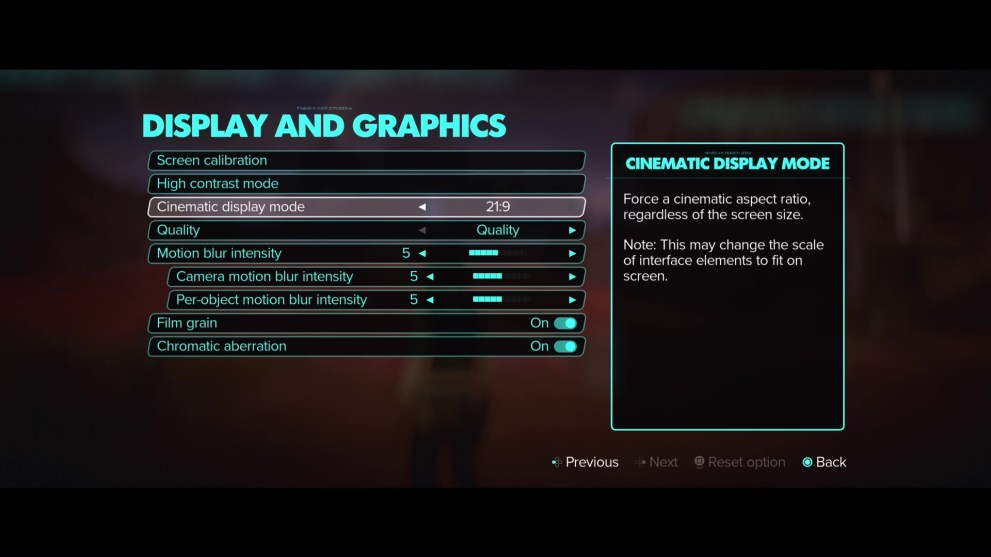
The first thing Star Wars Outlaws players need to do in order to remove the black bars is select “Settings” in the pause menu or the main menu after launching the game. Then, select “Display And Graphics”, move your cursor to “Cinematic display mode” where it currently has “21:9” selected, and press left to change the mode to “Fill screen” – switching to a fullscreen display.
Leave the menu back into the game and you’ll notice the difference instantly. While everything in immediate view is still within the larger display, the UI menus have been shifted along with more from the surrounding areas to see at the top and bottom of the screen.
To accommodate this, the perspective has been altered to zoom in a bit more, which is especially noticeable on Kay. If you’ve been playing in 21:9 mode for a while, the Fill Screen mode will be a bit shocking if you’re using a larger monitor or TV.
If you find that this alternative mode isn’t for you, players can switch back at any time without any issues.
For more from the game, check out how to win at Kessel Sabacc in Star Wars Outlaws or how to get Star Wars Outlaws credits fast. Alternatively, take a look at our Star Wars Outlaws review to get a full impression of the campaign beyond the beginning sections.













Updated: Aug 28, 2024 05:13 am