As we head to big launches and releases, servers are more prone to becoming stressed and overwhelmed by the sheer amount of players trying to download the latest titles. Steam is no exception to that stress; in some cases, it might be a storefront issue, but in other cases, it might be specific to a region you occupy. Here’s what you need to know on how to fix the connection timeout Steam error that’s possibly impacting your experience.
Fixing Connection Timeout Steam Error
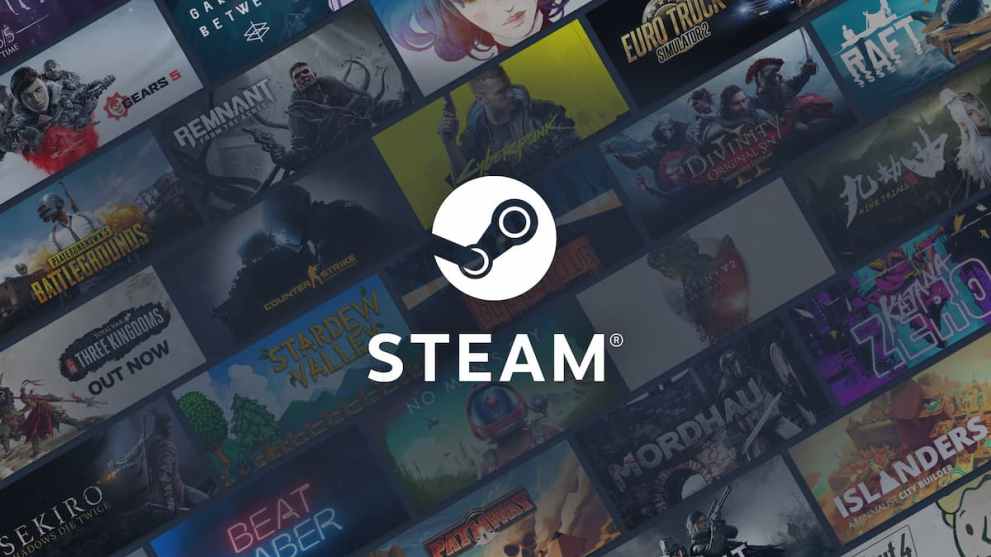
There are one of two methods that you can use to possibly fix the connection timeout error in Steam. The first method to simply wait for the network engineers to resolve the issue, as it might be a store wide issue. The second method involves troubleshooting to see if it’s a region wide issue.
In the case that it might be the latter, here are the steps you’ll want to take to change regions and hopefully resolve your issue:
- Open up Steam, and click on the “Steam” tab in the top left of your screen
- Select “Settings”
- Click on “Downloads”
- Click “Clear Download Cache” at the bottom of your screen
- Change your region under “New Location”
- In the “Downloads” tab, you’ll see an option to select a new region. Change your region in the menu that pops up
- Select “OK” and restart the Steam client
After changing your region, retry downloading your game. If that doesn’t work, repeat the previous process until a region works for you.
That’s all you need to know on how to fix the connection timeout error on Steam. Down below, you’ll find plenty of Steam-related articles that’ll help troubleshoot any errors or give you insight into hidden Steam gems. If the solution in this guide worked for you, be sure to let us know in the comments. Check out our opinion on the Steam Deck and if you can play some of the hottest games, like Overwatch 2 and Destiny 2, on a handheld device.













Updated: Oct 20, 2022 01:58 pm