Modern Warfare 2 is here and looking better than ever kudos to the design team at Infinity Ward. There are plenty of settings that’ll help you check on the game’s performance, and one of the most helpful features is the FPS, or frames-per-second, counter. Here’s what you need to know about how to show your FPS when playing Modern Warfare 2.
Can You View Frames-Per-Second in Modern Warfare 2? Answered
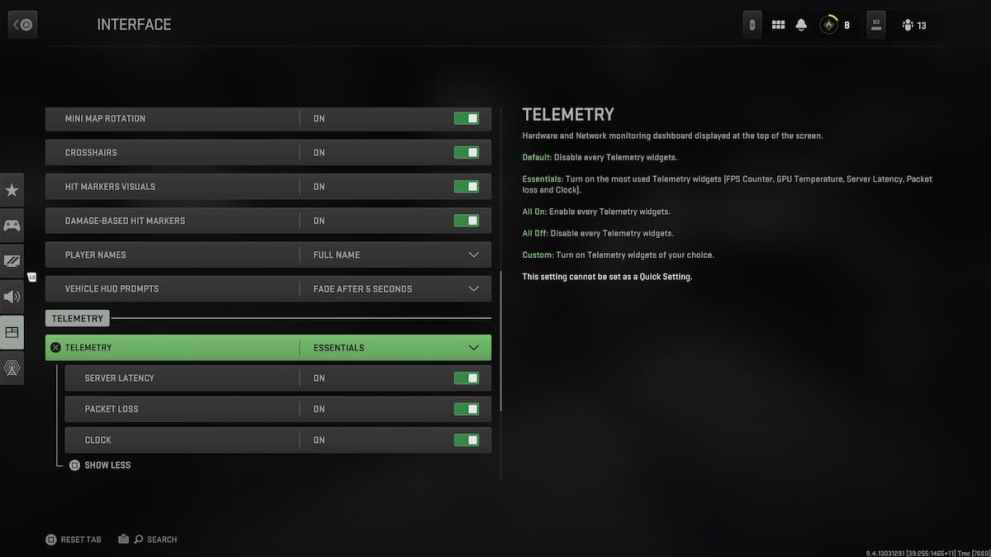
Modern Warfare 2 has a few settings that allow you to check important features such as network settings and FPS. However, there’s a catch. At the moment, only PC players can turn on the FPS counter setting as it’s not an option present for console players. Here are the steps you’ll want to take to turn on the FPS counter:
- Head to the “Settings” tab
- Scroll down to “Interface“
- Select “Telemetry“
- Turn on “FPS Counter“
After following the above steps, the FPS counter will be in the top left of your screen. Alongside the FPS counter, you can choose from a varied mix and match of hardware and network settings such as monitoring packet loss, your system’s clock in case you want to know what time it is, and server latency. Again, this is a PC-only feature as console players do not have the option to turn on the same setting yet.
That’s all you need to know about how to show FPS in Modern Warfare 2. Below, you’ll find plenty of troubleshooting tips and tricks to help you with Infinity Ward’s latest CoD title. Check out the PC specs needed to run MW2, how to check the server status in case you’re experiencing network problems, or if ray tracing is present and available.













Updated: Oct 28, 2022 04:07 pm