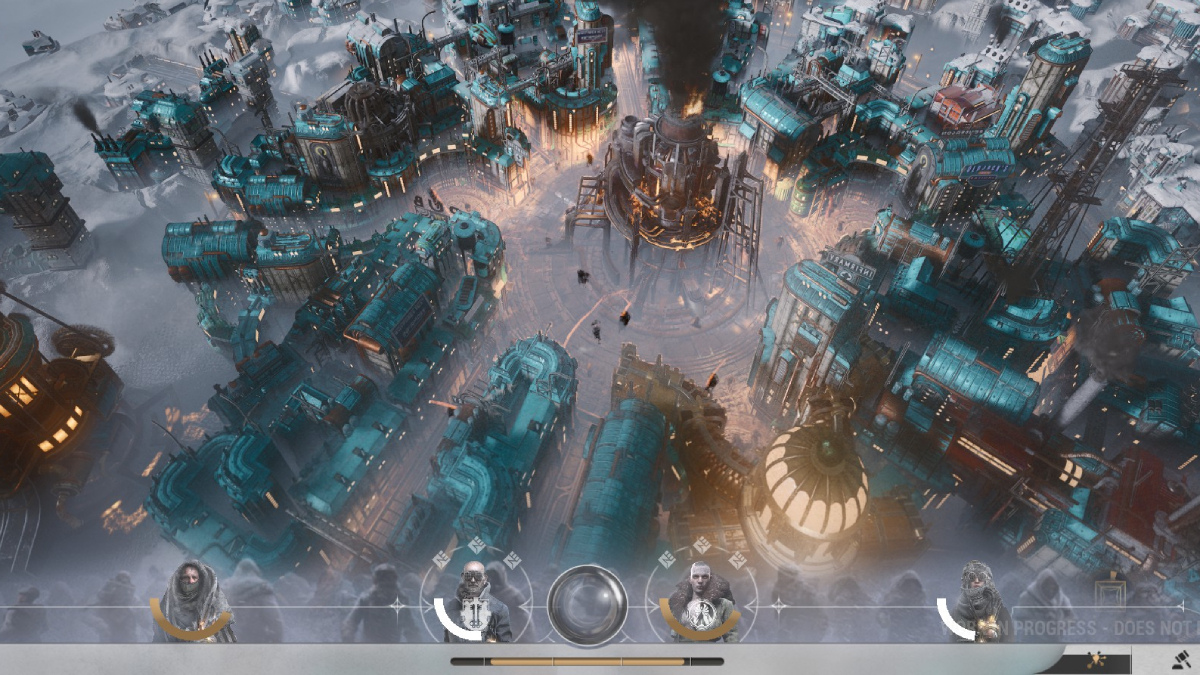When you try to place items down in the Build Mode of The Sims 4, you may see the ‘Script Call Failed’ red icon. This error typically occurs from a corrupted game file caused by a mod or a particular system setting. So, if you are experiencing this issue, we’ll explain how to fix the ‘Script Call Failed’ error in The Sims 4.
How to Fix The Sims 4 ‘Script Call Failed’ Error
The first thing you can do is update your mods in The Sims 4 because these files often cause corruption within your game when it doesn’t have the latest version. Additionally, you should back up your saves just in case something goes wrong.
If you are tired of consistently updating these mods, you can find one that automatically does this for you or add on an application that also features this.
Another option you can do is to repair the game within the Origins store. To do this, you must go into your ‘My Game Library’ and right-click on The Sims 4, where the ‘repair’ option will be.
Once everything loads up, check the boxes ‘Enable Custom Content and Mods’ and the ‘Script Mods Allowed’ in the Options menu, which requires you to close and re-open the game (if you have mods on The Sims 4.)
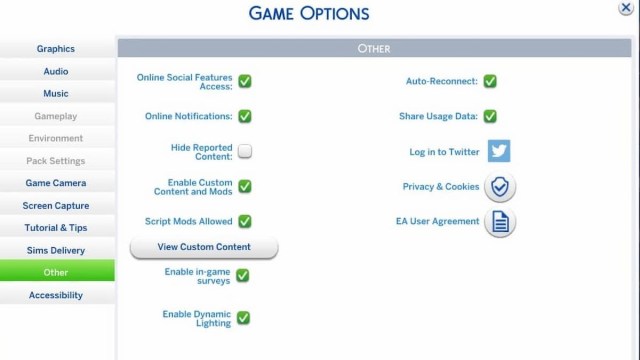
After you’ve done all these steps, you should be able to freely place any of the items, such as doors and windows, without the error popping up.
Now that you know how to fix The Sims 4 ‘Script Call Failed’ error, you can be ready for the newest High School Years pack. If you want to know more about this latest debut or anything else Sim-related, you can explore the relevant links below and view our guides on what to expect for this update.