Playing an RPG title like Undertale in fullscreen mode gives players the best possible experience. Ever since the game launched, many players have been facing fullscreen mode issues as Undertale is locked in windowed mode by default. As a result, players are unable to get the most out of their gaming monitor as the majority of the screen area is not being utilized. Fortunately, several methods exist to fix this issue, and this guide explains the easiest ways to play Undertale in fullscreen mode.
How to Make Undertale Fullscreen
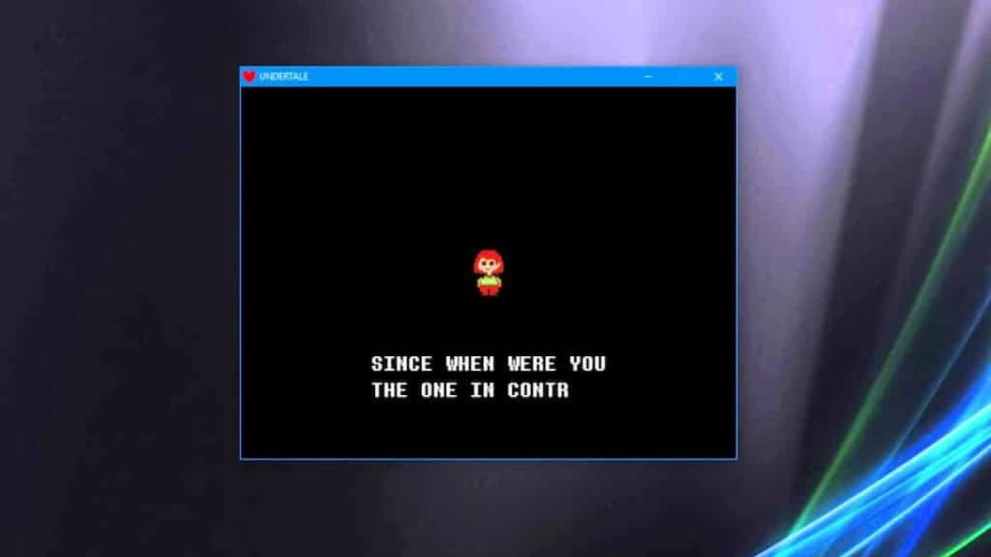
When you launch Undertale on your gaming system, you will notice that the maximize button, which is responsible for enlarging the application, is greyed out. Luckily, we’ve listed below some alternative methods to make Undertale fullscreen.
Press the F4 Button
Similar to other video games, Undertale relies on keybinds to customize the experience according to your taste. One of these keybinds is F4, which enables the fullscreen mode in Undertale. You can find the F4 key on the top row of the keyboard. It’s worth noting that this method only works on Windows operating systems.
Press the ALT and ENTER Buttons Simultaneously
Alt+Enter is a keyboard shortcut most often used to switch the application to the full-screen view. To use this keyboard shortcut, press and hold either Alt key, and while continuing to hold, press Enter. After that, Undertale will enter into fullscreen mode. However, like the previous method, this method only works for Windows operating systems.
Press the FN and F4 Buttons
If you’re using Mac, the FN and F4 key combination is typically used to switch applications from a small screen to full-screen mode. Therefore, press the FN+F4 button simultaneously on your Mac’s keyboard while playing Undertale to enter the fullscreen view. On Mac computers, the FN key is located in the bottom row, whereas the F4 button can be found in the top row.
So, there you have it. That’s everything you need to know about making Undertale fullscreen. For more tips and guides, we’ve got you covered with a dedicated Undertale search page. And as always, feel free to peruse the relevant links below.













Updated: Jun 13, 2022 07:59 am