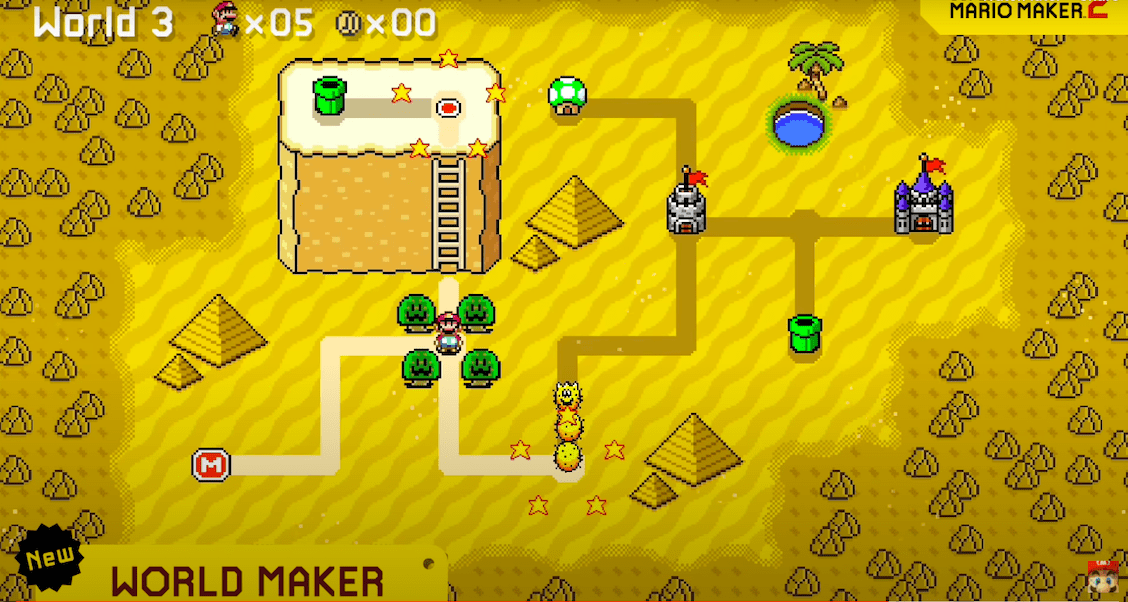The mad lads over at Nintendo finally did it. World Maker has finally been added to Super Mario Maker 2 after years of fan requests going back to the first game. If you’re here, you’re probably wondering how you can jump in and start creating your very own Mario game. Here’s how to create Super Worlds in Super Mario Maker 2.
How to Create Super Worlds in Super Mario Maker 2
Once you’ve downloaded the “final major update” go ahead and start it up and log in via Make or Play, it doesn’t really matter. Once there, press start to access the main menu and you’ll see that World Maker (along with a World Bot) is there now. That’s where the magic happens.
From there you’ll receive a quick tutorial and then you’ll be free to start tinkering around with your world. Let’s go over some of the tools you have at your disposal.
Along the left-hand sidebar, you’ll see the world list, where you can change the world you’re looking at and also add more if you want to.
Below that option is the World Theme, where you can change the look of the current world to fit the theme of your choosing. You have eight options: Ground, Sky, Forest, Underground, Forest, Desert, Volcano, Snow, Space. Your courses don’t have to match the theme. You can have all Forest courses in a Desert world if you wanted to.
Then you can also change the number of lives to make life easier, or harder, for your players.
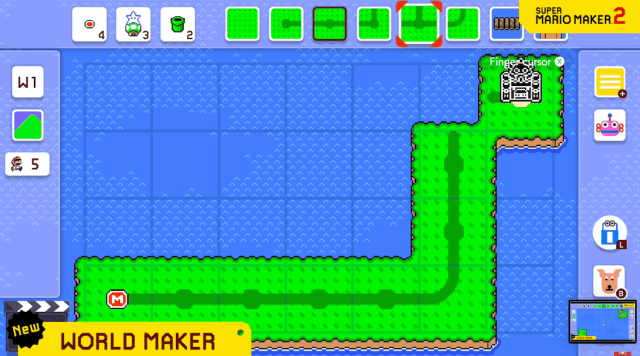
The top bar has a few options to help you create your worlds as well. The first option, the red circle, is the number of courses you have left and you can click that to choose a spot on the map to place it. Once it’s placed, you can tap and hold it to customize its icon on the map if you want, or just leave it as a red circle.
Next is the bonus mini game huts. These are optional areas that players can visit to play a mini-game to get some extra lives.
Finally, there are the Warp Pipes. You have two that you can place per map, and what they do is just add a little flair to how players can get around your world. You can lock off some optional areas for players to explore via the Warp Pipes if you so choose if you don’t want to make your Super Mario Maker 2 worlds so straight forward.
Then, finally, you have all the route/map options. Use the various pieces to create twists and turns that make use of all the space you have per world. You can also add features such as bridges and cliff tops to add a bit of flair.
The piece that doesn’t appear to have any route option is a blank space. These are just essentially unused pieces of the map that can be customized with decorations (or not if you just want a blank space) if you so choose. Once it’s placed, you can tap and hold it to add the decoration.
To wrap up, along the right bar you have your standard tools that you would normally have in course maker such as Undo Dog, World Bot, the Main Menu, the rocket ship to reset and start over, and of course the upload option via World Bot once you have saved.
You can have up to eight worlds locally and one of them can be uploaded to your Super Mario Maker 2 profile.
That’s all you need to know for how to create Super Worlds in Super Mario Maker 2. Get creative and start building your very own Mario games! For more helpful Super Mario Maker 2 tips, just search Twinfinite.