Galaxy exploration is at the heart of Bethesda’s Starfield, with players encouraged to cast their proverbial nets far and wide as they scavenge resources, complete missions, and fight aliens. Gathering info on your surroundings is just as important though, and we’re here to show you how to scan aliens, enemies, and planets for resources in Starfield.
A lot of the pre-release hype surrounding Starfield focused on its planets and species. The planets generate differently for every single player depending on their progress, resources and in-game needs.
As a result, every single player will encounter unique species, POIs, and materials as they explore. It’s therefore important for players, regardless of skill level and story progress, to scan planets and vanquished enemies for resources, life forms and other useful information. Thankfully, Bethesda have made it pretty simple.
Scanning For Resources in Starfield
Planets
We’ll begin with planets, worlds and celestial bodies. Because they generate for individuals, they’re crucial to scan because they might have the exact resources you’re searching for.
Players need to open their Star Maps and navigate to the planet they would like to scan. Next, it’s a case of pressing LB on Xbox or F on PC to scan it for its resources.
You’ll receive information in return, with your Star Map displaying a list of the planet’s different elements that your Spacefarer can utilize.
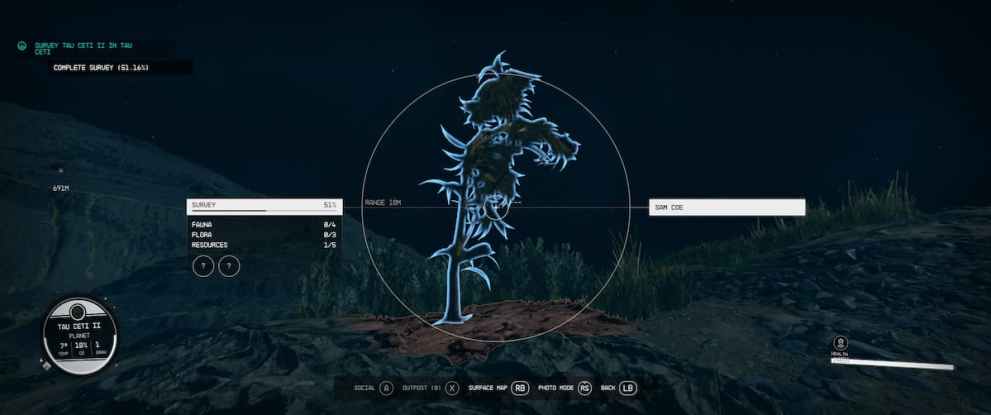
Players do need to have visited a planet before in order to be able to scan it that easily. Unfamiliar planets won’t have the information readily available and players will need to jump to them in order to make them scannable via their Star Map.
Aliens and Enemies
It’s slightly different but similarly easy to scan Aliens and Enemies.
Players need to first swap to their Hand Scanner. To equip this, press LB on Xbox or F on PC.
After that, it’s a matter of making sure you’re in range of the enemy or alien you want to scan. To begin with, players’ range will be very limited – around 10 meters. However, the Surveying Skill is upgradable, letting players drastically extend their range up to 50 meters and incorporate a zoom feature into their scanners.
When the alien or enemy is within your scanner’s range, it’s a simple matter of pointing and pressing the scan button. This is A on Xbox or L-Click on PC.
Earning Slates
Once an entire planet’s fauna and flora have been scanned and documented, players will earn a Slate. This can be sold to Vladimir on Syrma for a lot of Credits, so it’s worth holding onto any Slates you’re able to earn.
The Credits you bank up can be used for a huge variety of things, including removing traits and changing your Spacefarer’s appearance.
That’s everything to know on scanning enemies, aliens, and planets for resources in Starfield. Be sure to check out the related content for everything else Bethesda’s 2023 space epic.













Updated: Aug 31, 2023 09:52 pm