Rocket League is finally free to play on all console platforms and PC, as of Sept. 23, 2020. And thanks to Epic Games, players who have hundreds of hours on one system can now access that account on all platforms. Here’s how to connect multiple platforms to one Epic Games account for Rocket League.
How to Connect Multiple Platforms in One Epic Games Account for Rocket League
This process should be pretty smooth if you only have one Epic Games account. If you don’t, then you’ll need to take a few extra steps in order to link everything together. All-in-all, it shouldn’t take you more than an hour to get everything set up on a single Epic Games account.
Also, here’s an important note before you get started. If you only play Rocket League on one platform and don’t plan on moving to another platform, then you don’t need to worry about how to do this.
Setup With One Account
If you have more than one Epic Games account, then jump down below for more details on how that all works. But if you’re one of the lucky people to already have everything on one account, then there’s not much left to do.
First, go to the Rocket League activation site, and you should see the screen below in your browser. Click Log In and then proceed by entering your credentials for your platform of choice. If you don’t already have a full Epic Games account for that platform, then it will prompt you to create one.
Just be careful that you’re not creating a second Epic Games account. If you’ve played Fortnite on any platform, then you already have an Epic Games account. You can use that to sign in and link other accounts, then you can set your primary platform next.
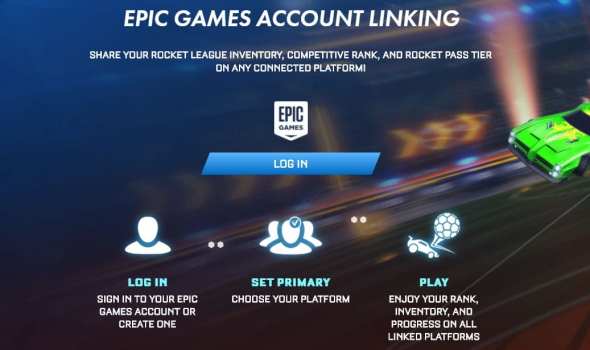
Once you’re signed in, then it should let you link your accounts from the other platforms to your Epic Games account by simply entering your sign-in credentials. Or if you already have everything linked thanks to Fortnite, then you’re all set.
If it says that your account is already linked to an Epic Games account, then it’s possible that you have multiple accounts or that you have a nameless account on the platform that’s not letting you add it. Check out setup with multiple accounts and setup with nameless accounts below for more details.
Setup With Multiple Accounts
Many of you Rocket League players probably never anticipated that you would need a single Epic Games account in order to carry over progress between platforms, but here we are. Fortunately, it’s not too long of a process to get everything synced together into one spot.
If you have multiple accounts, sign into the ones that you don’t want to use first and disconnect any platform connects you have in there that you want to use on your other account.
You can do this by first going to epicgames.com and signing in. Then click your account name in the upper right and click Account in the drop-down menu. Next, click Connections on the left, then Accounts at the top. You should see a screen like the one below appear with more options to connect or disconnect.
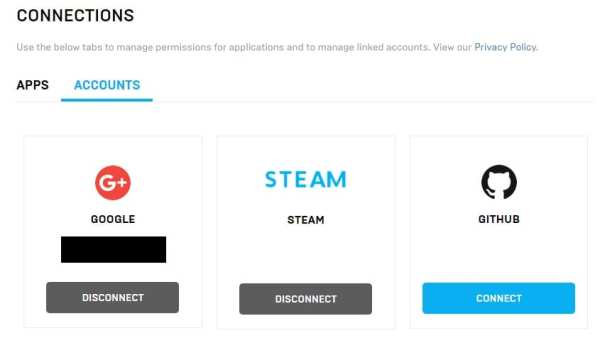
This is where the magic happens. From here, you can remove all the linked accounts that you want to connect to your main one. Click disconnect to remove them. Then go back to the Rocket League activation site and add the platforms you want.
Setup With Nameless Accounts – Rocket League Account Connect
If you ever played Fortnite without creating a full Epic Games account, then it created a nameless account for you. These accounts have no set first and last name, account name, email address, or password and are only linked to the single platform you created it on.
Because of that, you can’t simply log in and remove the platform since the account doesn’t have proper log in credentials. You’ll have to upgrade your nameless Epic Games account into a full one.
Before you get started, it’s important to note that you’ll need at least one extra email account besides the one linked to your main Epic Games account. Go through the sign in process again on the Epic Games website and choose to log in with the platform that is connected to the nameless account.
Create a new Epic Games account for that nameless one, then navigate to the Connections menu again by clicking your account name in the upper right and clicking Account in the drop-down. Next, click Connections on the left, then Accounts at the top. Once you’re here, you’ll be able to disconnect the platform from the Epic Games account.
Once this step is done, then you’ll be able to go back to the Rocket League activation site and add the platform. Congratulations! You’re now the proud owner of a fully linked Epic Games account.
Here’s a quick summary to break down the steps for how to link multiple Epic Games accounts for Rocket League:
- Sign in to your main Epic Games account
Go to the Rocket League activation site, and sign in with your Epic Games account. If you know you have more than one account, skip to step 3.
- Connect platforms to your Epic Games account
Click the different platform options and sign in with your credentials to link the accounts together and you’re done. If you get an error that a platform is already connected to an Epic Games account, then continue to step 3.
- Disconnect other account(s)
Sign in to your other Epic Games account(s). If it prompts you to create an account, then skip to step 4. If not, then click your account name in the upper right and click Account in the drop-down. Click Connections on the left, then Accounts at the top. Disconnect accounts from your secondary log in(s). Return to step 2.
- Upgrade nameless accounts and disconnect
Choose to sign in using the platform that’s giving you trouble. It will prompt you to upgrade to a full Epic Games account. Do so with a different email address not used by your main account. Once the nameless account is upgraded, return to step 3.
It’s a bit of a mess, but that’s everything there is to know about how to connect multiple platforms to one Epic Games account for Rocket League. It’s a tricky process, so if you have any questions about how it’s done, then just let us know in the comments and we’ll get back to you.













Updated: Sep 25, 2020 03:04 pm