Even though we’d love to see World of Warcraft make its way to consoles one day, there’s no denying that the PC is the spiritual home of the franchise. The latest, casual-friendly spin-off game is exclusive to mobiles right now, but here’s how to use Bluestacks to play Warcraft Rumble on PC.
How to Play Warcraft Rumble Using Bluestacks
Playing Warcraft Rumble on PC is super easy, thanks to the Android emulator Bluestacks. This helpful piece of software will let you access and play games from the Google Play store, just as you would on your Android mobile devices.
To download Bluestacks, simply head over to the Bluestacks Download page. There are a number of different versions you can choose from, including the cloud-based Bluestacks X, but the Bluestacks 5 Pie 64-bit version is currently the best for running Warcraft Rumble.
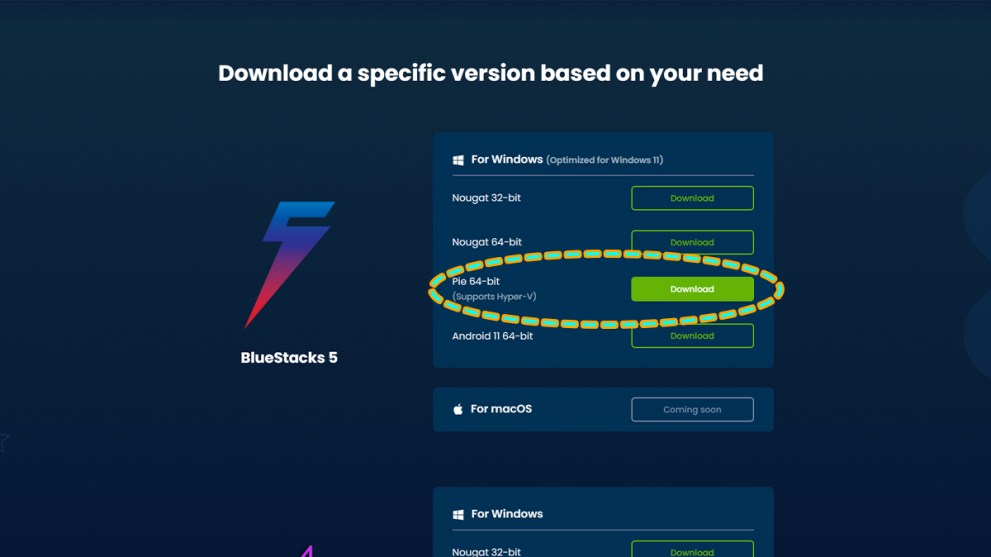
Go ahead and download Bluestacks 5 Pie 64-bit version and install it from your downloads folder. Once the installation process has finished, Bluestacks will automatically launch. It will also place launch icons on your desktop for future use (Bluestacks X will auto-install alongside Bluestacks 5, but you can ignore this for playing Warcraft Rumble).
There aren’t any settings that you need to change to get Warcraft Rumble running in Bluestacks, but you may first want to ensure that your aspect ratio is correct. The settings icon is found along the right-hand side of the Bluestacks screen, with Resolution listed under the Display tab.
You can also disable ads from the settings. You can find the tab for switching this off under Preferences. The ads do help to keep Bluestacks free, however, so if you can tolerate them, feel free to do so.
To install Warcraft Rumble, click on the System Apps folder on the Bluestacks home page, then open the Play Store. You’ll have to sign into this using your Google credentials just as you would on any other Android device.
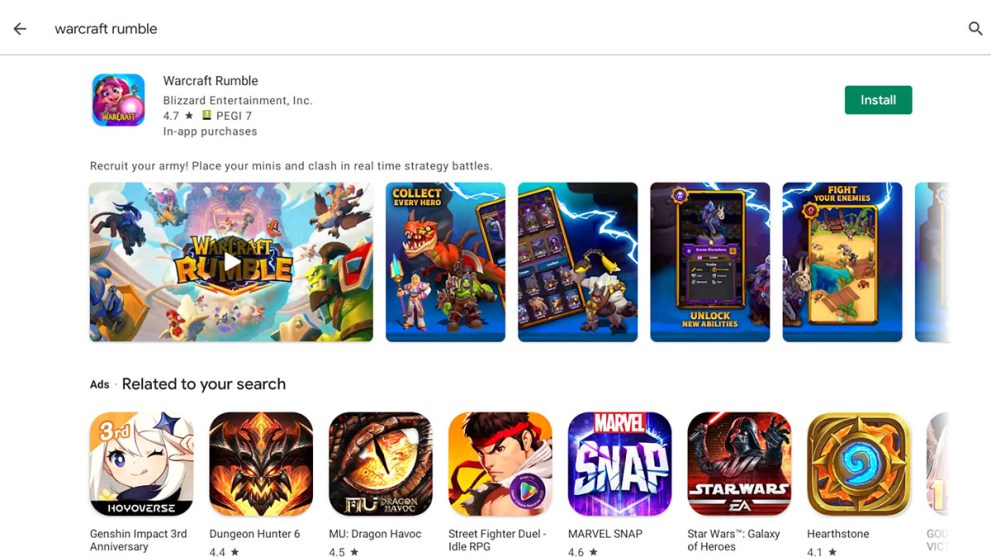
Bluestacks is an exact emulation of Android, so you can use the Play Store to download apps and mobile games just as you would on your phone or tablet. Once you’ve signed in, search for Warcraft Rumble in the Play Store and download it to the Bluestacks emulator.
Hit the Play button and Warcraft Rumble will start to run. You should also now have a Warcraft Rumble icon on your desktop, and on the Bluestacks home screen, making it super quick to jump back into the game.
That’s everything you need to know about how to use Bluestacks to play Warcraft Rumble. While you’re here, be sure to also check out our list of the top strategy games on PC.













Updated: Nov 4, 2023 04:09 pm