No one likes to have their gaming experience disrupted, and this has been happening with many players of this RPG game. In this guide, we’ll find out how to fix the Throne and Liberty gate server disconnected error. From simple methods to the more complicated ones, we’ll surely find a way for you to get back into gaming.
How To Fix Throne And Liberty Gate Server Disconnected
The first thing we recommend you do is check if the servers are currently working correctly. To do so, you can quickly check the Throne and Liberty website, by selecting the region you are connecting from. You can also take a look at their social media account on X, which is useful in case they are announcing planned downtime or future maintenance. Overall, the servers seem to be taken down quite often, so that might probably be the first cause of the disconnection.
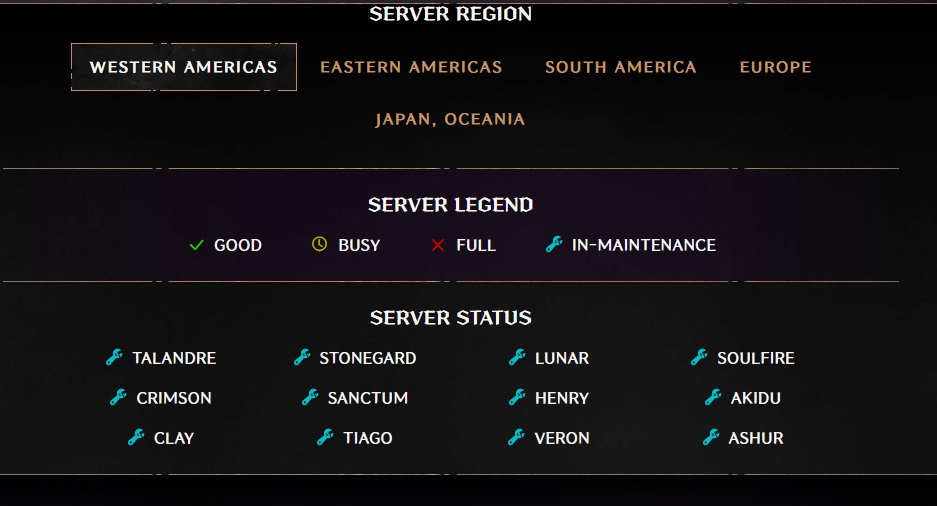
If you are sure that their servers are working correctly, we would recommend that you restart Steam and also check for updates to the game, in case there has been some latest release that you might have missed that is required to connect to the servers and play.
We also recommend that you check the file integrity on Steam. Here is how to do it:
- Open your Steam library.
- Right-click on Throne and Liberty and select Properties.
- Navigate to the “Installed Files” Tab.
- Select “Verify Integrity of Game Files” at the bottom.
- Wait for Steam to finish.
If Steam reports no problem and you have already tried rebooting both the application and the PC, then the problem might be with your internet connection. Try to perform a speed test, to see how well your connection is performing. If you see unsatisfying results, try switching to a wired connection using a WLAN cable, so that you may get better results.
That’s all we have for you on how to fix Throne and Liberty Gate Server disconnected. But we have more guides for you, so check out how to fix shader optimization not downloading and builds tier list.













Updated: Oct 3, 2024 04:39 am