Another annoying error on Spotify? Sure, it isn’t something that happens often, but it surely sours the groove when you’re deep into your work, especially when it’s the JWT error. Your best bet is learn how to fix the JWT Expired error in Spotify with the follow guide.
How To Fix Spotify’s JWT is Expired Error
Outside of updating Spotify and rebooting your modem and router, there are a few troubleshooting tricks you can try. However, keep in mind that the ‘JWT is Expired Error’ is likely a problem on Spotify’s end, not yours.
- Get the details on Spotify’s server status.
Since Spotify doesn’t have an official server status page, you’ll have to use other sources to get information. Downdetector is a really good source for user reports and Spotify’s official Twitter page tweets updates on any current issues.
- Log out of all devices and sign back in.
Whenever you log in, you get a shiny JWT token, which is nothing but a fancy way of saying your session is still active. By logging out and signing back in, you can get yourself a fresh one. Open your Account Settings and select Account Overview on the left. Scroll down the page and click Sign Out Everywhere.
- Clear the cache.
In the mobile app, open the Settings and scroll down to Clear Cache. For the desktop app, open the Settings and go down to Edit. In the following drop-down menu, open Preferences. You’ll find the option to clear the cache under the Storage section.
With that, you’ve got everything you need to know about how to fix the JWT expired Error in Spotify. In the event you’re still getting the error, which is likely, keep your eyes on Spotify’s Twitter page for updates. There’s a good chance you’ll be waiting until the problem is solved.

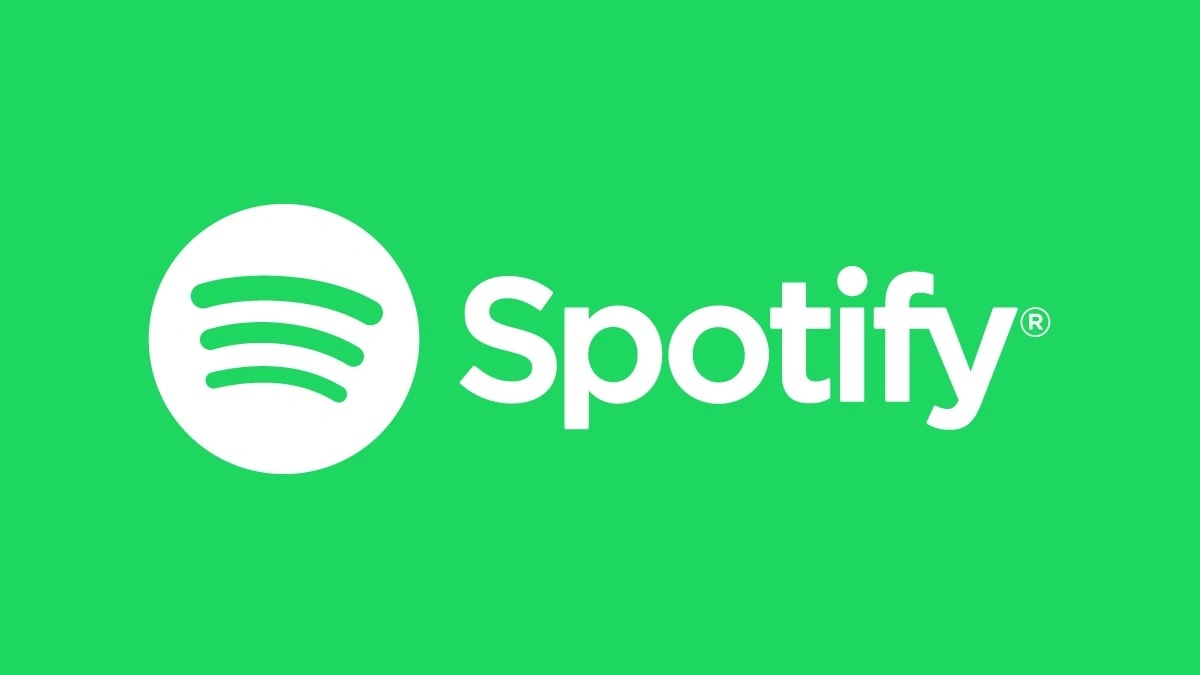











Updated: Jan 27, 2023 02:09 am